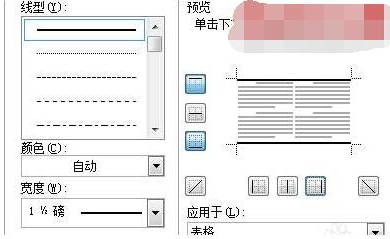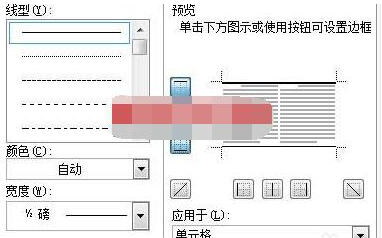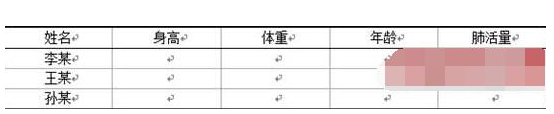Word is one of the most commonly used software in our office. Many users use the software to edit various documents. Some need to make three-line tables due to content requirements. For many people, they don’t know how to successfully make three-line tables. , in response to this situation, today the editor of PHP Chinese website will bring you detailed operation methods. I hope that this software tutorial can answer users' questions. Friends in need are welcome to come to this site to get the methods.

How to make a three-line table in Word 1. Insert a table with 4 rows and 5 columns. The method is to click the Table menu and then click Insert. Enter 5 for the number of columns and 4 for the number of rows, and click OK. Fill in the form with content.

2. Select all cells, click the Format menu, and select Borders and Shading. In the pop-up window, click the border menu and set it as shown below.
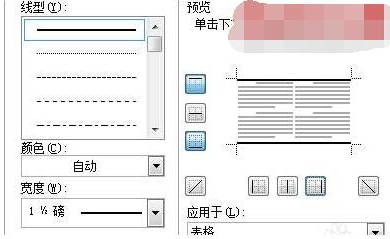
Note: Select 1 1/2 points for the width. Only the upper and lower lines are left in the preview, and all other lines are cancelled. Click OK. 3. Select the first row of the table, right-click, and select Border and Shading. In the pop-up window, select the border option. Set up as shown below.
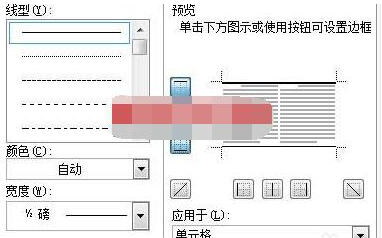
Note: At this time, select 1/2 point for the width. Ignore the thick horizontal line above in the preview. Just click the horizontal line button below. Click OK. 4. Select all tables. Click the Center button to center the words in the table. That's it.
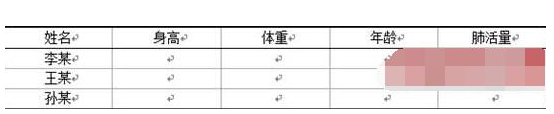
Note: The above picture shows a three-line table, but you can see other gray lines. This is normal, because although this gray line can be seen in the document, it cannot be printed. came out.
The above is the detailed content of How to make a three-line table in Word How to make a three-line table in Word. For more information, please follow other related articles on the PHP Chinese website!