
How to set the first, second and third level titles in Word? Recently, a user asked this question. Word is a very practical document editing software. Many users use this software. If they want to set the first, second and third level titles when editing, how should they do it? In response to this problem, this article brings detailed setup steps to share with everyone, let’s take a look. Introduction to how to set first-level, second-level, and third-level titles in Word: Set first-level titles Open the WORD document, press the SHIFT key, select multiple texts that need to be set with first-level titles, and click Start-Style-Title 1 on the menu bar.
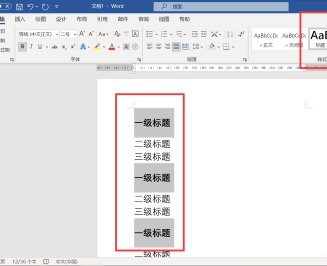
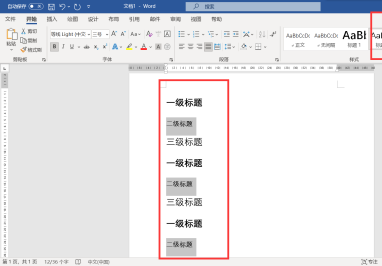
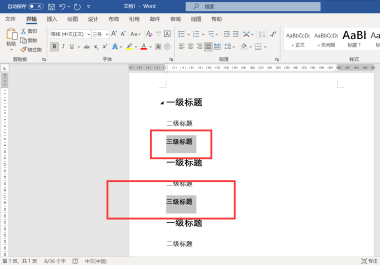
The above is the detailed content of How to set first, second and third level titles in Word Introduction to the method of setting first, second and third level titles in Word. For more information, please follow other related articles on the PHP Chinese website!




