
TL;DR:Let’s see how to use the Syncfusion JavaScript Query Builder to join two tables. This blog guides you through creating a custom JoinComponent and configuring WHERE, SELECT, and JOIN clauses using list boxes and dropdowns. The steps ensure efficient query generation, making it easy to connect and manage complex data sources. Check out the Stackblitz demo for complete code examples.
Syncfusion JavaScript Query Builder is an interactive UI element designed to create queries. Its rich features include complex data binding, templating, importing, and exporting queries in JSON and SQL formats. Additionally, it can convert queries into predicates for use with a data manager.
This blog explains how to join two tables using the JavaScript Query Builder component. Here, we’ll integrate the Query Builder component with complex data binding support to connect two distinct tables. We’ll create the query for the SQLWHEREclause, embed a list box for crafting theSELECTclause, and a dropdown list to streamline the construction of join queries.
Note:Before proceeding, refer to the getting started with JavaScript Query Builder documentation.
Let’s create a custom component known asJoinComponentto facilitate the creation of join queries and offer flexibility through a set of parameters. With this component, users can specify the element ID, data sources for the tables, table names, and left and right operands, all essential for constructing join queries.
Within thisJoinComponent, we’ll integrate the JavaScript Query Builder within a Dialog component. We’ll also incorporate ListBox and Dropdown List components to enhance the user’s experience and streamline the process of configuring and executing join operations. The result is a versatile and user-friendly component that simplifies the creation of join queries.
You can refer to the code example for creating the customJoinComponentin this Stackblitz repository.
Once the custom component is created, follow these steps to join two tables.
The SQLWHEREclause filters records in a database according to the specified conditions.
In this context, our JavaScript Query Builder component plays a crucial role in obtaining the value for theWHEREclause. It supports complex data binding, enabling the generation of rules and SQL queries by combining information from two tables. This functionality is achieved by using acolumn directiveto specify complex tables and including aseparatorproperty within the component.
By configuring these properties, the Query Builder will be rendered with two tables, producing a resultant join query resembling the code snippet given below.
Employees.FirstName LIKE (“%Nancy%”)
TheSELECTclause in SQL designates the columns or expressions we wish to retrieve from one or more database tables. To facilitate this, we’ll render a listbox component to select the required columns from the left and right table.
Joining tables involves combining rows from two or more tables based on the related column or columns. It retrieves data distributed across multiple tables and creates a result set that combines relevant information from those tables.
Here are the key aspects of joining tables:
To perform a join operation, we need relational columns, a join type, and a join condition. To facilitate this, we’ll render a dropdown list component to select theLeftandRight Operands.TheJoin Typedropdown list provides options for different types of joins, such as INNER JOIN, LEFT JOIN, RIGHT JOIN, and FULL OUTER JOIN. Lastly, theOperatordropdown list allows you to specify the conditions for connecting the two operands.
Refer to the following image.
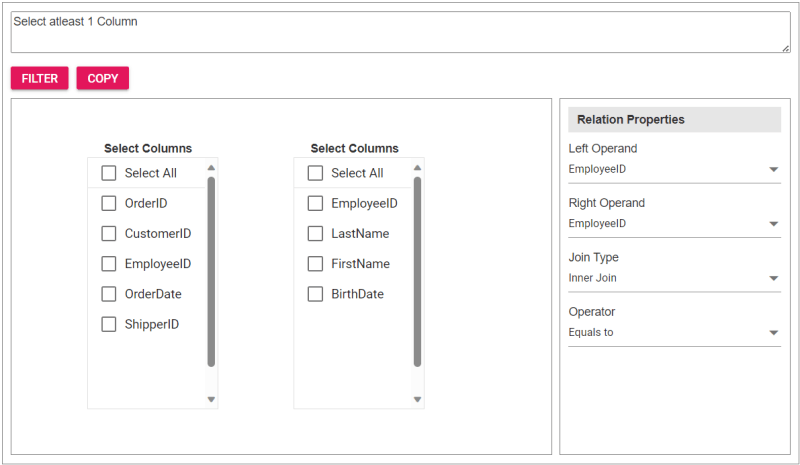
To incorporate the customJoinComponentinto your app, import it and place it within adivelement during rendering. You can provide essential properties to tailor the component to your needs, streamlining its integration into your app’s user interface.
Upon clicking theFilterbutton, the Query Builder component will be displayed, allowing users to construct a query. Subsequently, clicking theCopybutton will copy the generated query to the clipboard.
Refer to the following code example to render the custom component on the HTML page.
Refer to the following Typescript code to render the custom component.
import { JoinComponent } from './JoinComponent'; let ordersData = [ { "OrderID": 10248, "CustomerID": 9, "EmployeeID": 5,"OrderDate": "7/4/1996","ShipperID": 3}, { "OrderID": 10249, "CustomerID": 81, "EmployeeID": 6,"OrderDate": "7/5/1996","ShipperID": 1} ]; let employeesData = [ { "EmployeeID": 1, "LastName": "Davolio", "FirstName": "Nancy", "BirthDate": "12/8/1968"}, { "EmployeeID": 2, "LastName": "Fuller", "FirstName": "Andrew", "BirthDate": "2/19/1952 "}, { "EmployeeID": 3, "LastName": "Leverling", "FirstName": "Janet", "BirthDate": "8/30/1963"}, { "EmployeeID": 4, "LastName": "Peacock", "FirstName": "Margaret", "BirthDate": "9/19/1958"}, { "EmployeeID": 5, "LastName": "Buchanan", "FirstName": "Steven", "BirthDate": "3/4/1955"}, { "EmployeeID": 6, "LastName": "Suyama", "FirstName": "Michael", "BirthDate": "7/2/1963"} ]; let comp: JoinComponent = new JoinComponent( 'join', // component ID ordersData, // left table employeesData, // right table 'Orders', // left table name 'Employees', // right table name 'EmployeeID’, // left operand 'EmployeeID' // right operand );
Refer to the following images displaying the Query Builder and the join component user interfaces.
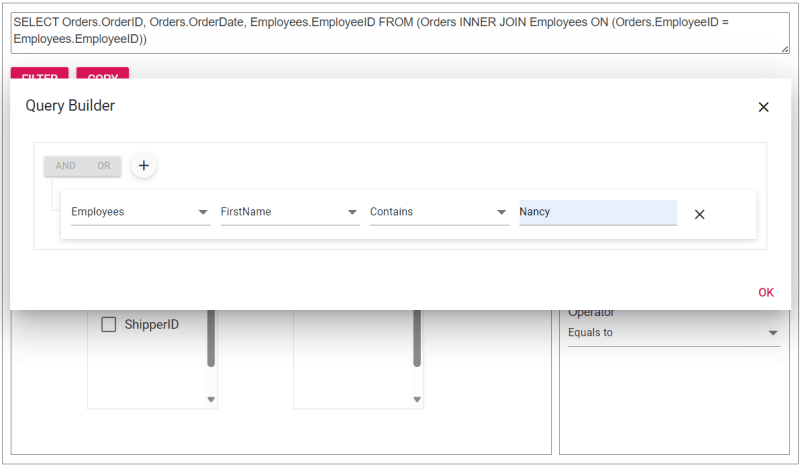
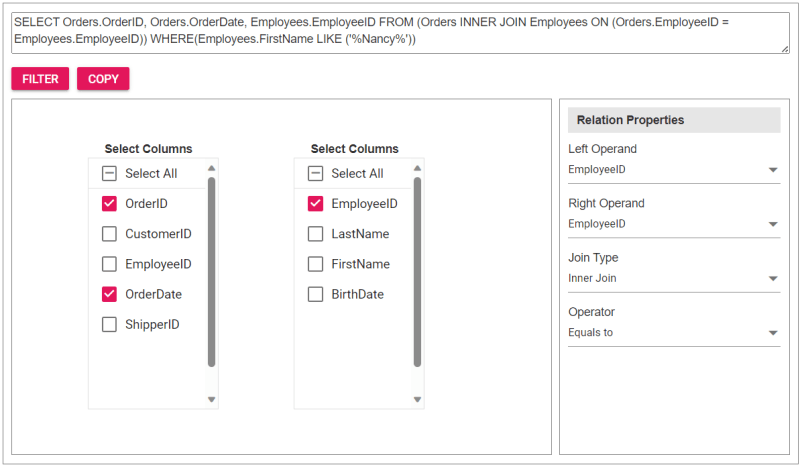
The sample join query is as follows, and you can directly validate this query using this link.
SELECT Orders.OrderID, Orders.OrderDate, Employees.EmployeeID FROM (Orders INNER JOIN Employees ON (Orders.EmployeeID = Employees.EmployeeID)) WHERE(Employees.FirstName LIKE ('%Nancy%'))
For more details, refer to the entire code example for joining two tables using the JavaScript Query Builder on Stackblitz.
Thanks for reading! In this blog, we’ve explored how to join two tables using Syncfusion JavaScript Query Builder. Follow these steps to achieve similar results, and feel free to share your thoughts or questions in the comments below.
If you’re an existing customer, you can download the latest version of Essential Studio from the License and Downloads page. For those new to Syncfusion, try our 30-day free trial to explore all our features.
You can contact us through our support forum, support portal, or feedback portal. We are here to help you succeed!
The above is the detailed content of How to Join Two Tables Using JavaScript Query Builder?. For more information, please follow other related articles on the PHP Chinese website!




