
How to enable recording with NVIDIA driver? Many users want to record the exciting game process when playing games. Using other software will affect the smoothness, and NVIDIA can record, but most people don’t know how to turn on the recording function and use the shortcut keys. In response to these problems, the editor of this issue will share the specific usage steps with the majority of users. I hope that today’s software tutorial can help everyone. How to enable NVIDIA recording Method 1. Automatic recording 1. Automatic recording and instant replay mode. Players can regard it as automatic recording mode. First open NVIDIA GeForce Experience.
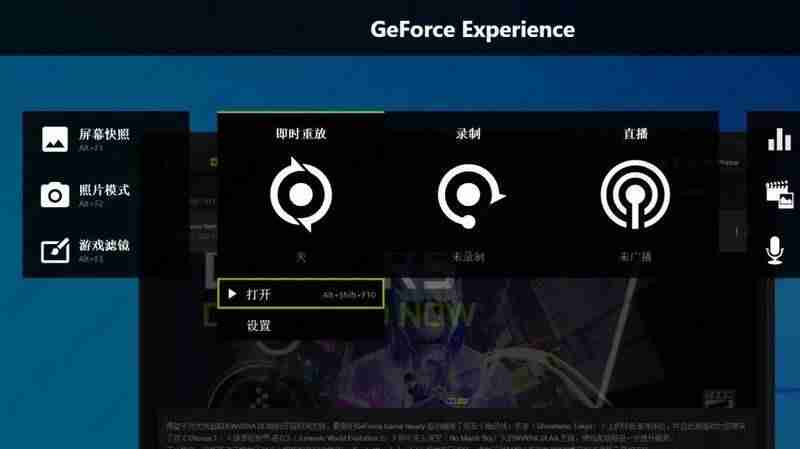
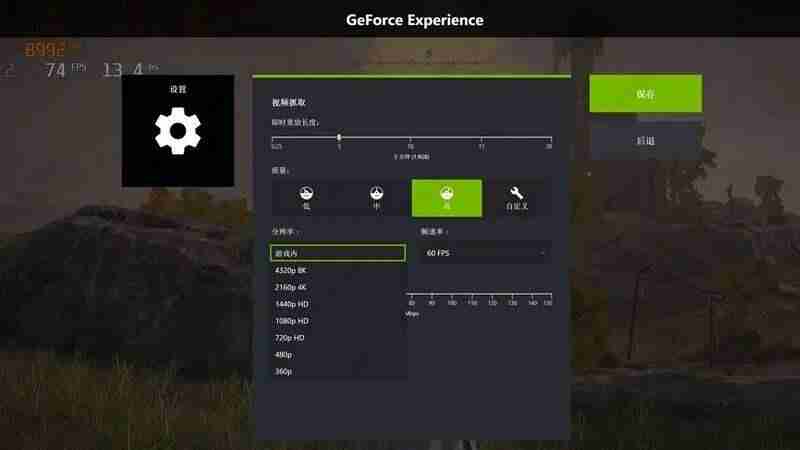
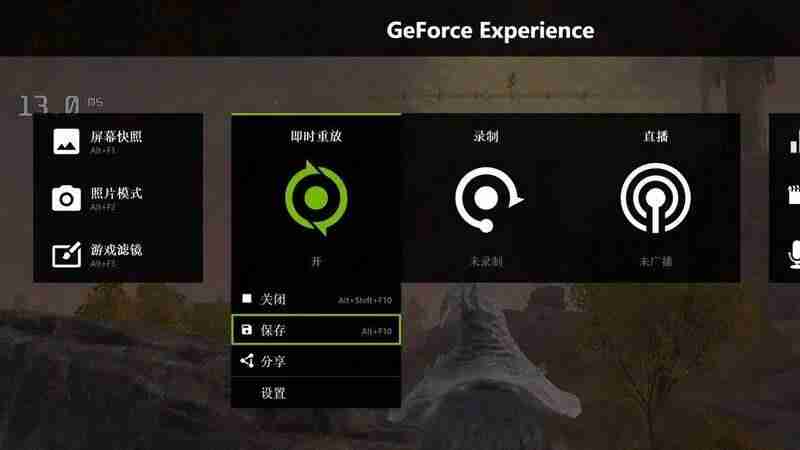
How to Record Screen Recording screen is a convenient way to capture and share what's happening on your computer. Whether you want to create a tutorial, a presentation, or just save a memorable moment, it's crucial to know how to record your screen. PHP editor Baicao will guide you in two methods: through screen recording software and manual recording. This article will detail the steps for each method, making it easy for you to choose the method that best suits your needs. Read on to learn how to record your computer screen easily.
1. Manual recording is relatively simple. Open NVIDIA GeForce Experience and use the Alt+F9 shortcut key to start/stop recording freely, or Alt+Z shortcut key to call out the software menu and click the start/stop button below the recording. .
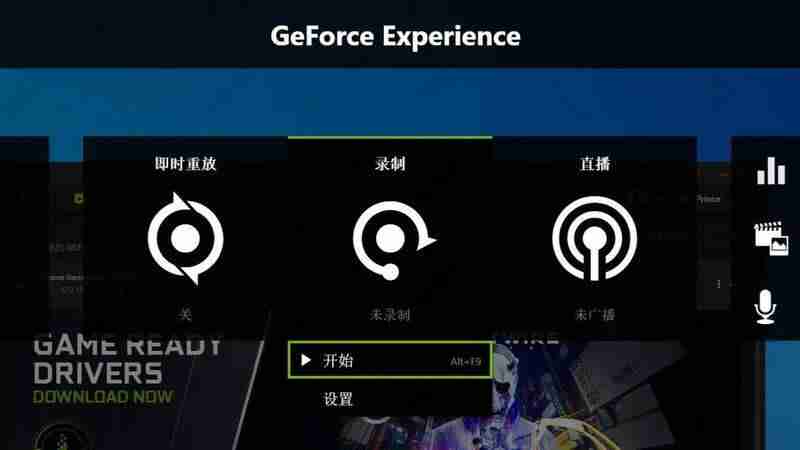
3. All recording shortcut keys can be customized in the settings, and you can choose the quality of video recording, 30FPS/60FPS recording, and whether to record at a custom resolution or in-game resolution, etc.
Note: Instant replay and manual recording can be operated at the same time. Players manually turning on/off recording will not conflict with instant replay. It is recommended to focus on manual recording and regard instant replay as the second security for saving materials. measure.
The above is the detailed content of How to enable recording in NVIDIA driver? What is the shortcut key for N card screen recording?. For more information, please follow other related articles on the PHP Chinese website!
 The difference between bond0 and bond1
The difference between bond0 and bond1
 The difference between computer hibernation and sleep
The difference between computer hibernation and sleep
 mysql default transaction isolation level
mysql default transaction isolation level
 sort function python usage
sort function python usage
 Introduction to the meaning of javascript
Introduction to the meaning of javascript
 The m2m concept in the Internet of Things
The m2m concept in the Internet of Things
 y460 graphics card switching
y460 graphics card switching
 What are the virtual currency trading platforms?
What are the virtual currency trading platforms?




