
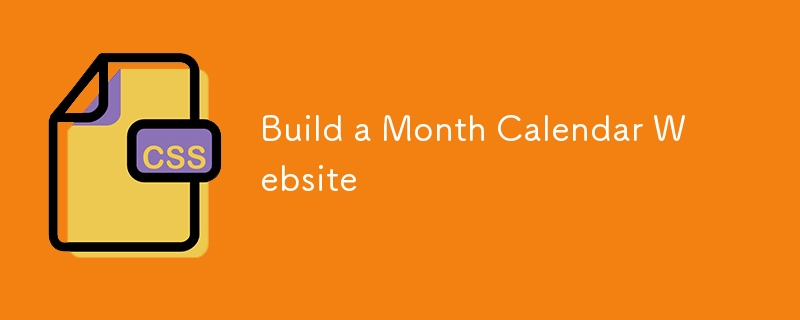
Hello, developers! I'm thrilled to share my latest project: a Month Calendar. This project is perfect for anyone looking to create a functional and visually appealing calendar in JavaScript. Whether you're interested in adding a calendar feature to a website or just want to enhance your JavaScript skills, this project will be a valuable addition to your portfolio.
The Month Calendar is a web-based application that displays the current month, highlighting today's date and accurately arranging the days of the week. The project showcases how to dynamically generate a calendar using JavaScript, combined with a sleek and responsive interface built with HTML and CSS.
Here's an overview of the project structure:
Month-Calendar/ ├── index.html ├── style.css └── script.js
To get started with the project, follow these steps:
Clone the repository:
git clone https://github.com/abhishekgurjar-in/Month-Calendar.git
Open the project directory:
cd Month-Calendar
Run the project:
The index.html file defines the structure of the Month Calendar, including the month display and the grid layout for the days. Here’s a snippet:
<!DOCTYPE html>
<html lang="en">
<head>
<meta charset="UTF-8" />
<meta http-equiv="X-UA-Compatible" content="IE=edge" />
<meta name="viewport" content="width=device-width, initial-scale=1.0" />
<title>Month Calendar</title>
<link rel="stylesheet" href="style.css" />
<script src="script.js" defer></script>
</head>
<body>
<div class="container">
<div class="header">
<h1>Month Calendar</h1>
</div>
<div class="calendar">
<div class="month">
<div class="date">
<h1></h1>
<p></p>
</div>
</div>
<div class="weekdays">
<div>Mon</div>
<div>Tue</div>
<div>Wed</div>
<div>Thu</div>
<div>Fri</div>
<div>Sat</div>
<div>Sun</div>
</div>
<div class="days"></div>
</div>
<div class="footer">
<p>Made with ❤️ by Abhishek Gurjar</p>
</div>
</div>
</body>
</html>
The style.css file styles the Month Calendar, making it both attractive and responsive. Below are some key styles:
* {
margin: 0;
padding: 0;
font-family: sans-serif;
box-sizing: border-box;
}
.container {
width: 100%;
height: 100vh;
background-color: salmon;
display: flex;
justify-content: center;
align-items: center;
flex-direction: column;
}
.header {
margin: 20px;
color: white;
text-align: center;
}
.calendar {
background-color: black;
color: lightgray;
width: 450px;
height: 520px;
border-radius: 10px;
box-shadow: 4px 4px 8px rgba(0, 0, 0, 0.4);
}
.month {
width: 100%;
height: 120px;
background-color: lightseagreen;
display: flex;
justify-content: center;
align-items: center;
text-align: center;
border-radius: 10px 10px 0 0;
}
.month h1 {
font-size: 30px;
font-weight: 400;
text-transform: uppercase;
}
.month p {
font-size: 16px;
}
.weekdays {
width: 100%;
height: 50px;
display: flex;
}
.weekdays div {
font-size: 15px;
font-weight: bold;
letter-spacing: 1px;
width: 100%;
display: flex;
align-items: center;
justify-content: center;
}
.days {
width: 100%;
display: flex;
flex-wrap: wrap;
padding: 2px;
}
.days div {
font-size: 14px;
margin: 3px;
width: 57.5px;
height: 50px;
display: flex;
justify-content: center;
align-items: center;
}
.days div:hover:not(.empty) {
border: 2px solid gray;
cursor: pointer;
}
.today {
background-color: lightseagreen;
}
.footer {
margin-top: 70px;
color: white;
text-align: center;
}
The script.js file contains the logic for generating the calendar and highlighting the current date. Here's a snippet:
const monthEl = document.querySelector(".date h1");
const fullDateEl = document.querySelector(".date p");
const daysEl = document.querySelector(".days");
const monthInx = new Date().getMonth();
const lastDay = new Date(new Date().getFullYear(), monthInx + 1, 0).getDate();
const firstDay = new Date(new Date().getFullYear(), monthInx, 1).getDay() - 1;
const months = [
"January",
"February",
"March",
"April",
"May",
"June",
"July",
"August",
"September",
"October",
"November",
"December",
];
monthEl.innerText = months[monthInx];
fullDateEl.innerText = new Date().toDateString();
let days = "";
for (let i = firstDay; i > 0; i--) {
days += `<div class="empty"></div>`;
}
for (let i = 1; i <= lastDay; i++) {
if (i === new Date().getDate()) {
days += `<div class="today">${i}</div>`;
} else {
days += `<div>${i}</div>`;
}
}
daysEl.innerHTML = days;
You can check out the live demo of the Month Calendar project here.
Creating the Month Calendar was an enjoyable project that allowed me to combine my front-end development skills with practical JavaScript functionality. This tool is useful for displaying calendar dates on websites and can be a great addition to your web development projects. I hope you find it as helpful as I do. Happy coding!
This project was developed as part of my journey to enhance my JavaScript skills and create functional web tools.
The above is the detailed content of Build a Month Calendar Website. For more information, please follow other related articles on the PHP Chinese website!




