
What’s wrong with the Excel function that does not display results but only displays formulas? When you use an Excel function and only see formulas instead of results, it may be due to a setup issue. PHP editor Xinyi has compiled a variety of methods for you to help you solve this problem: Method 1: Check whether the cell format is correct: Make sure the cell format is number or currency. Check that formulas are correct: syntax and citations are correct. Press the F9 key: This will force the calculation of the formula and display the result. Method 2: Select cells with formulas. In the Formulas tab, click the Show Formulas button to toggle display mode. Press Ctrl+` (backtick key): This will toggle the display between formula and results. Through the methods introduced in this article, you can easily solve the problem of Excel functions not displaying results and restore the normal display mode.
1. Many times it is a problem caused by the text format.

2. In this case, you can change it to numerical format or regular format.
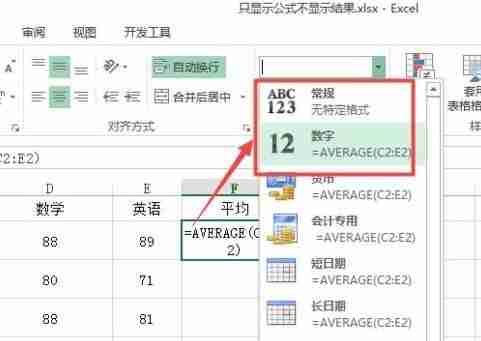
3. Then press F12 on the keyboard and press Enter.

Method 2:
1. You can see on the publicity options page that the display formula is selected.
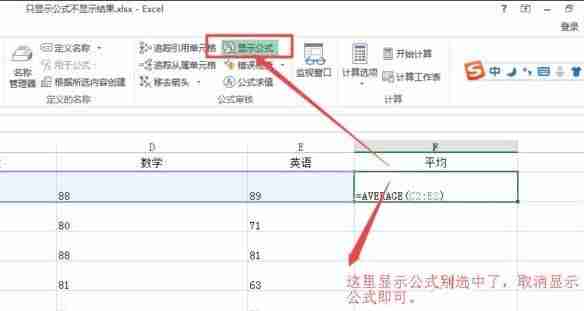
2. Uncheck this and it will display normally.
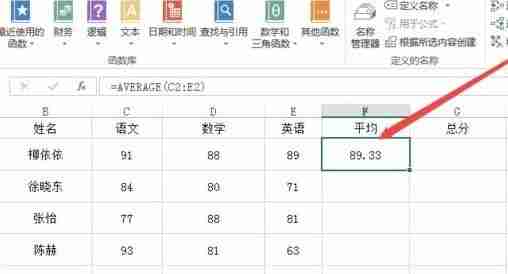
Method 3:
1. Click on the file in the upper left corner and select the option below.
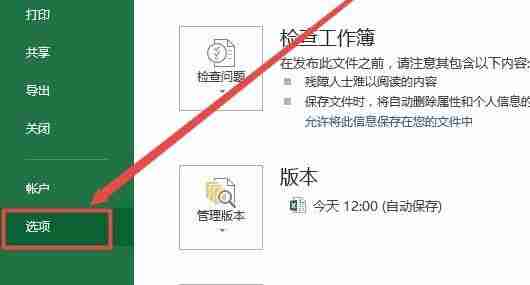
2. Then click Advanced on the left. The formula will be displayed in the cell instead of the √ before its calculation result. Just cancel.

The above is the detailed content of Excel summation does not display the result, only the formula is displayed, the perfect solution. For more information, please follow other related articles on the PHP Chinese website!




