
Lenovo's own Word is not authorized. If you see an "Unauthorized Product" prompt when you open Lenovo's own Word, please do not panic. This problem is not uncommon, and PHP editor Xiaoxin will provide you with some simple solutions. Read on for details below to learn how to resolve this issue and get back to using Word normally again.
We click on the desktop shortcut to start the word document.
We click [File] on the menu bar.
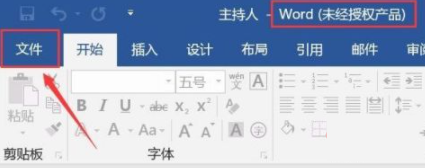
In the pop-up page information, we click [Account].

In [Product Information], we click [Change License Verification].
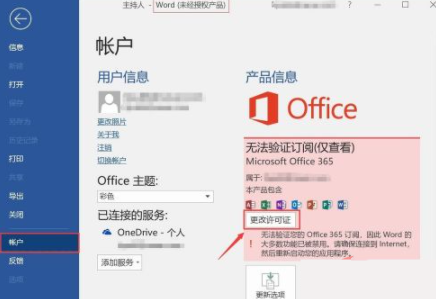
In the pop-up page, we click [Use another account].

In the login to activate Office page, click [Enter product key instead] below.
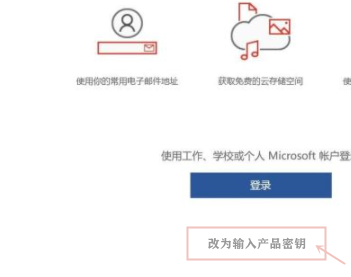
After entering the [Key], click [Install this product] below.
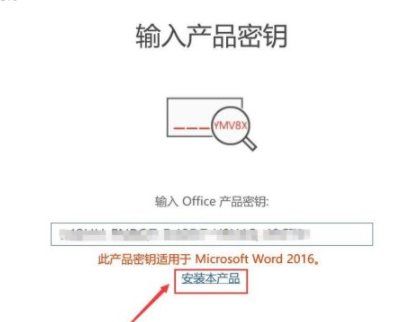
A dialog box will pop up, showing [Downloading office updates].

Save your work before continuing and click [Continue].
Prompt that the application is being closed.
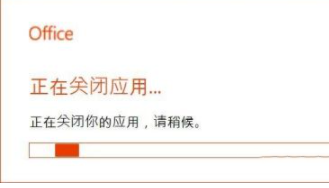
Wait a moment, word will automatically restart.
In the pop-up details, click [Authorize and start word].
In the activation wizard, follow the prompts and click [Next]. Once the activation is successful, you can use it.
The above is the detailed content of How to deal with unauthorized products displayed in Lenovo Word? How to activate Lenovo Word without authorization?. For more information, please follow other related articles on the PHP Chinese website!




