
Excel tables are often used to edit and process data. They are concise and clear, and the effect is very high. However, you user found that the excel table cannot be scrolled and the data below cannot be viewed. What is going on? This happens because the scrlk key is pressed. Let’s take a look at the solution. The specific solution is as follows: 1. Open the Excel software, then open or create a new table document, press the up, down, left, and right arrow keys on the keyboard, move the cursor, and see if you can select cells.





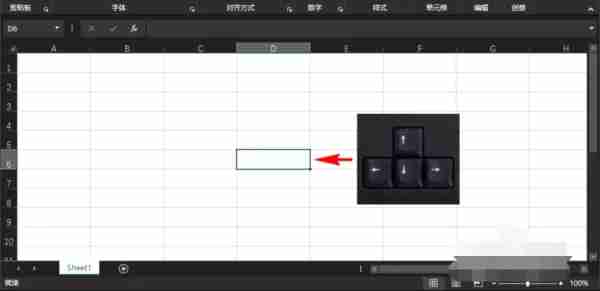
The above is the detailed content of Why can't the excel table be scrolled? The excel table can't be moved.. For more information, please follow other related articles on the PHP Chinese website!
 How to delete blank pages in word
How to delete blank pages in word
 What to do if the remote desktop cannot connect
What to do if the remote desktop cannot connect
 What is 3c certification
What is 3c certification
 What is 2K resolution?
What is 2K resolution?
 linux view process
linux view process
 Introduction to the opening location of win8 running
Introduction to the opening location of win8 running
 Edge browser cannot search
Edge browser cannot search
 How to check for plagiarism on CNKI Detailed steps for checking for plagiarism on CNKI
How to check for plagiarism on CNKI Detailed steps for checking for plagiarism on CNKI




