
Problem: Word page numbers are displayed abnormally and appear as {PAGE MERGEFORMAT}. A problem that troubles many Word users: after inserting page numbers into a Word document, they appear as garbled {PAGE MERGEFORMAT}. PHP editor Banana brings you a step-by-step guide to easily solve this problem and get the page numbers back to normal. Please continue reading below for detailed workarounds.
1. Double-click the Word program icon on the desktop with the left mouse button to open it and run it. In the opened Word, start the desktop, select the Open other document option, and open the Word file that needs to be edited.

2. In the opened Word document editing window, click the File Options command in the upper left corner.
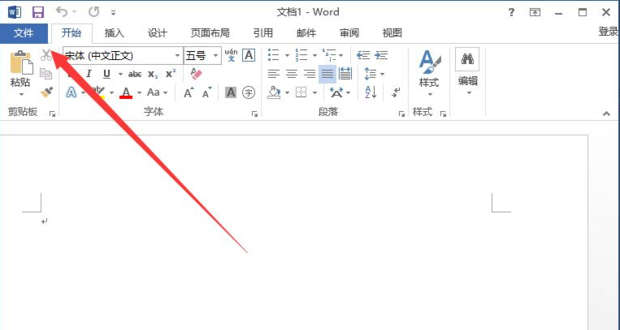
3. In the opened File Options command dialog box, select the Options command and click it.

4. After clicking the Options command, the Word Options dialog window will open.
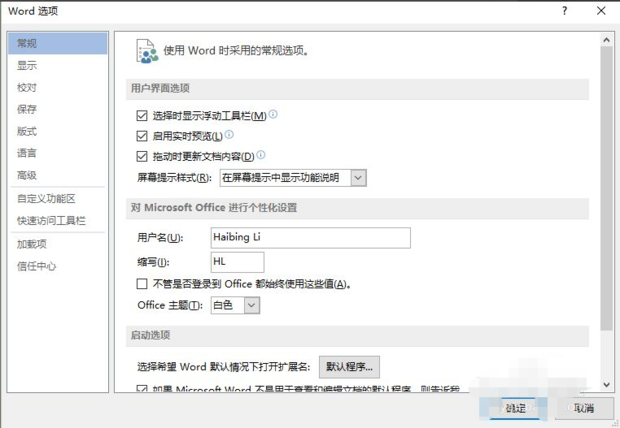
5. In the opened Word Options dialog window, click the Advanced Features option in the left pane.
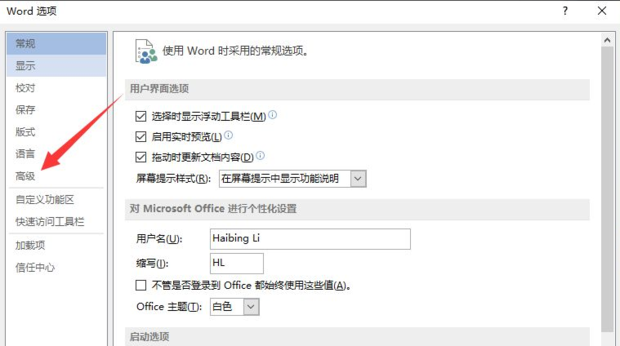
6. In the right pane of the advanced function options, find Show field codes instead of field values under Show document content and uncheck it.
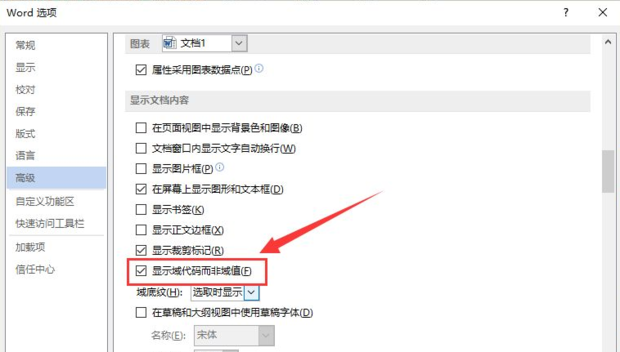
7. After unchecking Show field codes instead of field values, click the OK option button to return to the Word file editing window.

8. Return to the Word file editing window. At this time, the page numbers in the file can be displayed normally again.

The above is the detailed content of Solution to insert page number in word into {PAGE \\* MERGEFORMAT}. For more information, please follow other related articles on the PHP Chinese website!




