
For many people, the installation of Acrobat Pro 9 can be confusing. Don't worry, PHP editor Apple has prepared a detailed installation tutorial to guide you through the entire process step by step. Whether you are a beginner or an experienced user, the goal of this tutorial is to get your Acrobat Pro 9 software running quickly and efficiently. Read on to find out the secrets to making your document management and editing experience easy.
How to install Acrobat Pro 9? Acrobat Pro 9 installation tutorial
1. Download the Acrobat Pro 9 software from the website and extract it to the current folder. At this time, we need to double-click to open the AcroPro.msi application (as shown in the figure below).
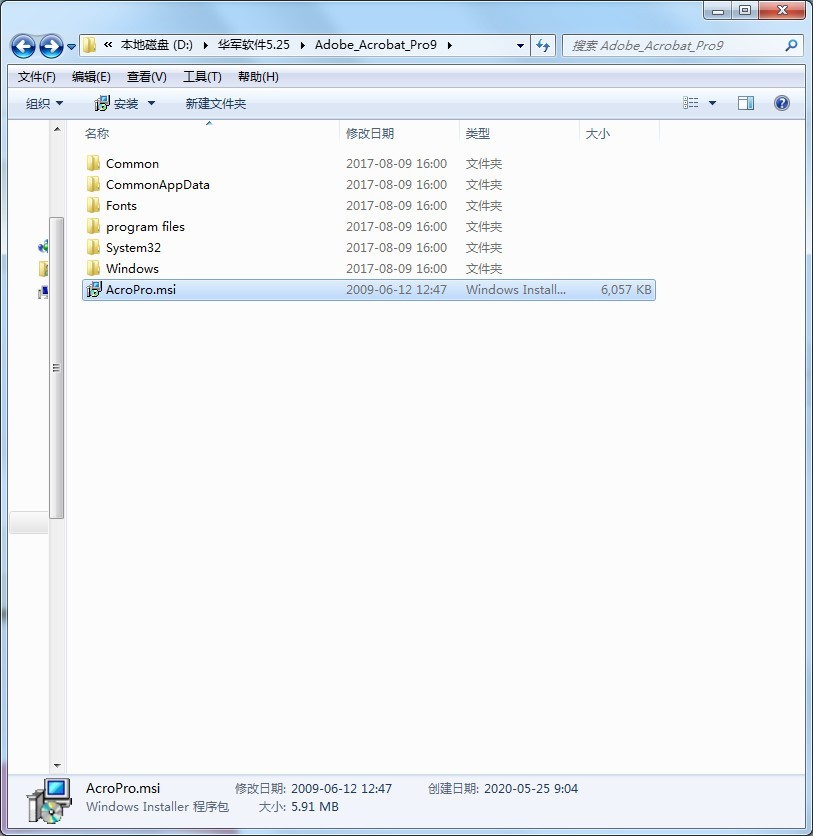
2. At this time in the installation wizard interface, we enter the installation program and click "Next" directly (as shown in the picture below).

3. Select the installation type of Acrobat. Selecting "Typical" allows you to use most of Acrobat's main functions, which will basically not affect daily use; selecting "Complete" will install all the functional modules of Acrobat; selecting "Custom" allows users to decide on their own what components need to be installed. After selecting, click "Next" (as shown in the picture below).
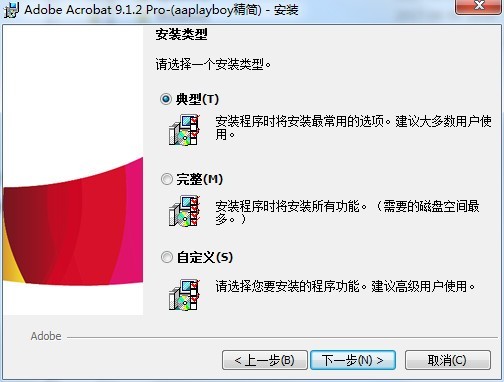
4. Select the required function in the list. Then click the "Change" button to select the installation directory of Acrobat. The editor here does not recommend installing it on the C drive. It is recommended that users install it on the D drive. If there are too many files on the C drive, it will affect the running speed of the computer. After selecting, click "Next" (as shown in the figure below).
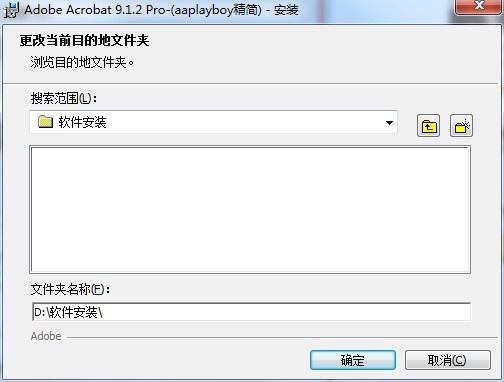
5. Confirm that the previous installation information is correct, and then click the "Install" button below to start the installation (as shown in the picture below).
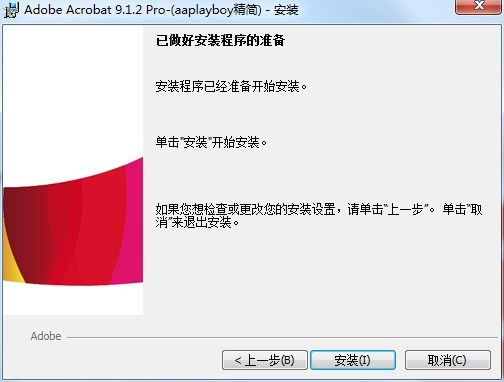
6. The Acrobat installation process takes about 5 minutes, users please wait patiently (as shown in the picture below).

7. After the installation of Acrobat Pro 9 is completed, it will automatically jump to the installation completion interface. At this time, a prompt for first use will appear. Finally, click the "Finish" button (as shown in the picture below).
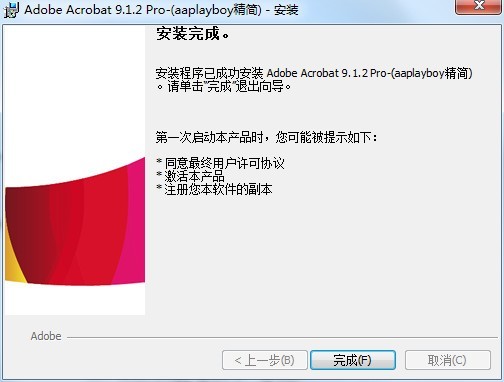
The above is the detailed content of How to install Acrobat Pro 9 Acrobat Pro 9 installation tutorial. For more information, please follow other related articles on the PHP Chinese website!
 ASCII code comparison table
ASCII code comparison table
 What should I do if English letters appear when I turn on the computer and the computer cannot be turned on?
What should I do if English letters appear when I turn on the computer and the computer cannot be turned on?
 Session failure solution
Session failure solution
 length function usage
length function usage
 How to configure maven in idea
How to configure maven in idea
 Solution to reboot and select proper boot device
Solution to reboot and select proper boot device
 How to buy and sell Bitcoin legally
How to buy and sell Bitcoin legally
 What are the main technologies of firewalls?
What are the main technologies of firewalls?




