
PyCharm is a Python IDE favored by developers, but it hides many little-known skills, one of which is setting up PyQCC (Python Quality Checker). PyQCC is a powerful tool that can help you ensure code quality, but few people know how to set it up. PHP editor Youzi will introduce in detail the setting method of PyQCC in PyCharm through this article. This tutorial will take you through how to enable, configure, and use PyQCC, allowing you to easily improve code quality. If you also want to make full use of PyCharm and master the setup skills of PyQCC, please continue reading this article to explore the powerful functions of PyCharm in depth.
How to set up Pyqcc with PyCharm? How to set up Pyqcc with PyCharm
First open PyCharm and then create a new project to enter the main interface
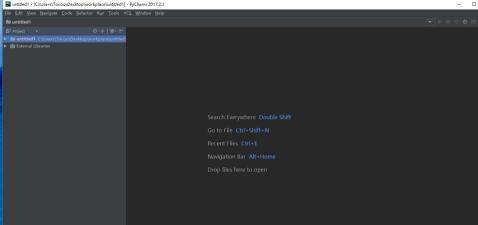
Key combination Ctrl + Alt + S Open settings, find external tools
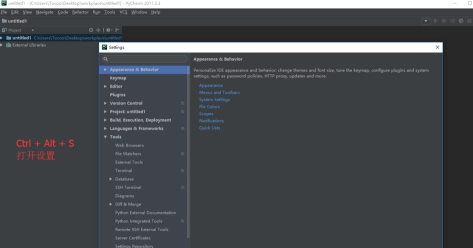
Click "+"
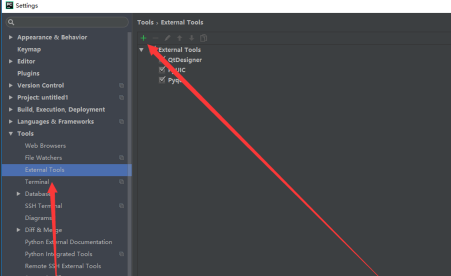
Then fill in some information according to the picture. The name is Pyqcc

The first line input=》
C:Python35Libsite-packagesPyQt5pyrcc5.exe

The second line input=》
$FileName$ -o $ FileNameWithoutExtension$_rc.py

Enter the third line =》
$FileDir$

Click to save
The above is the detailed content of How to set up Pyqcc in PyCharm How to set up Pyqcc in PyCharm. For more information, please follow other related articles on the PHP Chinese website!
 What is Avalanche
What is Avalanche
 How to crack zip file encryption
How to crack zip file encryption
 bootmgr is missing and cannot boot
bootmgr is missing and cannot boot
 Database vulnerability repair methods
Database vulnerability repair methods
 How to use the notnull annotation
How to use the notnull annotation
 Why the computer keeps restarting automatically
Why the computer keeps restarting automatically
 How to watch live broadcast playback records on Douyin
How to watch live broadcast playback records on Douyin
 Which brand does OnePlus mobile phone belong to?
Which brand does OnePlus mobile phone belong to?




