
To switch which language you're using in Windows, select the language abbreviation at the far right of your taskbar, and then select the language or input method you want to use. You can also use some hotkeys like: Windows logo + Spacebar, Shift + Alt, or Shift + Ctrl after changing key sequence.
You can easily switch input methods on your Windows 10 PC with default hotkey.
Option 1: Use Windows key + Spacebar.

Option 2: Press Left Shift + Alt keys.
The default hotkey to change input language in Windows 10 is Left Alt+Shift. Press on these two hotkeys, you can quickly change input languages in Windows 10.

Option 3: Switch between input language using the Language bar.
Step 1: Simple click on Language bar icon, select the input language you want to switch to. If you are using Touch Keyboard, click on the Touch Keyboard icon at the bottom right corner of Taskbar.

Step 2: In Touch Keyboard, click  to display a menu of keyboards, then choose and change input language in Touch Keyboard.
to display a menu of keyboards, then choose and change input language in Touch Keyboard.

You can quickly change the input methods or input languages hotkeys, replace Ctrl + Alt with Shift + Alt.
Step 1: Open Control Panel.
Right-click on Start icon, click Control Panel from the menu.

Step 2: Click on Change Input Methods link under Clock, Language, and Region.

Step 3: Click Advanced settings in the right side list.

Step 4: Browse to Switching input methods section, then click on Change language bar hot keys link.
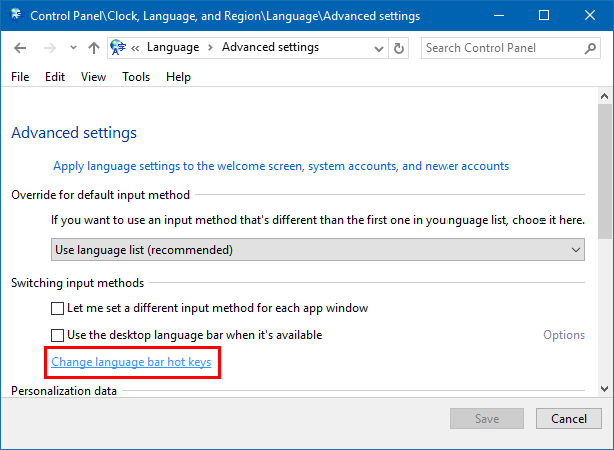
Step 5: Click on the Change Key Sequence button to set new hotkeys to switch input languages.

Step 6: Switch input language default hotkeys with Ctrl + Shift.

Press on Shift + Ctrl hotkeys, you can quickly change input languages in Windows 10.

The above is the detailed content of How to Switch Input Methods on Windows 10 PC. For more information, please follow other related articles on the PHP Chinese website!




