
When designing forms with Tailwind CSS, you might want to remove the default arrows (also known as spinners) from number input fields. These arrows can interfere with custom designs and are challenging to style consistently across different browsers.
In this tutorial, we'll explore how to achieve this using Tailwind CSS, both with inline styles and through a global CSS approach.
By default, browsers add increment and decrement arrows to elements. While functional, these arrows often clash with custom designs and can be difficult to style uniformly across various browsers.

We'll use Tailwind CSS utility classes to remove these arrows and create clean, customized number inputs. We'll also look at how to apply this styling globally for larger projects.
Let's start with an example that uses inline Tailwind classes:
The key classes for removing the arrows are:
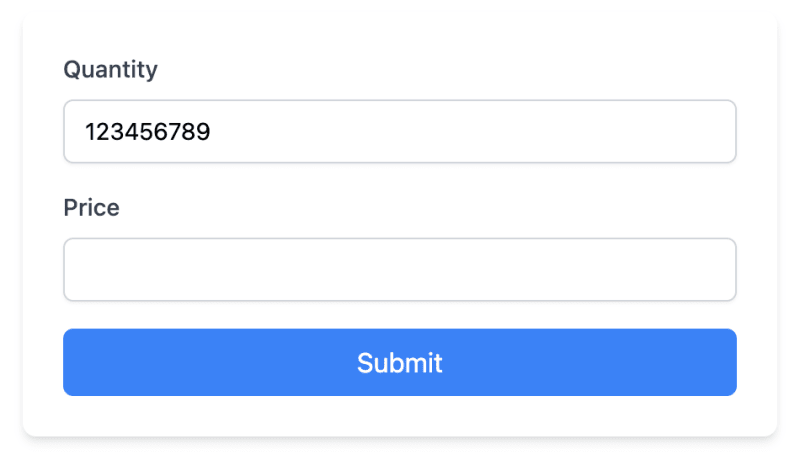
For larger projects, you might want to apply this styling to all number inputs. You can do this by adding styles to your global CSS file:
Open your global.css file (or equivalent, like app.css or styles.css) depending on your framework and setup.
Add the following CSS:
/* In your global.css file */
@layer utilities {
input[type="number"]::-webkit-inner-spin-button,
input[type="number"]::-webkit-outer-spin-button {
-webkit-appearance: none;
margin: 0;
}
input[type="number"] {
-moz-appearance: textfield;
}
}
After adding these global styles, you can simplify your HTML:
Notice that we've removed the arrow-removing classes from individual inputs, as they're now handled by the global CSS.
While removing default arrows improves design consistency, you may want to add custom increment/decrement buttons for better user experience. Here's how to create custom arrows that match our form's design:
Let's break down the key components of this implementation:
We wrap the input in a relative-positioned div to allow absolute positioning of our custom buttons.
The input field retains its original styling, including the classes to remove default arrows:
[appearance:textfield] [&::-webkit-outer-spin-button]:appearance-none [&::-webkit-inner-spin-button]:appearance-none
Copy after loginThis positions the buttons on the right side of the input and centers them vertically.
- Each button is styled to blend with the input:
Copy after login
We use SVG icons for the up and down arrows, sized appropriately with w-4 h-4.
The onclick events use JavaScript's stepUp() and stepDown() methods to change the input value:
onclick="document.getElementById('quantity').stepUp()"
onclick="document.getElementById('quantity').stepDown()"
There are a few things that you should consider:
Removing arrows may affect users who rely on them. Consider providing alternative increment/decrement methods if necessary.
This solution works in modern browsers. Older browsers may require additional CSS or JavaScript.
By implementing this, either inline or globally, you can effectively remove the default arrows from number inputs across your project.
For those looking to improve their Tailwind CSS development process further, check out the DevDojo Tails page builder, which can help you create amazing designs with ease.
Happy coding!
The above is the detailed content of How to Remove Arrow on Input type Number with Tailwind CSS. For more information, please follow other related articles on the PHP Chinese website!
 The fatal flaw of blade servers
The fatal flaw of blade servers
 How to convert excel to vcf
How to convert excel to vcf
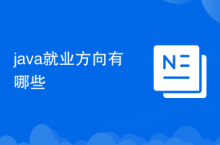 What are the employment directions in Java?
What are the employment directions in Java?
 What are the video server configuration parameters?
What are the video server configuration parameters?
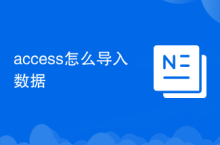 How to import data in access
How to import data in access
 Bitcoin client
Bitcoin client
 How to recover permanently deleted files on computer
How to recover permanently deleted files on computer
 Where should I fill in my place of birth: province, city or county?
Where should I fill in my place of birth: province, city or county?




