
As enterprises’ demand for digital offices continues to increase, DingTalk software is becoming more and more widely used. After new employees join the company, they usually need to install DingTalk for check-in and work collaboration. As a company manager, it is crucial to know how to add new members to your company’s DingTalk group and account. This article is carefully compiled by PHP editor Baicao. It introduces in detail the steps for adding DingTalk members to help managers manage team members efficiently.
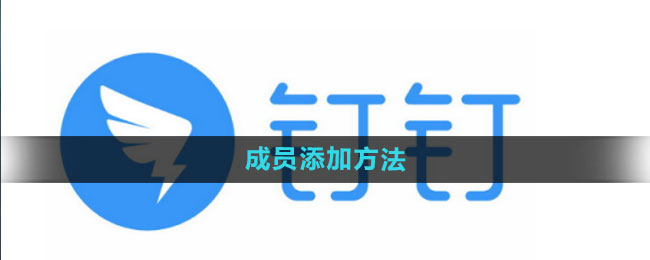
Answer: More-Management backend-Login-Add members-New member information for several days-Save
1. Open [DingTalk] on your computer and click on the lower left corner of the homepage [More];
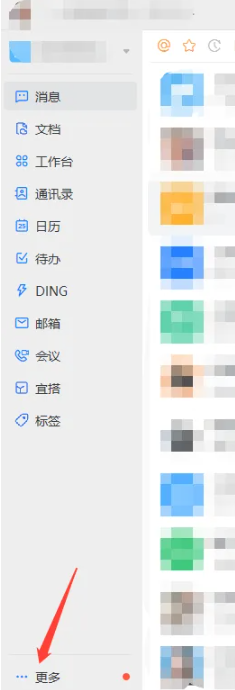
2. Then click the [Management Backstage] function, as shown in the picture;
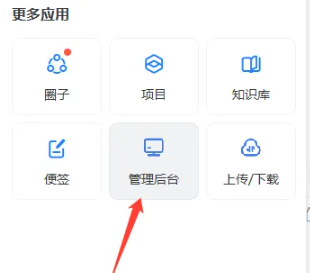
3. After logging in to the account and entering the password, click [Login];
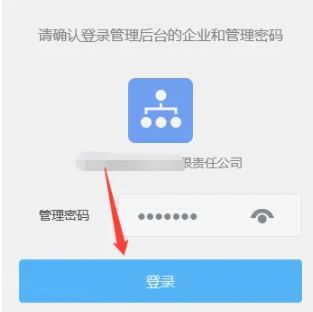
4 . On the page shown in the picture below, click [Add Member] in the lower left corner;
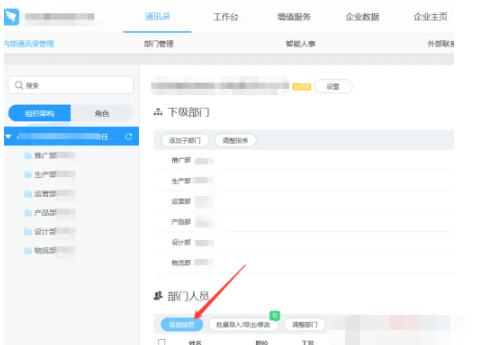
5. On the add member page, enter the relevant information of the new member;
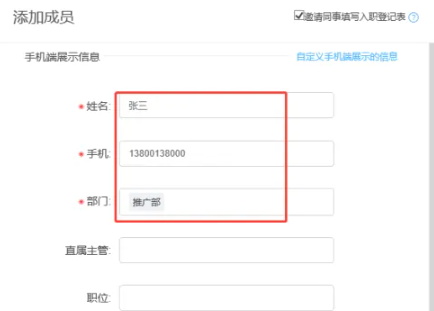
6. After filling in all the information, click Just click [Save] in the lower left corner.
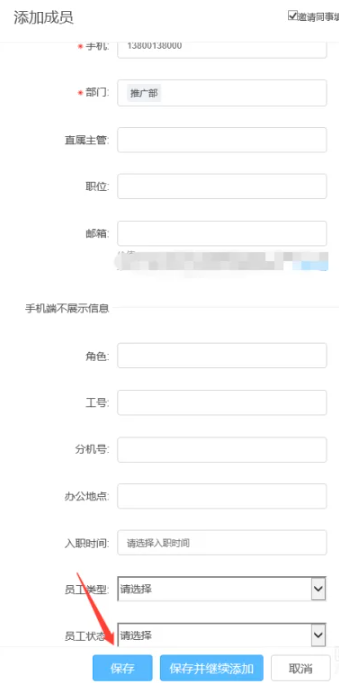
The above is the detailed content of How to add members on DingTalk How to add members. For more information, please follow other related articles on the PHP Chinese website!




