
Many Android users are eager to experience the powerful functions of Google Chrome, but they don’t know how to install it. PHP editor Strawberry hereby provides an installation tutorial for the Android mobile version of Google Chrome, allowing you to easily enjoy an extremely fast and smooth network experience. This article will explain the installation process of Google Chrome on Android phones step by step from download, installation to configuration. Whether you are a novice or an experienced user, this tutorial can help you get started quickly and explore the wonderful world of the Internet.

1. Confirm that the installation of applications from unknown sources has been allowed
First confirm that the phone has allowed the installation of applications from unknown sources. You can Baidu how to enable this setting ( as the picture shows).

2. Download the latest version of offline Android Chrome (as shown in the picture).

3. Install Chrome
Open the downloaded "com.android.chrome_62.0.3202.84-320208452_minAPI24(arm64-v8a,armeabi-v7a)(nodpi)_apkmirror.com.apk" and install it ( as the picture shows).
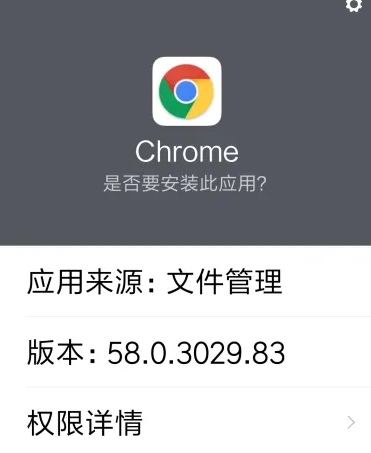
4. Select search engine
If you cannot access the Google website, click "OK" and Chrome will use Sogou search engine as the default search engine (as shown in the picture).

5. Set up Chrome
Click the wrench icon in the upper right corner of Chrome, select "Settings" on the pop-up menu, open the settings screen, and set up search engines and other settings (as shown in the picture).
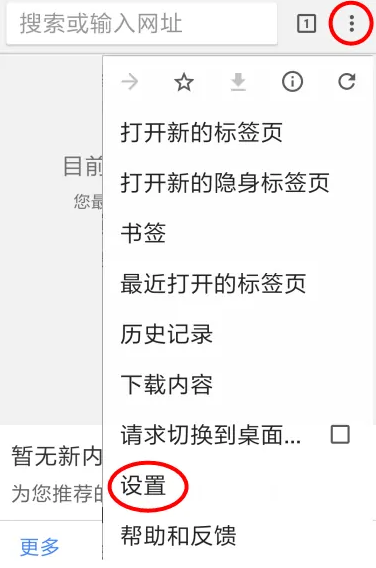
6. Install the Google Service Framework
If the Google Service Framework is not installed on your Android phone, Chrome will not be able to synchronize bookmarks, passwords and other content. If synchronization is not required, you can ignore this step. Search and install "Go Google Installer" to install the Google Service Framework. After installation, you can see the Google account in phone settings -> Account, log in to your Google account, and enable Chrome synchronization (as shown in the picture).

The above is the detailed content of How to install Google Chrome on Android phone. For more information, please follow other related articles on the PHP Chinese website!




