
In today's business operations, the approval process is crucial, and setting up departmental approvers is the key to ensuring a smooth process. This article will introduce in detail the steps to set up departmental approvers in DingTalk, and guide you step by step to configure the approval process to improve efficiency. PHP editor Strawberry hereby writes this guide to help enterprise administrators optimize their DingTalk approval system and promote smoother operation of the enterprise.

1. After opening DingTalk on your mobile phone and entering the page, click the "Contact Book" item in the option bar at the bottom to switch, and then click "Enterprise" next to Click the "Manage" button to enter.
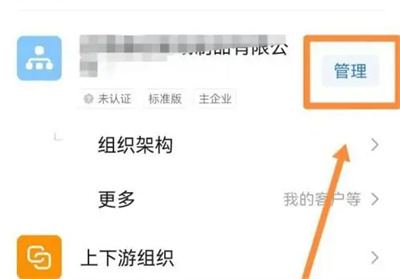
2. Find "Administrator Settings" in the options under "Address Book Management" on the enterprise management page, and click to open it.

3. Next, click and select "Set Sub-Administrator" in the management permission settings.
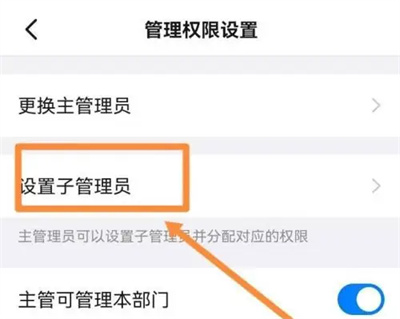
4. On the page you enter, you will see that there are many sections. There is an "Edit" icon in the lower right corner of each department. Click on it to enter.
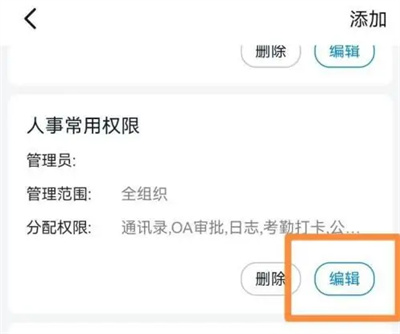
5. Find the "Add Administrator" item and click on it to select it.
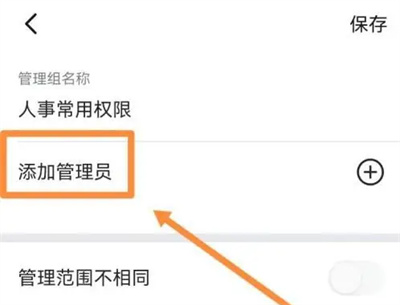
6. Finally, add managers to the entered page and click on "Management Scope" to set up. After completion, press the "Save" button on the upper right to exit, and then follow this step to set up other departments. Just the approver.
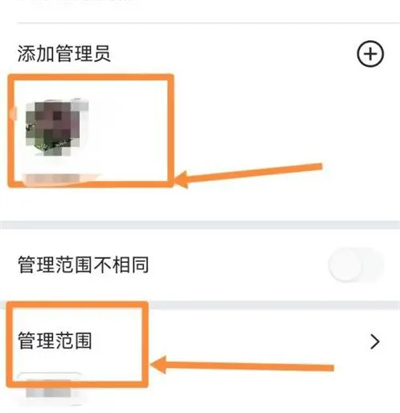
The above is the detailed content of How to set up departmental approvers on DingTalk. Introduction to how to set up departmental approvers on DingTalk.. For more information, please follow other related articles on the PHP Chinese website!




