
How to configure Win11 environment variables When using a specific environment, such as SQL or JDK, in a Win11 system, you need to configure environment variables to ensure that the program runs normally. Many users are confused about this and don’t know how to proceed. PHP editor Xigua has compiled detailed setting steps here. The following content will show you how to easily configure Win11 environment variables to help you solve this problem.
The setting method is as follows
1. First enter win+R to open the run box.
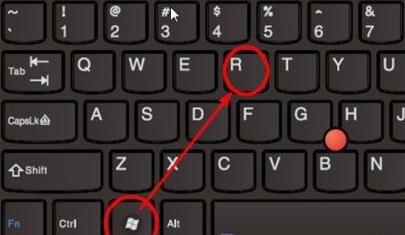
#2. Then enter the command inside: control system.
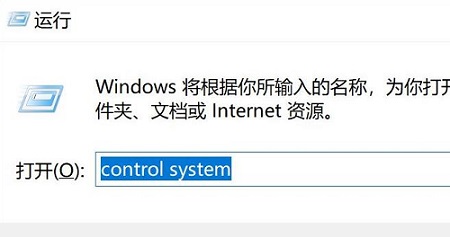
#3. In the system information interface that opens, select Advanced System Settings from the left menu.

#4. Then select the environment variable option below in the system properties window that opens.
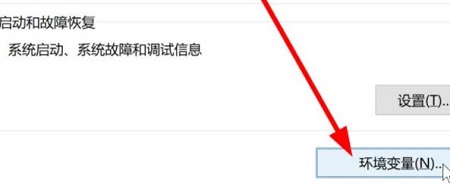
#5. Finally, in the opened environment variables, you can make relevant settings according to your needs.

The above is the detailed content of How to set environment variables in win11? How to configure environment variables in win11. For more information, please follow other related articles on the PHP Chinese website!
 How to set transparency of html font color
How to set transparency of html font color
 What are the cloud operating systems?
What are the cloud operating systems?
 How to read text files in html
How to read text files in html
 How to use python library
How to use python library
 The installer cannot create a new system partition solution
The installer cannot create a new system partition solution
 What should I do if my C drive turns red?
What should I do if my C drive turns red?
 What is the reason why the network cannot be connected?
What is the reason why the network cannot be connected?
 pycharm open new file method
pycharm open new file method




