
Question: How to add countdown add-in to PPT? Introduction: Adding a countdown add-in can help you display a timer when your PPT slides are loading to let the audience know the remaining loading time. Guide: This tutorial will introduce in detail how to add a countdown add-in to PPT, guiding you step by step through the entire process.
Click [Trust Center Settings]

Select [Enable all macros] and confirm.
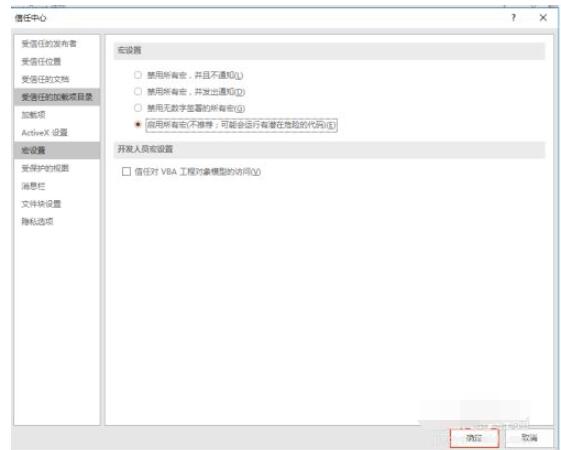
Then double the countdown macro plug-in

Then select [Add-in]:
Countdown - Time Settings

Set countdown related parameters

Select [Countdown] - Color Settings

Set foreground and background colors
Foreground color: Time color
Background color: The red behind the picture is the background color

The above is the detailed content of Tutorial on adding countdown add-in to ppt_How to add countdown add-in to ppt. For more information, please follow other related articles on the PHP Chinese website!




