
When making videos, background music can effectively enhance the atmosphere of the video and make the viewer feel more immersive. Camtasia Studio is a powerful video editing software. This article will share with you how to use Camtasia Studio to add background music to videos. Through the detailed explanation in this article, you will be able to easily master the music import and editing functions in Camtasia Studio, and inject smart and professional music elements into your videos.
1. Open camtasia studio and enter its main interface.
.

2. Click the File menu and select the Import Media command.

3. Find and select the video file you need and press Open.

4. Add the video to the video folder.

5. Use the mouse to drag and drop the video onto the video track.
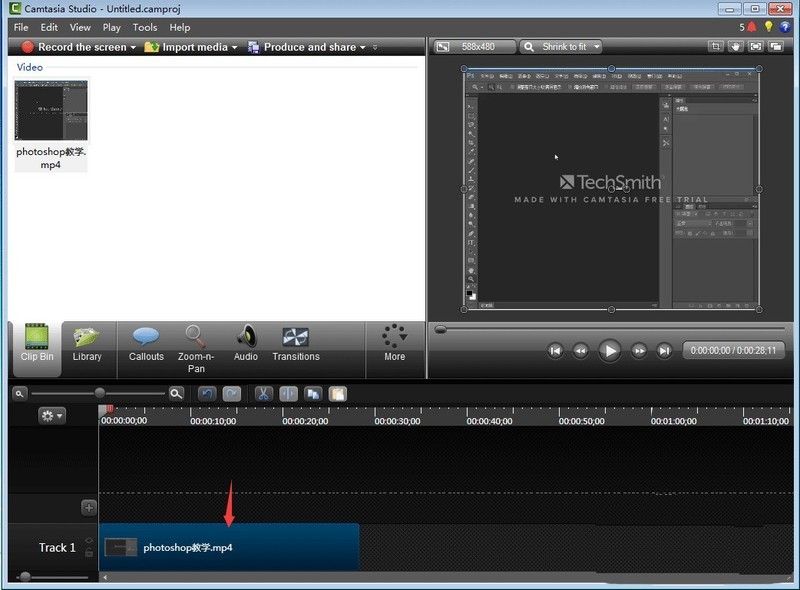
6. Click the library folder and select the required music in the opened library folder.

7. Right-click on the music and select Add to Timeline.

8. We added music to the video.
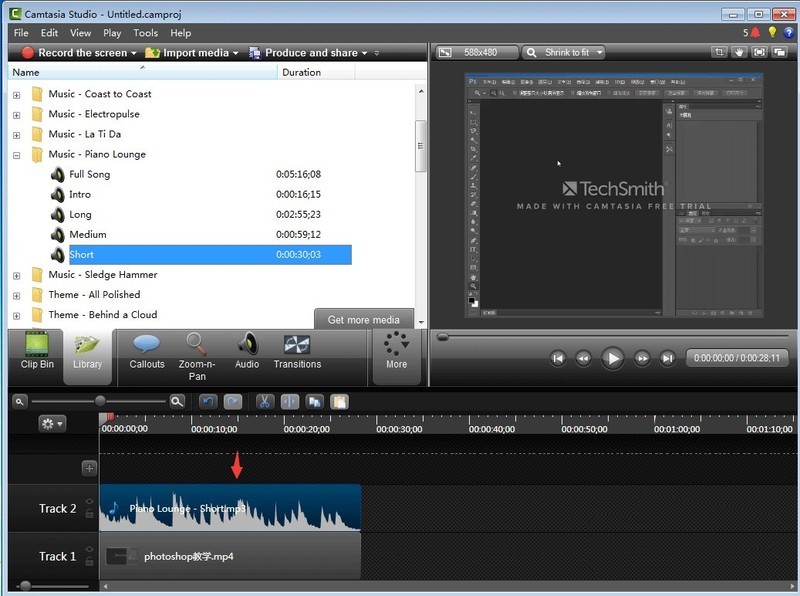
The above is the detailed content of How to add music to camtasia studio Tips for importing background music to camtasia. For more information, please follow other related articles on the PHP Chinese website!
 ASCII code comparison table
ASCII code comparison table
 What should I do if English letters appear when I turn on the computer and the computer cannot be turned on?
What should I do if English letters appear when I turn on the computer and the computer cannot be turned on?
 Session failure solution
Session failure solution
 length function usage
length function usage
 How to configure maven in idea
How to configure maven in idea
 Solution to reboot and select proper boot device
Solution to reboot and select proper boot device
 How to buy and sell Bitcoin legally
How to buy and sell Bitcoin legally
 What are the main technologies of firewalls?
What are the main technologies of firewalls?




