
Question: How to permanently turn off real-time protection on Windows 10? Although Windows 10’s built-in comprehensive protection antivirus software can continuously protect your computer, it may sometimes affect your ability to download files. Some users may find it more convenient to temporarily turn off real-time protection. However, many users don’t know how to permanently turn off the real-time protection feature in Windows 10. Read this article and PHP editor Yuzai will introduce you in detail how to permanently turn off the real-time protection function so that you will not be disturbed when downloading files.

1. First, press the "Win+R" keys to open the run window, enter the "gpedit.msc" command to open the local Group Policy Editor interface;
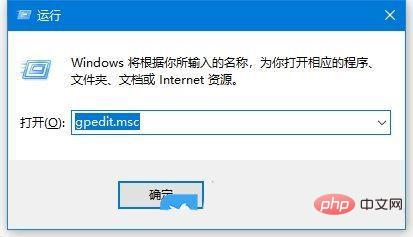
2. Then, in the opened interface, click "Computer Configuration/Administrative Templates/Windows Components/Microsoft Defender Antivirus";
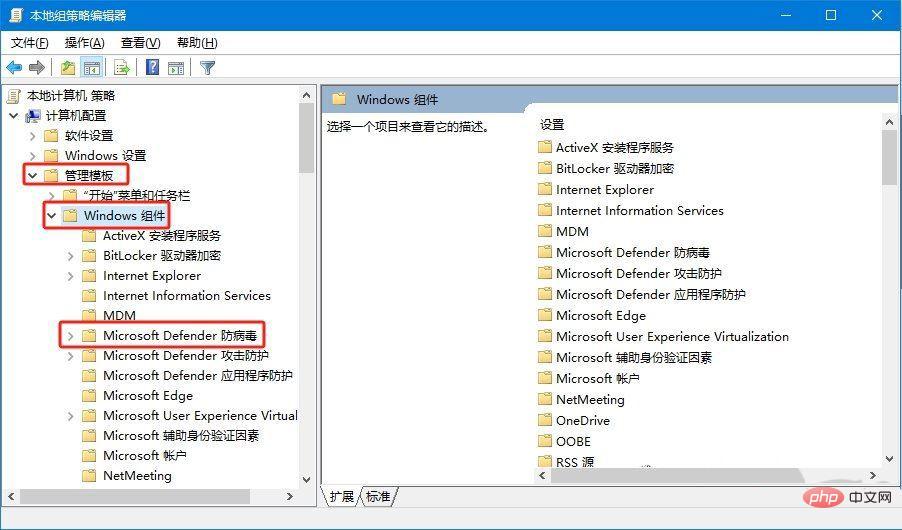
3. Then, find the "Real-time Protection" file and open it;
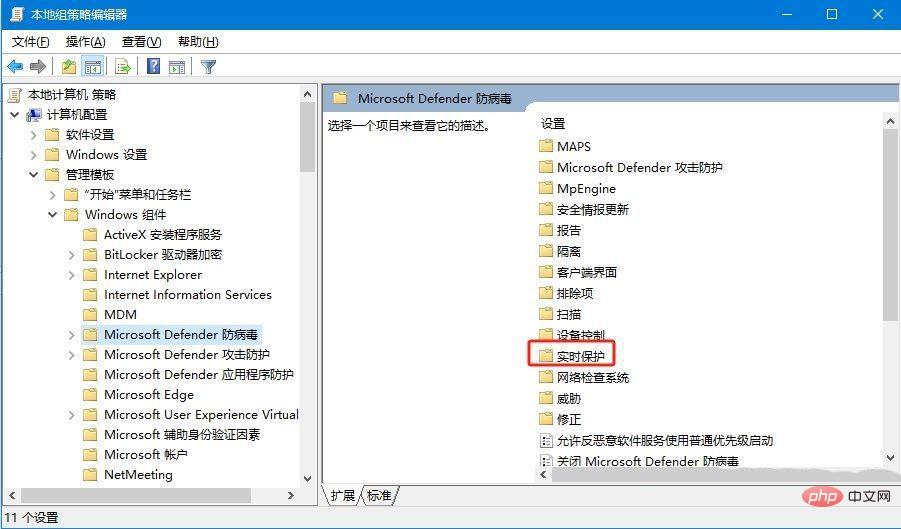
4. Then, double-click to open the "Turn off Real-time Protection" file. Options;
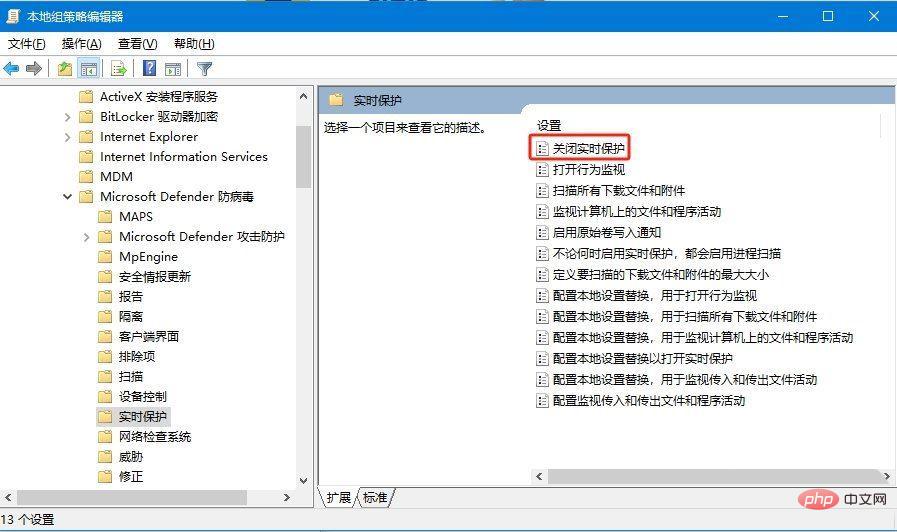
5. Finally, in the window that opens, check the "Enabled" option and click OK to apply;
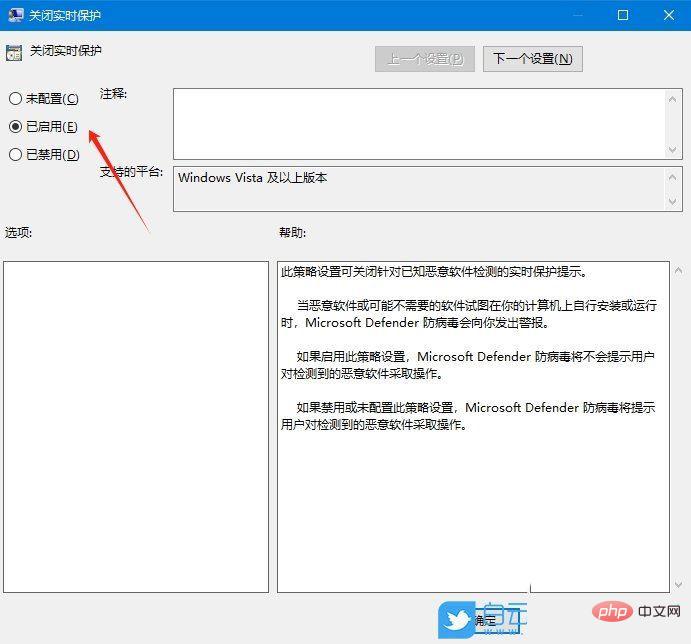
The above is the detailed content of How to permanently turn off real-time protection in win10? How to disable real-time protection function in win10 computer 0. For more information, please follow other related articles on the PHP Chinese website!
 win10 bluetooth switch is missing
win10 bluetooth switch is missing
 Why do all the icons in the lower right corner of win10 show up?
Why do all the icons in the lower right corner of win10 show up?
 The difference between win10 sleep and hibernation
The difference between win10 sleep and hibernation
 Win10 pauses updates
Win10 pauses updates
 What to do if the Bluetooth switch is missing in Windows 10
What to do if the Bluetooth switch is missing in Windows 10
 win10 connect to shared printer
win10 connect to shared printer
 Clean up junk in win10
Clean up junk in win10
 How to share printer in win10
How to share printer in win10




