
Aligning multiple rows of text is a common operation in Word, but many people don't know how to align it quickly. PHP editor Xinyi brings you this article, which details how to use Word rulers to quickly align multiple rows of text.
1. It’s very simple. We first select the text to be aligned.
2. Check the ruler in the [View] menu, and the ruler next to the page will be displayed.

#3. Then we click with the left mouse button on the ruler to locate the position to be aligned.
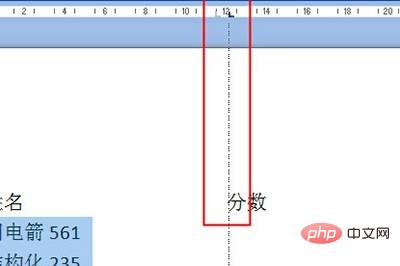
#4. Finally, we position the cursor in front of the text to be aligned and press the Tab key to easily align the text.

If you want to align the text of these names, it is also very simple.
1. We first hold down the ALT key to select the name text, and then click [Adjust Width] in the menu above.

#2. Change the character width to the maximum character width of 5, click OK, and the name text will be aligned.

Isn’t it very simple? Those friends who have messy Word documents should quickly follow the steps above to ensure that the text is neat.
The above is the detailed content of How to quickly align multiple rows of text in Word_Ruler can help you. For more information, please follow other related articles on the PHP Chinese website!




