
In engineering drawing, drawing concentric circles is a common operation. PHP editor Yuzi brings you a detailed tutorial on drawing concentric circles in AutoCAD 2007. This article explains how to draw concentric circles using commands and techniques in AutoCAD 2007, taking you step by step. Whether you are a beginner or an experienced user, you can learn how to draw concentric circles in AutoCAD 2007 through this article.
First, open the AutoCAD2007 software, as shown in the figure.

Click the [Draw] option in the upper menu bar to pop up the drop-down menu. Find the [Circle] function button and pop-up the drop-down menu. You can see multiple ways to draw a circle, as follows As shown in the figure.
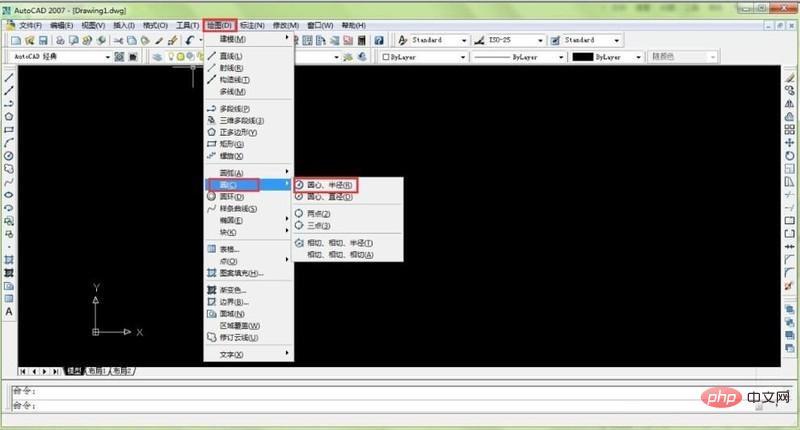
You can click the [Center, Radius] option in the drop-down menu, first specify a center point, and then enter the radius to generate a circle. As shown below.
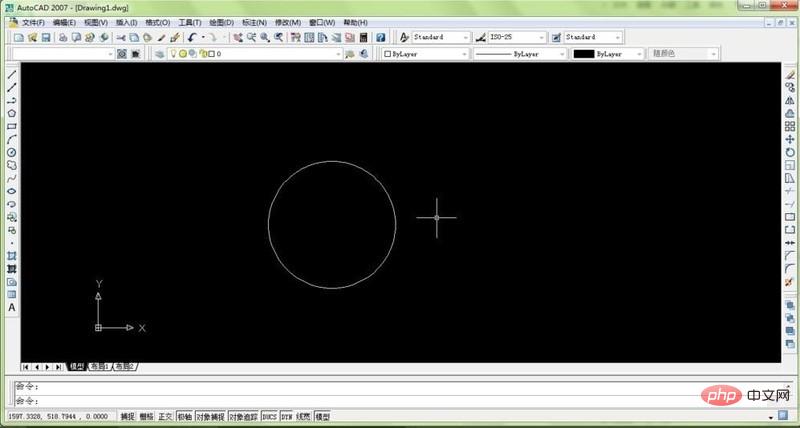
Use the same method, click the [Center, Radius] option, specify the center of the first circle as the center of the second circle, and then enter the radius value to generate another circle. As shown below.

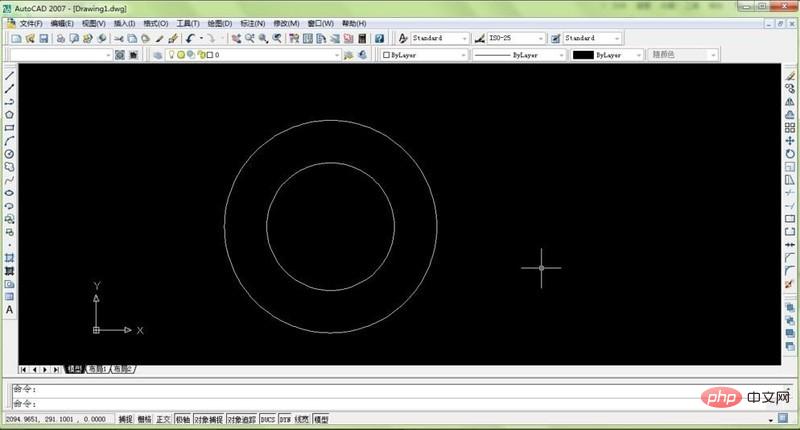
In this way, the concentric circles are basically drawn. However, due to the particularity of the background of the AutoCAD software, such graphics appear relatively monotonous. Next, you can fill the graphics with color. This will have a better effect.

The above is the detailed content of How to draw concentric circles with autocad2007 autocad2007 drawing tutorial. For more information, please follow other related articles on the PHP Chinese website!




