
This is a common dilemma for users who want to freely rotate their canvas in Photoshop for better working angles or effects. To solve this problem, this article provides a detailed guide on effective ways to freely rotate the canvas in Photoshop. By following the step-by-step steps in this guide, users will be able to easily rotate the canvas as needed, allowing them to work more efficiently and achieve better design results.
1. First open the PS canvas, on the left toolbar, click the Rotate View tool.

2. Then enter the Rotate View tool, hold down the left mouse button on the canvas, and drag the mouse.

3. Finally, the canvas will rotate following the mouse. Release the mouse to complete the free rotation of the canvas.
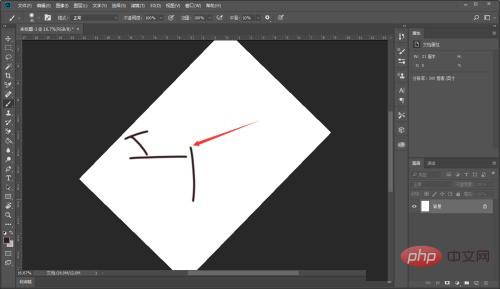
The above is the detailed content of How to freely rotate the canvas in Photoshop_How to freely rotate the canvas in Photoshop. For more information, please follow other related articles on the PHP Chinese website!
 What is the use of docker image?
What is the use of docker image?
 How to find the location of a lost Huawei phone
How to find the location of a lost Huawei phone
 Clean the registry
Clean the registry
 How to set offline status on Douyin
How to set offline status on Douyin
 Oracle view table operation history
Oracle view table operation history
 Introduction to carriage return and line feed characters in java
Introduction to carriage return and line feed characters in java
 parseint function usage
parseint function usage
 What should I do if the docker container cannot access the external network?
What should I do if the docker container cannot access the external network?




