
When you want to connect a PS4 controller to a Windows 10 computer, but find that the controller cannot be found via Bluetooth? Don't worry, PHP editor Yuzai brings you a detailed tutorial to teach you step by step how to solve this problem. The following content will guide you to enable Bluetooth, reset the controller, check the driver, and successfully connect the PS4 controller.
1. First, on the operating system desktop, right-click the Bluetooth icon in the lower right corner of the mouse and select Add Bluetooth device.
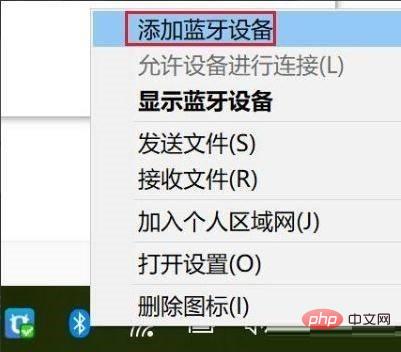
2. Then enter the device interface and click the Add Bluetooth or other device button to enter.
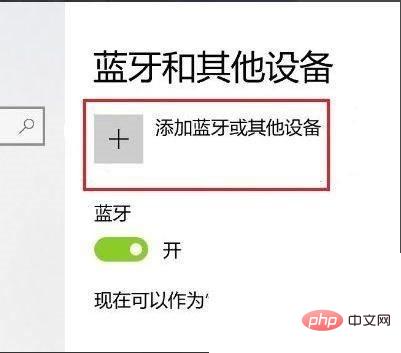
3. Click the Bluetooth option to enter.
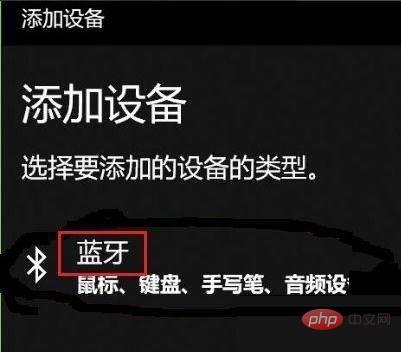
4. Then press and hold the SHARE button and the PS4 button on the handle. For 5 seconds, the indicator light on the back of the PS4 handle begins to flash rapidly to enter the pairing state.

5. Finally, search for the PS4 controller Bluetooth device on the computer’s add device interface and click on the controller to pair it.
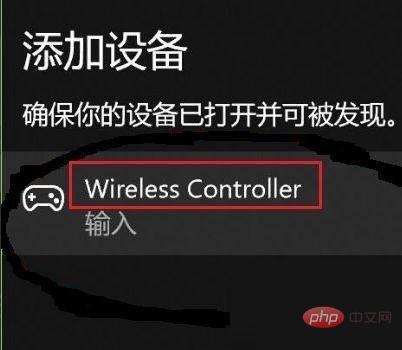
The above is the detailed content of How to search ps4 controller via bluetooth in win10_Tutorial on searching ps4 controller via bluetooth in win10. For more information, please follow other related articles on the PHP Chinese website!




