
Windows 11 Not enough disk space? Over time, Windows 11 disks can become occupied by files and programs, resulting in insufficient space. If you encounter this problem, don't worry! This guide will walk you through the step-by-step method of deleting a disk and cleaning up disk partitions in Windows 11. By following these simple steps, you can quickly free up valuable storage space and give your device a new lease of life. Read on to learn the details!
1. Open the computer page, right-click the computer icon to open the management window

2. After confirming that the new disk partition has no system files, select under the storage column Disk management button

3. Right-click the new disk partition and find the delete volume button in the drop-down option to clean it
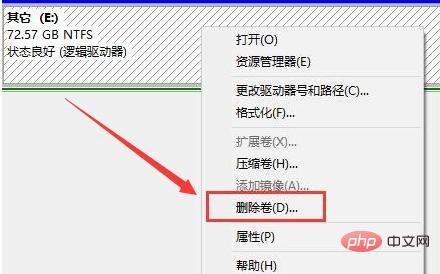
The above is the detailed content of How to delete disk in Windows 11_Introduction to cleaning disk partition in Windows 11. For more information, please follow other related articles on the PHP Chinese website!




