
How to highlight keywords in excel? When the amount of table data is relatively large, users hope to quickly find where it exists in the table by highlighting a certain keyword. Here I would like to introduce to my friends a tutorial on highlighting keywords in excel tables. I hope it will be helpful to you. .
Method 1: Install and use the SoSo tool set
Using the SoSo tool set, you can customize and add commonly used tools, including the function of highlighting keywords, which is very convenient to use.
It’s just that the user needs to install this plug-in first.
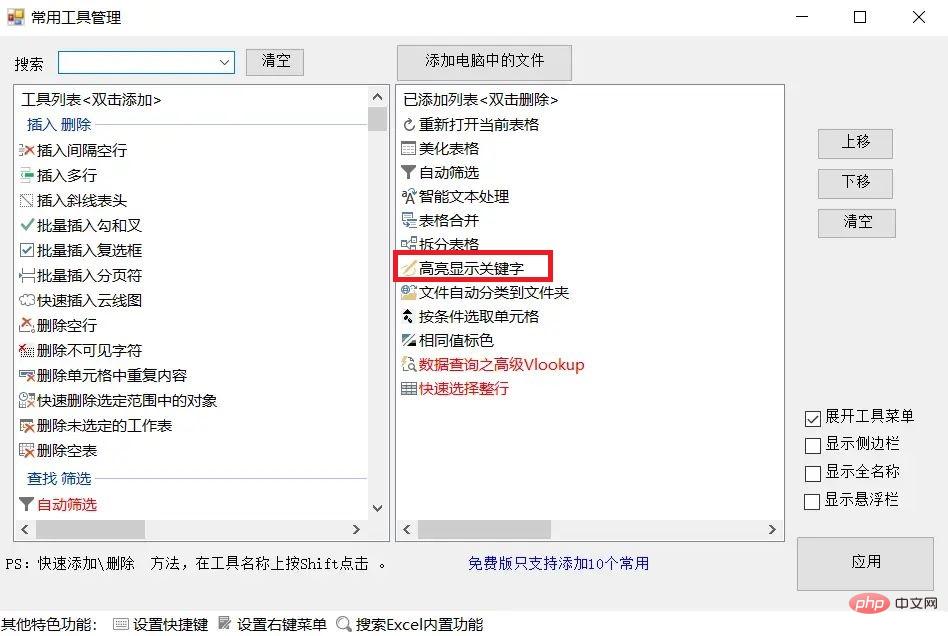
Method 2: Use conditional formatting
Conditional formatting is a very powerful feature in Excel that allows users to format cells or cell ranges according to predefined rules, including highlighting keywords. The following are the specific steps:
1. Select the cell or cell range where you want to highlight the keyword.
2. In the "Home" tab, click the "Conditional Formatting" button, and a drop-down menu will appear.
3. Select "New Rule" from the drop-down menu.
4. In the "New Formatting Rule" dialog box, select "Use a formula to determine the cells to be formatted."
5. Enter the following formula in the formula bar [=FIND("Keyword",A1:E9)>0], where "Keyword" is the word or phrase to be highlighted, and A1:E9 is the cell address range. , which can be adjusted as needed.
6. Click the "Format" button and select the highlight color to be applied in the "Format Cells" dialog box, such as red or yellow.
7. Click the "OK" button to complete the setting of highlighted keywords.
Method Three: Use Find and Replace
Excel also provides find and replace functions, which can help users quickly find and replace specified text. The following are the specific steps:
1. Select the cell or cell range where you want to highlight the keyword.
2. In the "Home" tab, click the "Find and Replace" button, and the "Find and Replace" dialog box will appear.
3. In the "Find" tab, enter the keyword you want to find, and then click the "Find Next" button.
4. Excel will automatically locate the first matching cell.
5. Click the "All in Selected Range" button, and Excel will select all cells that meet the conditions.
6. In the "Replace" tab, select the highlight color you want to apply, such as red or yellow.
7. Click the "Replace All" button to complete the setting of highlighted keywords.
The above is the detailed content of How to highlight keywords in excel? Tutorial on highlighting keywords in excel tables. For more information, please follow other related articles on the PHP Chinese website!
 Eth currency price today's market price USD
Eth currency price today's market price USD
 setInterval
setInterval
 How to remove the border of the text box
How to remove the border of the text box
 How to get the input number in java
How to get the input number in java
 How to open url file
How to open url file
 Solutions to unknown software exception exceptions in computer applications
Solutions to unknown software exception exceptions in computer applications
 How to switch settings between Huawei dual systems
How to switch settings between Huawei dual systems
 How to trade virtual currency
How to trade virtual currency




