
Website login requires a password. When using Dreamweaver to create a form, how to set a 6-digit password? This article shares the implementation method of setting a 6-digit password in the Dreamweaver form on Nuclear Strike.
Let’s take a look at the detailed tutorial.
Software name:
##Adobe Dreamweaver CC 2017 v17.0 Chinese cracked version ( Attached crack patch + installation tutorial) 64-bit

HTML
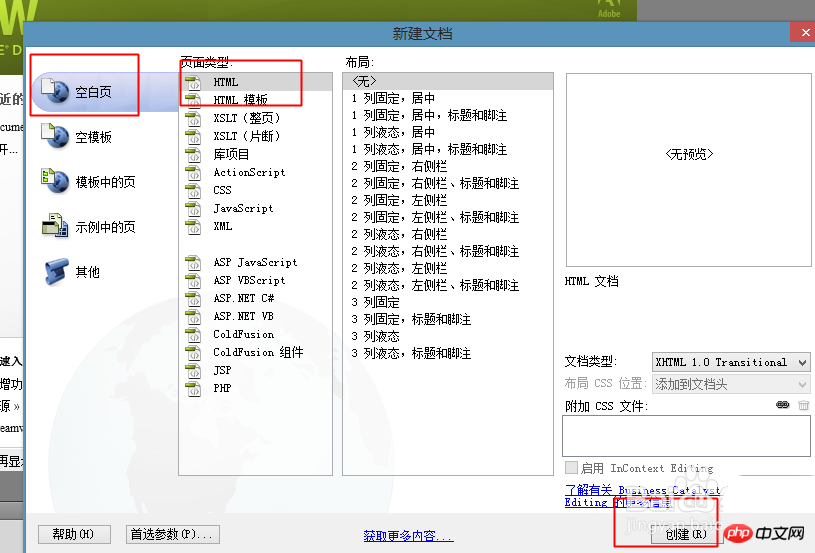 ##3. Find the
##3. Find the
Form## on the right #--Text field
4. We enter  id as username
id as username
Other defaults
5. Select this box to find the  password
password
#6. Let’s save it, and then when we enter something,
is the same as when we enter a password online,  not being seen by others.
not being seen by others.
7. There are also settings here. We can only enter
6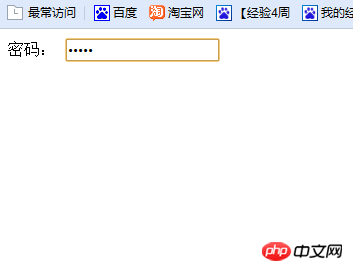 to try
to try
8. Let’s take a look. After setting it up, we can only enter 6 characters when we click Enter, which is the
word limit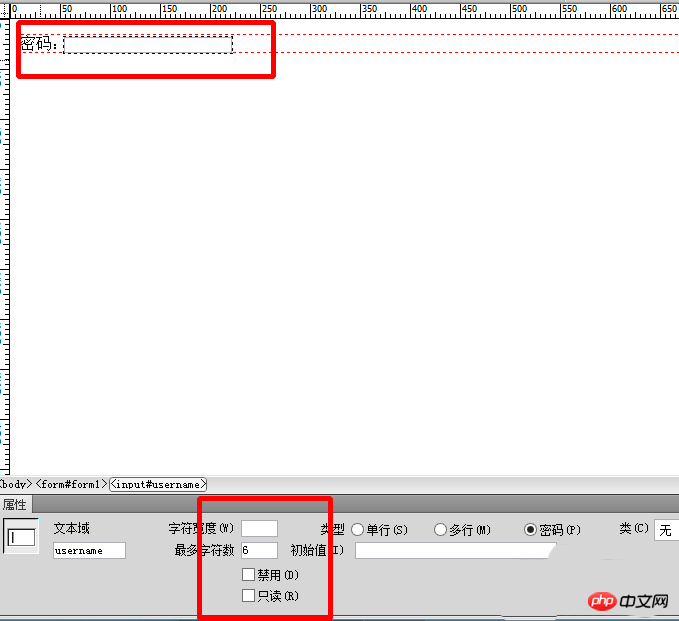
Related recommendations:
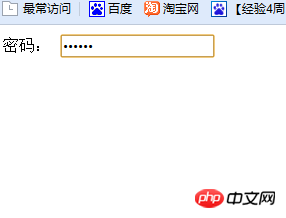
How to add background images to text in Dreamweaver web pages
Dreamweaver web page production uses css style nesting method
The above is the detailed content of How to set a 6-digit password in a Dreamweaver form. For more information, please follow other related articles on the PHP Chinese website!




