
WebMatrix enables you to create websites easily. You can start with an open source application (such as WordPress, Joomla, DotNetNuke or Orchard) and WebMatrix handles the task of downloading,installingand configuring the application for you. Or you can write the code yourself using the many built-in templates that will help you get started quickly. Whatever you choose, WebMatrix provides everything you need to run your website, including web servers, databases, andframeworks. By using the same stack on your development desktop that you would use on your web host, the process of bringing your website online is easy and smooth.
Now you can learn to use WebMatrix, CSS, HTML,HTML5,ASP.NET, SQL, databases, and how to write in just a few hours Simple web application. The content is as follows:
In this series of articles, you will learn how to develop a simple web application to manage your favorite movie list. Although it is simple, it will demonstrate many features of a complete web application, including the use of a database to store data. Here you will be shown how to add data to the database, edit anddeletedata. (Perhaps you have also heard of CRUD – Create, Retrieve,Update, Delete, so now you will learn how to implement these operations in WebMatrix!)
You will also learn how to use WebDeploy and hosting providers in WebMatrix to deploy applications!
Using the Web Platform Installer
From this website, you will download the Microsoft Web Platform Installer, a free tool that can be used to install a variety of Microsoft products, including WebMatrix. When launching the Web Platform Installer, you will see the following screen:
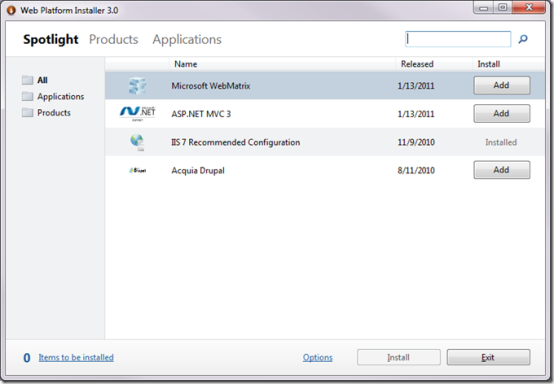
To find WebMatrix, select the Spotlight link at the top of the screen, and the All link or Products on the left Link.
Press the Addbuttonnext to WebMatrix, then press the Install button at the bottom of the screen. You will be asked to accept the WebMatrix license as well as licenses for any dependent applications that need to be installed. Depending on what is installed on your machine, the interface you see will look similar to the image below:
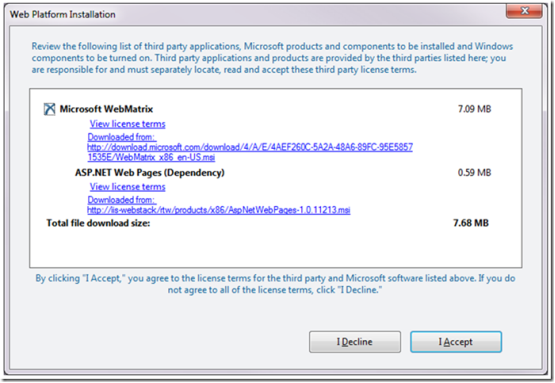
If you see other required dependent applications, don’t worry, just Press "I Accept". After accepting the license, WebMatrix will begin the installation:
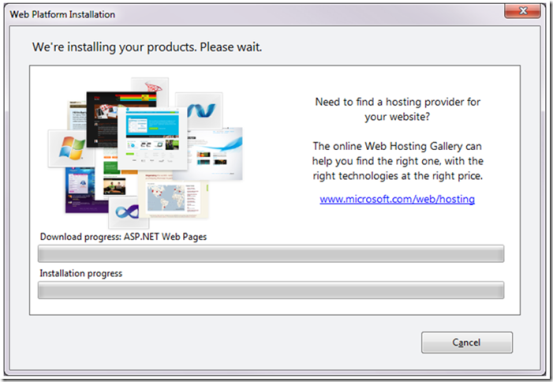
After WebMatrix is installed, you will see the "Congratulations" screen indicating that you have some of what you need and you can get started Already working! As before, the list you see here may be slightly different, indicating that you have different dependent applications that need to be installed.
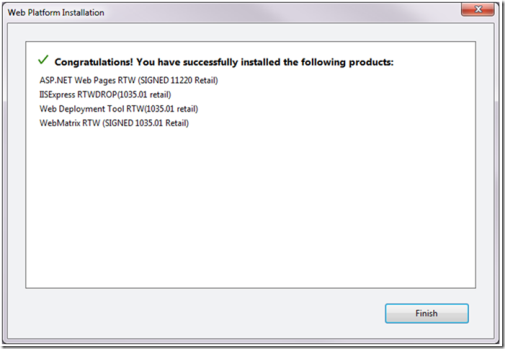
Running WebMatrix
WebMatrix can be found in the Microsoft WebMatrix folder in your Start menu. This is how it looks in Windows 7
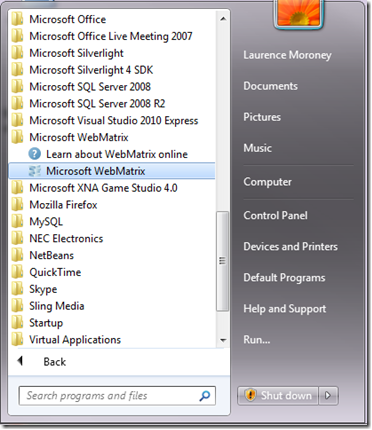
Select the Microsoft WebMatrix icon to launch WebMatrix. You will see this welcome screen:
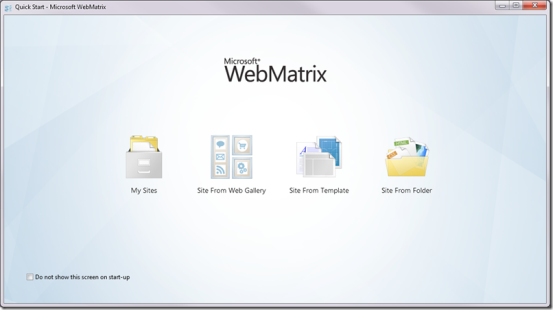
The options on the welcome screen support the following website building methods:
Site From Web Gallery Library's website): The Web Application Library (WAG) is a collection of open source web applications written using a variety of technologies, including PHP and ASP.Net. The apps in the WAG give you a great starting point – many of them have been written for you by others and you can use them on your website for free. WebMatrix simplifies the process of downloading, installing and configuring this code.
Site From Template: If you prefer to write the code yourself instead of using an open source application from WAG, then this option is to start from an empty website or many that you can customize and change Simple template website development provides a good way to start.
Site From Folder: If you already have a collection of sites and want to quickly edit and run them on a web server, WebMatrix will allow you to do so, just point it to the file folder.
The above is the content of WebMatrix Advanced Tutorial (1): How to install and use Microsoft's new development tool WebMatrix. For more related content, please pay attention to the PHP Chinese website (m.sbmmt.com)!




