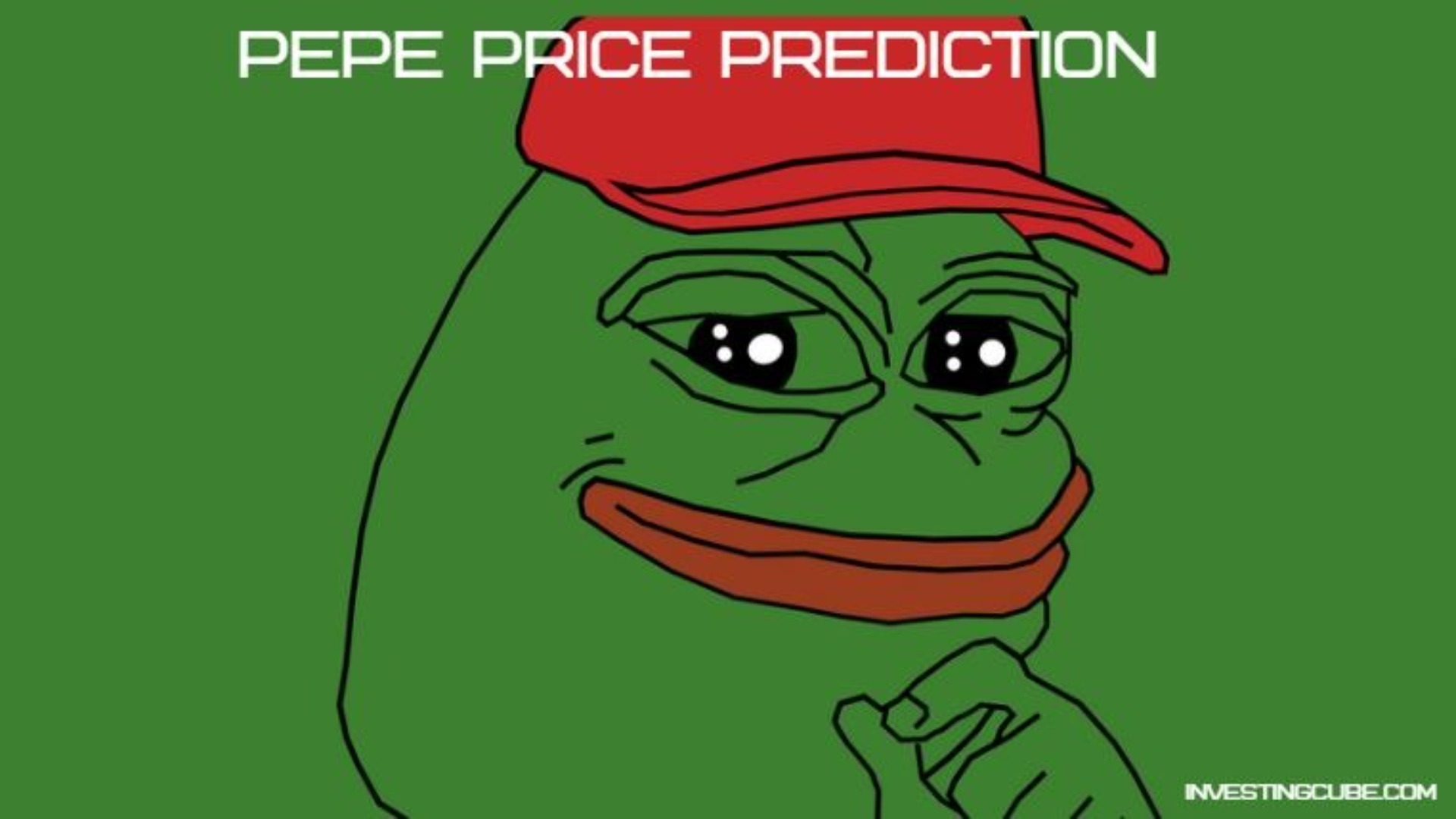current location:Home>Technical Articles>CMS Tutorial>WordPress
- Direction:
- All web3.0 Backend Development Web Front-end Database Operation and Maintenance Development Tools PHP Framework Daily Programming WeChat Applet Common Problem Other Tech CMS Tutorial Java System Tutorial Computer Tutorials Hardware Tutorial Mobile Tutorial Software Tutorial Mobile Game Tutorial
- Classify:

- How to edit articles in wordpress
- To edit an article using WordPress, follow these steps: Log in and navigate to the Articles page. Create or edit an article and enter or paste content. Use the text editing toolbar to format text and add links. Use meta boxes to set categories, tags, and featured images. Set the status and publishing time in the post properties meta box. Preview and save the article.
- WordPress 903 2024-04-15 20:48:15

- How to edit listed products in WordPress
- Steps to edit and list products in WordPress: Install the WooCommerce plugin. Edit product details (name, description, price, etc.). Set product options (inventory management, shipping, etc.). Release or update products. Preview and purchase products. Use high-quality images, detailed descriptions, clear policies, and inventory monitoring to drive sales.
- WordPress 485 2024-04-15 20:45:16

- How to modify wordpress footer
- Steps to modify your WordPress footer: Log in to the dashboard Navigate to Appearance > Widgets Find the “Footer Widget Area” Add a widget (such as a text widget or a custom menu widget) Configure widget settings Save changes Preview Additional website customization options include using a theme file editor or plugins.
- WordPress 686 2024-04-15 20:39:16

- How to restore website settings in wordpress
- Steps to restore WordPress website settings: 1. Back up the database; 2. Access phpMyAdmin; 3. Select the database; 4. Export the database; 5. Import the backup database; 6. Update the WordPress URL (if the website changes domain); 7. Update themes and plug-ins ; 8. Check settings; 9. Clear cache. Please note that you must back up your website before restoring settings, and it is recommended to seek professional help if you encounter problems during the restore process.
- WordPress 325 2024-04-15 20:36:15

- How to search a site in wordpress
- Searching your site in WordPress helps you quickly find specific content through the search bar. Search based on keywords, content type, and date range, and use Boolean operators and wildcards to refine results.
- WordPress 835 2024-04-15 20:33:14

- How to add video in wordpress
- There are three ways to add videos in WordPress: Upload a video file using a media uploader. Use the video block to upload video files or embed video platform code. Embed video platform code directly.
- WordPress 303 2024-04-15 20:30:12

- How to edit wordpress interface elements
- You can easily customize the appearance and functionality of your website by editing interface elements in WordPress. The steps are as follows: log in to the backend, hover over the "Appearance" menu and select "Customize"; hover over the element you want to edit, and click the blue that appears. colored pencil icon; according to different elements, edit settings such as menu items, widgets, titles, etc.; click "Save Changes" after the changes are completed. Common interface elements include menus, widgets, headers, background images, and color schemes.
- WordPress 458 2024-04-15 20:27:14

- How to modify the content of wordpress page template independently
- Find and edit a specific page template to modify its content by navigating to Appearance > Page Templates in your WordPress dashboard. The steps include: 1. Access the page template; 2. Select the page template; 3. Edit the template content; 4. Make changes; 5. Update the template.
- WordPress 936 2024-04-15 20:21:15

- How to set up home page in wordpress
- Set up a homepage in WordPress: Log in to the admin panel. Navigate to Settings > Reading. Select the homepage display type: "Latest articles" or "Pinned pages." (If you selected Pinned Page) Select Home Page from the drop-down list. save Changes.
- WordPress 1088 2024-04-15 20:18:13

- How to set html suffix on wordpress article page
- Set the HTML suffix for WordPress post pages: Enable permalinks, select “Custom structure” and enter the code: /%postname%.html. Save changes, refresh permalinks, and check if the article page URL contains the .html suffix. Use the .html suffix only once in the theme to avoid exposing article pages to the REST API.
- WordPress 590 2024-04-15 20:15:14

- How to set up two levels of WordPress article page
- WordPress article pages can be set up with a dual-level structure to improve article organization and navigation. Here’s how to do it: Enable hierarchy: In your dashboard, go to Settings > Writing and check the “Enable parent section hierarchy” option. Create a parent level: Select "None" in the "Parent Section" drop-down menu, enter the parent level title and content, and publish. Create a sub-level: Select the parent level title in the "Parent Section" drop-down menu, enter the sub-level title and content, and publish. By doing this, the child level will be nested under the parent level.
- WordPress 1038 2024-04-15 20:12:16

- How to format WordPress
- The WordPress typography guidelines provide the following typography options: Text styles: headings, bold, italics, underline, strikethrough, superscript, and subscript Paragraph formatting: alignment, indentation, spacing Lists: unordered lists, ordered lists, nested lists Table: header and body specification other tools: block editor, HTML/CSS, plug-in extension
- WordPress 807 2024-04-15 20:09:17

- How to display the content of articles in other categories in wordpress related articles
- To display posts from other categories, install and activate plugins such as WP Category Posts or Related Posts for WordPress. Configure the plugin to select article source, quantity, and display style. Insert the post using a shortcode such as [category_posts] or [rpwe] and specify the category ID, quantity, and display mode. This will display articles from other categories, increasing user engagement.
- WordPress 816 2024-04-15 20:06:18

- How to display the article names of other categories in WordPress related articles
- In WordPress, use the related_posts() function to display the article names of other categories in the article. This function has the following parameters: limit: the number of articles to be displayed exclude: the articles to be excluded IDcategory: the category directory from which articles are to be pulled IDtitle: the title to be displayed
- WordPress 750 2024-04-15 20:03:13

- How to change wordpress code
- How to modify WordPress code: Connect to the website, find the file you want to modify and download it to your computer. Open the file with a text editor and make the desired changes. Save changes and upload the file back to the website. Refresh your browser to see the changes.
- WordPress 576 2024-04-15 20:00:13