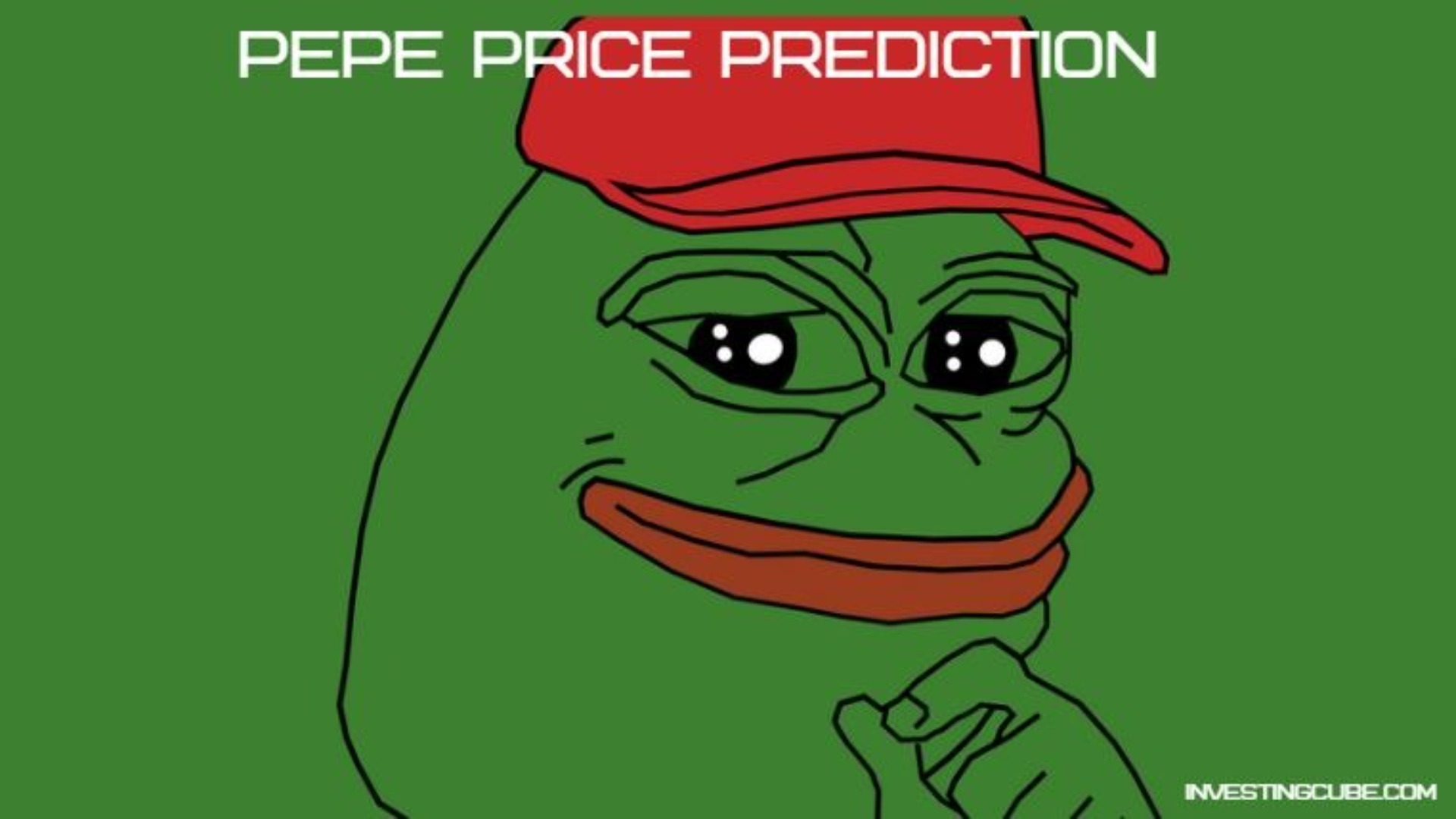current location:Home>Technical Articles>CMS Tutorial>WordPress
- Direction:
- All web3.0 Backend Development Web Front-end Database Operation and Maintenance Development Tools PHP Framework Daily Programming WeChat Applet Common Problem Other Tech CMS Tutorial Java System Tutorial Computer Tutorials Hardware Tutorial Mobile Tutorial Software Tutorial Mobile Game Tutorial
- Classify:

- How to change the title size in wordpress
- WordPress allows users to easily change the header size to improve the readability and visual appeal of the website: log in to the backend, go to "Appearance" > "Theme Editor"; find the theme style sheet (usually style.css); locate the header selection (If you need to change H1, look for the selector "h1"); add the "font-size" attribute and the required value (if you set H1 to 18 pixels, add the code: h1 {font-size: 18px;}); save After making changes, clear your browser cache to see updates; repeat the above steps to change the size of other header levels.
- WordPress 603 2024-04-15 19:57:15

- How to create categories in wordpress
- Steps to create a category in WordPress: Log in to the admin panel; go to "Posts" > "Categories"; click "Add New Category"; enter the category name and description; select the parent category and icon (optional); click "Add New Category" to create Classification.
- WordPress 460 2024-04-15 19:54:13

- how to use wordpress
- Using WordPress makes it easy to create and manage a website: choose a domain name and hosting, install WordPress, choose a theme and plugins, create content, customize menus and sidebars, manage comments and users, back up the website, update the website, optimize the website, take advantage of the WordPress community .
- WordPress 1109 2024-04-15 19:48:15

- How to write articles in WordPress
- The steps to publish an article in WordPress are as follows: Log in to the dashboard and create a new article. Write titles and content using a rich text editor. Configure post settings: categories, tags, featured image, summary, publish date. Preview article. Release after checking. Additionally, it is recommended to optimize articles using titles, links, and SEO tools, and publish high-quality articles regularly to attract readers.
- WordPress 399 2024-04-15 19:45:15

- How to save pictures in wordpress
- Methods to save images in WordPress include: 1. Upload through the media library; 2. Drag and drop the image into the editor; 3. Use the "upload" function of the block editor. Image processing options can be accessed in the media library or the editing screen.
- WordPress 662 2024-04-15 19:42:12

- How to search wordpress
- WordPress offers several ways to search your website content, including using search widgets, search boxes, advanced search features, query strings, and the WordPress Search API.
- WordPress 298 2024-04-15 19:39:13

- How to read other people in WordPress
- You can view other people's WordPress sites by entering the URL directly, using a search engine, viewing the site's source code, or visiting the WordPress admin page (if security is not enabled). Please be careful to respect the privacy of the website owner and do not make unauthorized changes to the website or download content.
- WordPress 1195 2024-04-15 19:36:13

- How to read text on wordpress
- Ways to view posts in WordPress include: Via the post list Pages in the sidebar or menu Via the post list in the WordPress dashboard Direct access via post title or permalink Using search boxes, filters and sorting tools Via external analytics tools such as Google Analytics or WordPress plugin)
- WordPress 1159 2024-04-15 19:33:14

- How to enter WordPress
- Steps to log in to the WordPress backend: Navigate to the admin login page (https://example.com/wp-admin/). Enter username/email and password. Click the "Login" button. After a successful login, you will be taken to the WordPress backend dashboard.
- WordPress 466 2024-04-15 19:30:13

- How to enter the wordpress website
- Login to a WordPress website is divided into the following steps: Access the login page: Open your browser and enter the website address, usually https://yoursitename.com/wp-admin/. Enter your credentials: On the login page, enter your username and password. Click "Login": After verifying your credentials, click the "Login" button. Successfully logged in: If entered correctly, you will be taken to the WordPress dashboard for managing your website.
- WordPress 774 2024-04-15 19:27:11

- How to read other people's articles in WordPress
- To view other people's articles in WordPress: 1. Visit the website and find the article list; 2. Click on the article title; 3. View the article content. Additionally, you can use the search bar, browse categories and tags, or subscribe to an RSS feed to find other people's articles.
- WordPress 1209 2024-04-15 19:24:12

- How to view WordPress visitor records
- WordPress offers several ways to view visitor records: Google Analytics: Tracks website traffic and visitor behavior, providing detailed metrics. WordPress Insights: Provides basic information about website traffic and detailed information about each visitor. Jetpack: A cross between Google Analytics and WordPress Insights, providing key visitor metrics but without the need for third-party tools.
- WordPress 868 2024-04-15 19:21:16

- How to search for users in WordPress
- WordPress offers three ways to search for users: back-end search (can filter by username, email, or name), front-end search (implemented through plugins), and SQL queries (for advanced users). Search options include username, email, name, role, and registration date.
- WordPress 1167 2024-04-15 19:18:13

- How to search for authors in WordPress
- Here are the steps to search for authors in WordPress: Log in to the WordPress admin panel and go to the Users menu. Enter the author's name or part of his name in the search bar. Filter search results as needed. Press Enter or click the search button to see the results. Hover over the author's name to edit or delete.
- WordPress 346 2024-04-15 19:15:12

- How to search wordpress articles
- Methods for searching for articles on a WordPress website include: using the search bar to enter keywords and pressing Enter or clicking the search button. Narrow your search using filter options such as category, tags, date, or author. Use advanced search features to search with whole-word matches, negative symbols, wildcards, or logical operators.
- WordPress 965 2024-04-15 19:12:16