How to edit wordpress interface elements
You can easily customize the appearance and functionality of your website by editing interface elements in WordPress. The steps are as follows: log in to the backend, hover over the "Appearance" menu and select "Customize"; hover over the element you want to edit. , click the blue pencil icon that appears; edit settings such as menu items, widgets, titles, etc. depending on the element; click "Save Changes" after the changes are completed. Common interface elements include menus, widgets, headers, background images, and color schemes.

WordPress Interface Element Editing Guide
How to edit WordPress interface elements?
Editing interface elements in WordPress makes it easy to customize the look and functionality of your website. The following steps outline how to do this:
1. Access the Custom Toolbar
- Log in to your WordPress admin area.
- Hover your mouse over the Appearance menu item in the upper left corner of the screen.
- Select "Custom" from the drop-down menu.
2. Select the element you want to edit
- The custom toolbar will display a live preview, allowing you to see different parts of your website .
- Hover your mouse over the element you want to edit (such as a menu, widget, or title).
3. Open element settings
- When you hover your mouse over an element, a blue pencil icon will appear.
- Click the pencil icon to open the element’s settings panel.
4. Edit Settings
- The settings panel will provide various options depending on the selected element.
- For example, for a menu, you can edit menu items, add submenus, or change the menu style.
5. Save changes
- After making the necessary changes, click the Save Changes button.
Common interface elements
The following is a list of common interface elements that you can edit using the custom toolbar:
- Menu
- Widget
- Title
- Background Image
- Color Scheme
Tips
- Preview your changes to make sure they match your expectations.
- Using custom CSS, you can further customize the look and functionality of your interface.
- Back up your website regularly so you can revert changes if there is an editing problem.
The above is the detailed content of How to edit wordpress interface elements. For more information, please follow other related articles on the PHP Chinese website!

Hot AI Tools

Undress AI Tool
Undress images for free

Undresser.AI Undress
AI-powered app for creating realistic nude photos

AI Clothes Remover
Online AI tool for removing clothes from photos.

Clothoff.io
AI clothes remover

Video Face Swap
Swap faces in any video effortlessly with our completely free AI face swap tool!

Hot Article

Hot Tools

Notepad++7.3.1
Easy-to-use and free code editor

SublimeText3 Chinese version
Chinese version, very easy to use

Zend Studio 13.0.1
Powerful PHP integrated development environment

Dreamweaver CS6
Visual web development tools

SublimeText3 Mac version
God-level code editing software (SublimeText3)
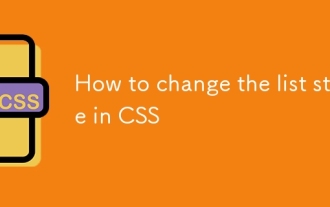 How to change the list style in CSS
Aug 17, 2025 am 10:04 AM
How to change the list style in CSS
Aug 17, 2025 am 10:04 AM
To change the CSS list style, first use list-style-type to change the bullet or numbering style. 1. Use list-style-type to set the bullet of ul to disc, circle or square, and the number of ol is decimal, lower-alpha, upper-alpha, lower-roman or upper-roman. 2. Remove the tag completely with list-style:none. 3. Use list-style-image:url('bullet.png') to replace it with a custom image. 4. Use list-style-position:in
 How to create a dotted border in CSS
Aug 15, 2025 am 04:56 AM
How to create a dotted border in CSS
Aug 15, 2025 am 04:56 AM
Use CSS to create dotted borders, just set the border attribute to dotted. For example, "border:3pxdotted#000" can add a 3-pixel-wide black dot border to the element. By adjusting the border-width, the size of the point can be changed. The wider borders produce larger points. You can set dotted borders for a certain side, such as "border-top:2pxdottedred". Dotted borders are suitable for block-level elements such as div and input. They are often used in focus states or editable areas to improve accessibility. Pay attention to color contrast. At the same time, different from dashed's short-line style, dotted presents a circular dot shape. This feature is widely used in all mainstream browsers.
 How to create a responsive testimonial slider with CSS
Aug 12, 2025 am 09:42 AM
How to create a responsive testimonial slider with CSS
Aug 12, 2025 am 09:42 AM
It is feasible to create a responsive automatic carousel slider with pure CSS, just combine HTML structure, Flexbox layout, and CSS animation. 2. First build a semantic HTML container containing multiple recommendation terms, each .item contains reference content and author information. 3. Use the parent container to set display:flex, width:300% (three slides) and apply overflow:hidden to achieve horizontal arrangement. 4. Use @keyframes to define a translateX transformation from 0% to -100%, and combine animation: scroll15slinearinfinite to achieve seamless automatic scrolling. 5. Add media
 How to use CSS gradients for backgrounds
Aug 17, 2025 am 08:39 AM
How to use CSS gradients for backgrounds
Aug 17, 2025 am 08:39 AM
CSSgradientsprovidesmoothcolortransitionswithoutimages.1.Lineargradientstransitioncolorsalongastraightlineusingdirectionsliketobottomorangleslike45deg,andsupportmultiplecolorstopsforcomplexeffects.2.Radialgradientsradiatefromacentralpointusingcircleo
 How to create a glassmorphism effect with CSS
Aug 22, 2025 am 07:54 AM
How to create a glassmorphism effect with CSS
Aug 22, 2025 am 07:54 AM
To create a glass mimicry effect of CSS, you need to use backdrop-filter to achieve background blur, set a translucent background such as rgba(255,255,255,0.1), add subtle borders and shadows to enhance the sense of hierarchy, and ensure that there is enough visual content behind the elements; 1. Use backdrop-filter:blur(10px) to blur the background content; 2. Use rgba or hsla to define the transparent background to control the degree of transparency; 3. Add 1pxsolidrgba(255,255,255,0.3) borders and box-shadow to enhance the three-dimensionality; 4. Ensure that the container has rich backgrounds such as pictures or textures to present a blurred penetration effect; 5. It is compatible with old browsers
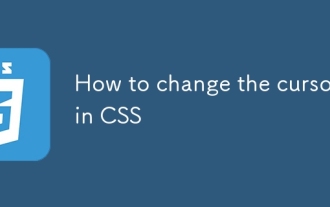 How to change the cursor in CSS
Aug 16, 2025 am 05:00 AM
How to change the cursor in CSS
Aug 16, 2025 am 05:00 AM
Usebuilt-incursortypeslikepointer,help,ornot-allowedtoprovideimmediatevisualfeedbackfordifferentinteractiveelements.2.ApplycustomcursorimageswiththecursorpropertyusingaURL,optionallyspecifyingahotspotandalwaysincludingafallbacklikeautoorpointer.3.Fol
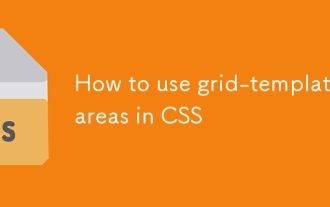 How to use grid-template-areas in CSS
Aug 22, 2025 am 07:56 AM
How to use grid-template-areas in CSS
Aug 22, 2025 am 07:56 AM
Thegrid-template-areaspropertyallowsdeveloperstocreateintuitive,readablelayoutsbydefiningnamedgridareas;eachstringrepresentsarowandeachwordacolumncell,withgrid-areanamesonchildelementsmatchingthoseinthetemplate,suchas"headerheaderheader"for
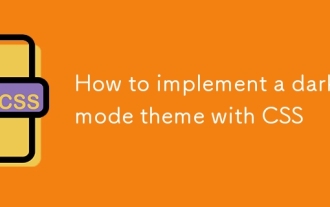 How to implement a dark mode theme with CSS
Aug 22, 2025 am 09:55 AM
How to implement a dark mode theme with CSS
Aug 22, 2025 am 09:55 AM
There are two main ways to implement dark mode: one is to use prefers-color-scheme media to query automatically to adapt system preferences, and the other is to add manual switching function through JavaScript. 1. Use prefers-color-scheme to automatically apply dark themes according to the user system. There is no need for JavaScript, just define the styles in the media query; 2. To achieve manual switching, you need to define light-theme and dark-themeCSS classes, add toggle buttons, and use JavaScript to manage the theme status and localStorage to save user preferences; 3. You can combine both to read localSt first when the page is loaded.







