如何将PPT保存为PDF?
打开要转换的PPT文件;2. 点击“文件”进入后台;3. 选择“另存为”并指定保存位置;4. 在“保存类型”中选择“PDF”,可选质量与选项;5. 点击“保存”完成转换,PDF将保留原有布局且适用于分享或打印。

Saving a PowerPoint (PPT) as a PDF is a simple process and works almost the same across different versions of Microsoft PowerPoint (like 2016, 2019, 2021, or Microsoft 365). Here’s how to do it:
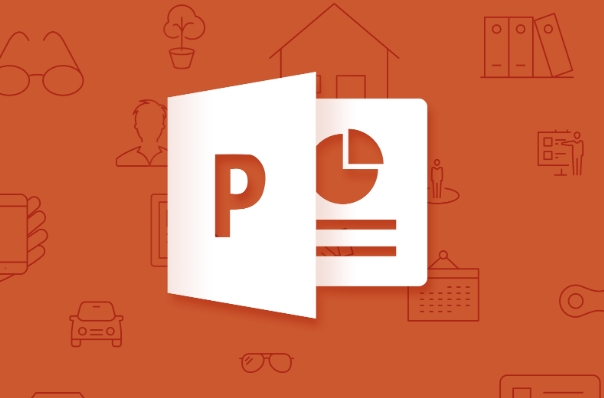
1. Open Your Presentation
First, open the PowerPoint file you want to convert to PDF.
2. Go to “File”
Click on File in the top-left corner of the screen. This opens the backstage view where you can manage your file.

3. Choose “Save As”
Select Save As, then choose the location where you want to save the PDF (like your desktop, documents folder, etc.).
4. Select PDF as the File Type
- Click on Browse (or “Choose a location” depending on your version).
- In the “Save as type” dropdown menu, select *PDF (.pdf)**.
- You can also choose between:
- Standard (publishing online) – better quality, larger file size.
- Minimum size (publishing online) – smaller file, lower quality (good for email).
Optional: Click on Options to choose specific slides (e.g., only current slide), include comments, or exclude hidden slides.

5. Click “Save”
Once everything is set, click Save, and your PPT will be converted to a PDF.
Tips:
- The PDF will keep your fonts, images, and layout intact in most cases.
- If you're on a Mac, the steps are nearly identical in PowerPoint for Mac.
- You can also use Print > Print to PDF as an alternative method, but “Save As PDF” gives you more control.
That’s it—your presentation is now a PDF and ready to share or print.
以上是如何将PPT保存为PDF?的详细内容。更多信息请关注PHP中文网其他相关文章!

热AI工具

Undress AI Tool
免费脱衣服图片

Undresser.AI Undress
人工智能驱动的应用程序,用于创建逼真的裸体照片

AI Clothes Remover
用于从照片中去除衣服的在线人工智能工具。

Stock Market GPT
人工智能驱动投资研究,做出更明智的决策

热门文章

热工具

记事本++7.3.1
好用且免费的代码编辑器

SublimeText3汉化版
中文版,非常好用

禅工作室 13.0.1
功能强大的PHP集成开发环境

Dreamweaver CS6
视觉化网页开发工具

SublimeText3 Mac版
神级代码编辑软件(SublimeText3)
![修复滚动条缺少Excel中的错误[故障排除指南]](https://img.php.cn/upload/article/001/242/473/175816188366414.png?x-oss-process=image/resize,m_fill,h_207,w_330) 修复滚动条缺少Excel中的错误[故障排除指南]
Sep 18, 2025 am 10:18 AM
修复滚动条缺少Excel中的错误[故障排除指南]
Sep 18, 2025 am 10:18 AM
滚动条在有效地通过大量数据进行导航方面起着至关重要的作用,其突然消失会破坏您的工作流程。在本故障排除指南中,我们将向您展示如何将滚动条带回去Excel并重新获得S
 为什么我的ppt文件这么大?诊断和修复大PPT文件大小的指南。
Sep 17, 2025 am 02:11 AM
为什么我的ppt文件这么大?诊断和修复大PPT文件大小的指南。
Sep 17, 2025 am 02:11 AM
ifyourpowerpointfileisslowtoopenorsend,redictitSsizeby:1.compressinghigh-resolutionImages.2.Replacingembedembeddedaudio/videOwithIthLinkedFiles.3.deletingHidendingHidendorduplicalideslides.4.4.cleaninguptheslidemaster.5.savingInoptimptimizedppptxxxxxfumpppttxformate。
 如何在Word中使用复选框创建可填充的表格
Sep 16, 2025 am 04:29 AM
如何在Word中使用复选框创建可填充的表格
Sep 16, 2025 am 04:29 AM
EnabletheDevelopertabviaFile>Options>CustomizeRibbonbycheckingDeveloper.2.InsertaCheckboxContentControlfromtheControlsgroupontheDevelopertabwhereneeded.3.Addmultiplecheckboxesbyrepeatingtheinsertionprocessandaligningthemneatlywithtextortables.4
 如何打开Windows中未知文件扩展
Sep 19, 2025 am 09:33 AM
如何打开Windows中未知文件扩展
Sep 19, 2025 am 09:33 AM
您是否曾经偶然发现了一个奇怪或陌生的扩展名的文件?如果是,您可能会熟悉不知道哪个程序可以打开它的烦恼。好消息是,有一些有效的方法来确定正确的软件和
 如何将PPT保存为PDF?
Sep 21, 2025 am 01:18 AM
如何将PPT保存为PDF?
Sep 21, 2025 am 01:18 AM
打开要转换的PPT文件;2.点击“文件”进入后台;3.选择“另存为”并指定保存位置;4.在“保存类型”中选择“PDF”,可选质量与选项;5.点击“保存”完成转换,PDF将保留原有布局且适用于分享或打印。
 如何更新Windows中的Microsoft鼠标驱动程序
Sep 20, 2025 am 09:09 AM
如何更新Windows中的Microsoft鼠标驱动程序
Sep 20, 2025 am 09:09 AM
保持驾驶员的最新状态至关重要,尤其是对于像鼠标这样的外围设备。拥有Microsoft Mouse的最新驱动程序可以帮助您兼容和稳定性,从而使您能够充分利用硬件
 如何将文档保存到Microsoft Word中的OneDrive
Sep 21, 2025 am 11:36 AM
如何将文档保存到Microsoft Word中的OneDrive
Sep 21, 2025 am 11:36 AM
如果您在Word中工作,并希望将文档直接保存到OneDrive,则该过程很简单。只需按照以下简单的步骤操作:单击“ file'Choose” as as as'pick“ OneDrive”作为保存位置选择适当的文件夹 - 使用
 如何将Word文档插入PPT?
Sep 21, 2025 am 01:39 AM
如何将Word文档插入PPT?
Sep 21, 2025 am 01:39 AM
ToinsertaWorddocumentintoPowerPoint,embeditasanobjectbygoingtoInsert→Object→Createfromfile,thenbrowseandselectthefile,optionallycheckingDisplayasiconorLinktofiletomaintainupdates;2.Forquickcontenttransfer,copytextfromWordandpasteintoPowerPointusingKe









