目前市面上的磁碟分類有:IDE磁碟(多用於PC機)、SATA磁碟、SAS磁碟、SSD磁碟等這麼多種分類,企業中伺服器大多為後面的兩種,SATA磁碟多用於企業內部的一些業務、SAS磁碟多用於對外的業務(一些業務平台)。
SATA磁碟目前容量最大為4T、SAS磁碟一般都在300G--600G居多,企業生產環境中使用也最多的是這種容量的,實際生產中磁碟的使用主要是看效能需求,也就是磁碟的讀寫速度。
企業級伺服器多區塊磁碟的狀況

磁碟的結構一般包括磁軌、碟面、磁區、碰頭等
一個磁軌的大小=512 位元組*磁區數
一個磁碟面的大小=磁軌的大小*磁軌數
一個磁碟的大小=磁碟面大小*磁頭數
因此,一個磁碟的容量=512 位元組*磁區數*磁軌數*磁頭數
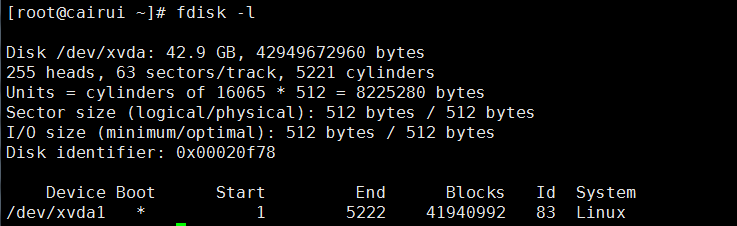
#
#所有磁碟的分割資訊都是儲存在分割表中,Linux系統只支援4個分割區表格資訊(主分割區 擴充分割區),一個分割區表的大小在64bytes
Linux一般分為三個分區分別是:boot分區、swap分區、/根分區
Linux的分割區編號:主分割區1-4,邏輯分割區從5開始計算
實際生產環境分割區需求
1、 最少要有/和swap兩個分割區
2、 swap(虛擬記憶體)=1.5*實體記憶體大小,一般大小於或等於16G的實體記憶體的伺服器,swap分割區一般都直接設定為16G大小
3、建議設定/boot分區,Linux引導分區,如核心檔案等,一般所有檔案總共幾十M的大小,因此這個分割區就設定為100-200M即可
fdisk是針對磁碟容量小於2T
[root@cairui ~]# fdisk --help fdisk: invalid option -- '-' fdisk: Usage: fdisk [options] change partition table fdisk [options] -l list partition table(s) fdisk -s give partition size(s) in blocks Options: -b sector size (512, 1024, 2048 or 4096) -c switch off DOS-compatible mode -h print help -u give sizes in sectors instead of cylinders -v print version -C specify the number of cylinders -H specify the number of heads -S specify the number of sectors per track : Success
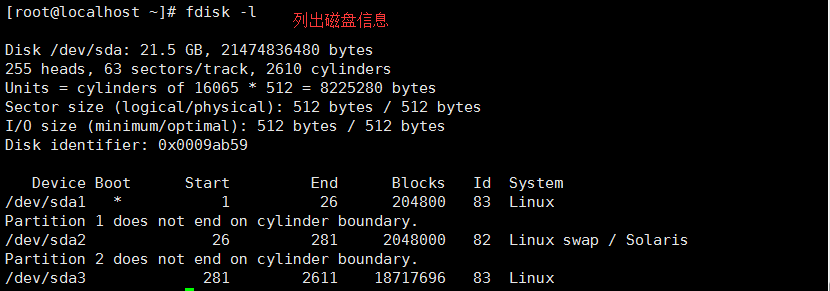
[root@localhost ~]# fdisk /dev/sda1 #对/dev/sda1进行分区操作 Device contains neither a valid DOS partition table, nor Sun, SGI or OSF disklabel Building a new DOS disklabel with disk identifier 0x02fadd9c. Changes will remain in memory only, until you decide to write them. After that, of course, the previous content won't be recoverable. Warning: invalid flag 0x0000 of partition table 4 will be corrected by w(rite) WARNING: DOS-compatible mode is deprecated. It's strongly recommended to switch off the mode (command 'c') and change display units to sectors (command 'u'). Command (m for help): m Command action a toggle a bootable flag b edit bsd disklabel c toggle the dos compatibility flag d delete a partition #删除一个分区 l list known partition types m print this menu n add a new partition #新建一个分区 o create a new empty DOS partition table p print the partition table #打印出分区表信息 q quit without saving changes #不保存退出 s create a new empty Sun disklabel t change a partition's system id u change display/entry units v verify the partition table w write table to disk and exit #将分区信息写入分区表并退出程序 x extra functionality (experts only)
Command action e extended p primary partition (1-4) p Partition number (1-4): 1 First cylinder (1-2610, default 1): 设置起始柱面 Using default value 1 Last cylinder, +cylinders or +size{K,M,G} (1-2610, default 2610): 设置大小或柱面 Using default value 2610 Command (m for help): m Command action a toggle a bootable flag b edit bsd disklabel c toggle the dos compatibility flag d delete a partition l list known partition types m print this menu n add a new partition o create a new empty DOS partition table p print the partition table q quit without saving changes s create a new empty Sun disklabel t change a partition's system id u change display/entry units v verify the partition table w write table to disk and exit x extra functionality (experts only) Command (m for help): w The partition table has been altered! Calling ioctl() to re-read partition table. Syncing disks. Command (m for help): p 打印分区表信息 Disk /dev/sdb: 21.5 GB, 21474836480 bytes 255 heads, 63 sectors/track, 2610 cylinders Units = cylinders of 16065 * 512 = 8225280 bytes Sector size (logical/physical): 512 bytes / 512 bytes 121 / 753 I/O size (minimum/optimal): 512 bytes / 512 bytes Disk identifier: 0xb712cc55 Device Boot Start End Blocks Id System /dev/sdb1 1 2610 20964793+ 83 Linux 分区完成后执行 partprobe 通知系统分区表发生改变 接下来进行格式化分区 [root@Centos ~]# mkfs.ext3 /dev/sdb1 mke2fs 1.41.12 (17-May-2010) Filesystem label= OS type: Linux Block size=4096 (log=2) Fragment size=4096 (log=2) Stride=0 blocks, Stripe width=0 blocks 1310720 inodes, 5241198 blocks 262059 blocks (5.00%) reserved for the super user First data block=0 Maximum filesystem blocks=4294967296 160 block groups 32768 blocks per group, 32768 fragments per group 8192 inodes per group Superblock backups stored on blocks: 32768, 98304, 163840, 229376, 294912, 819200, 884736, 1605632, 2654208, 4096000 Writing inode tables: done Creating journal (32768 blocks): done Writing superblocks and filesystem accounting information: done This filesystem will be automatically checked every 24 mounts or 180 days, whichever comes first. Use tune2fs -c or -i to override. [root@Centos ~]# tune2fs -c -1 /dev/sdb1 tune2fs 1.41.12 (17-May-2010) Setting maximal mount count to -1 [root@Centos ~]# mount /dev/sdb1 /mnt 挂载分区至/mnt 下 [root@Centos ~]# df -h Filesystem Size Used Avail Use% Mounted on /dev/mapper/VolGroup-lv_root 50G 3.5G 44G 8% / tmpfs 932M 0 932M 0% /dev/shm /dev/sda1 485M 39M 421M 9% /boot 122 / 753 /dev/mapper/VolGroup-lv_home 26G 215M 24G 1% /home /dev/sdb1 20G 172M 19G 1% /mnt
由於環境限制無法有2T或以上大小的磁碟,只能模擬環境來使用parted分割區工具來進行分割區
[root@Centos ~]# parted /dev/sdb mklabel gpt 将磁盘转换成 gpt 的格式 [root@Centos ~]# parted /dev/sdb mkpart primary 0 200(200M) Warning: The resulting partition is not properly aligned for best performance. Ignore/Cancel? Ignore [root@Centos ~]# parted /dev/sdb p 打印分区表信息 Model: VMware, VMware Virtual S (scsi) Disk /dev/sdb: 1074MB Sector size (logical/physical): 512B/512B Partition Table: gpt Number Start End Size File system Name Flags 1 17.4kB 200MB 200MB primary [root@Centos ~]# parted /dev/sdb mkpart primary 201 1073 分区并设置大小 Information: You may need to update /etc/fstab. [root@Centos ~]# parted /dev/sdb p 打印分区表信息 Model: VMware, VMware Virtual S (scsi) Disk /dev/sdb: 1074MB Sector size (logical/physical): 512B/512B Partition Table: gpt Number Start End Size File system Name Flags 1 17.4kB 200MB 200MB primary 2 201MB 1073MB 871MB primary [root@Centos ~]# mkfs.ext4 /dev/sdb1 mke2fs 1.41.12 (17-May-2010) Filesystem label= OS type: Linux Block size=1024 (log=0) Fragment size=1024 (log=0) 123 / 753 Stride=0 blocks, Stripe width=0 blocks 48960 inodes, 195296 blocks 9764 blocks (5.00%) reserved for the super user First data block=1 Maximum filesystem blocks=67371008 24 block groups 8192 blocks per group, 8192 fragments per group 2040 inodes per group Superblock backups stored on blocks: 8193, 24577, 40961, 57345, 73729 Writing inode tables: done Creating journal (4096 blocks): done Writing superblocks and filesystem accounting information: done This filesystem will be automatically checked every 36 mounts or 180 days, whichever comes first. Use tune2fs -c or -i to override. [root@Centos ~]# tune2fs -c -1 /dev/sdb1 tune2fs 1.41.12 (17-May-2010) Setting maximal mount count to -1 [root@Centos ~]# mount /dev/sdb1 /mnt [root@Centos ~]# df -h Filesystem Size Used Avail Use% Mounted on /dev/mapper/VolGroup-lv_root 50G 3.5G 44G 8% / tmpfs 932M 0 932M 0% /dev/shm /dev/sda1 485M 39M 421M 9% /boot /dev/mapper/VolGroup-lv_home 26G 215M 24G 1% /home /dev/sdb1 185M 5.6M 170M 4% /mnt
[root@cairui ~]# parted --help Usage: parted [OPTION]... [DEVICE [COMMAND [PARAMETERS]...]...] Apply COMMANDs with PARAMETERS to DEVICE. If no COMMAND(s) are given, run in interactive mode. OPTIONs: -h, --help displays this help message -l, --list lists partition layout on all block devices -m, --machine displays machine parseable output -s, --script never prompts for user intervention -v, --version displays the version -a, --align=[none|cyl|min|opt] alignment for new partitions COMMANDs: align-check TYPE N check partition N for TYPE(min|opt) alignment check NUMBER do a simple check on the file system cp [FROM-DEVICE] FROM-NUMBER TO-NUMBER copy file system to another partition help [COMMAND] print general help, or help on COMMAND mklabel,mktable LABEL-TYPE create a new disklabel (partition table) mkfs NUMBER FS-TYPE make a FS-TYPE file system on partition NUMBER mkpart PART-TYPE [FS-TYPE] START END make a partition mkpartfs PART-TYPE FS-TYPE START END make a partition with a file system move NUMBER START END move partition NUMBER name NUMBER NAME name partition NUMBER as NAME print [devices|free|list,all|NUMBER] display the partition table, available devices, free space, all found partitions, or a particular partition quit exit program rescue START END rescue a lost partition near START and END resize NUMBER START END resize partition NUMBER and its file system rm NUMBER delete partition NUMBER select DEVICE choose the device to edit set NUMBER FLAG STATE change the FLAG on partition NUMBER toggle [NUMBER [FLAG]] toggle the state of FLAG on partition NUMBER unit UNIT set the default unit to UNIT version display the version number and copyright information of GNU Parted
以上是Linux系統磁碟詳解的詳細內容。更多資訊請關注PHP中文網其他相關文章!




