使用python的selenium套件實現快手自動彈幕過程
#一、準備chrome瀏覽器,對應版本的webdriver驅動
二、python安裝selenium套件
三、在chrome中登入快手分析發彈幕的流程
#四、程式碼實作
五、執行
一、安裝Google瀏覽器下載驅動程式
#Google官網
Google官網
#(Google訪問助手外掛:連結:https://pan.baidu.com/s/1XFazQydGjFyy-UZKTwqjgQ 提取碼:30kz )
下載下來的是一個叫做Google訪問助手_v2.3.0.crx的擴充包
安裝方法:
開啟chrome瀏覽器,更多工具->擴充功能->將該文件拖曳到這裡即可->要設定兩個網址中的一個作為首頁才能正常使用chrome瀏覽器。
安裝與瀏覽器版本相符的webdriver1.開啟Google瀏覽器, 在網址列輸入chrome ://version/ 查看版本資訊類似以下結果:
Google Chrome 79.0.3945.117 (正式版本) (64 位元)修訂版本 04f0a055010adab4484f749723f50100 -heads/3945@{#1019}
作業系統 Windows 10 OS (Build 10240.16384)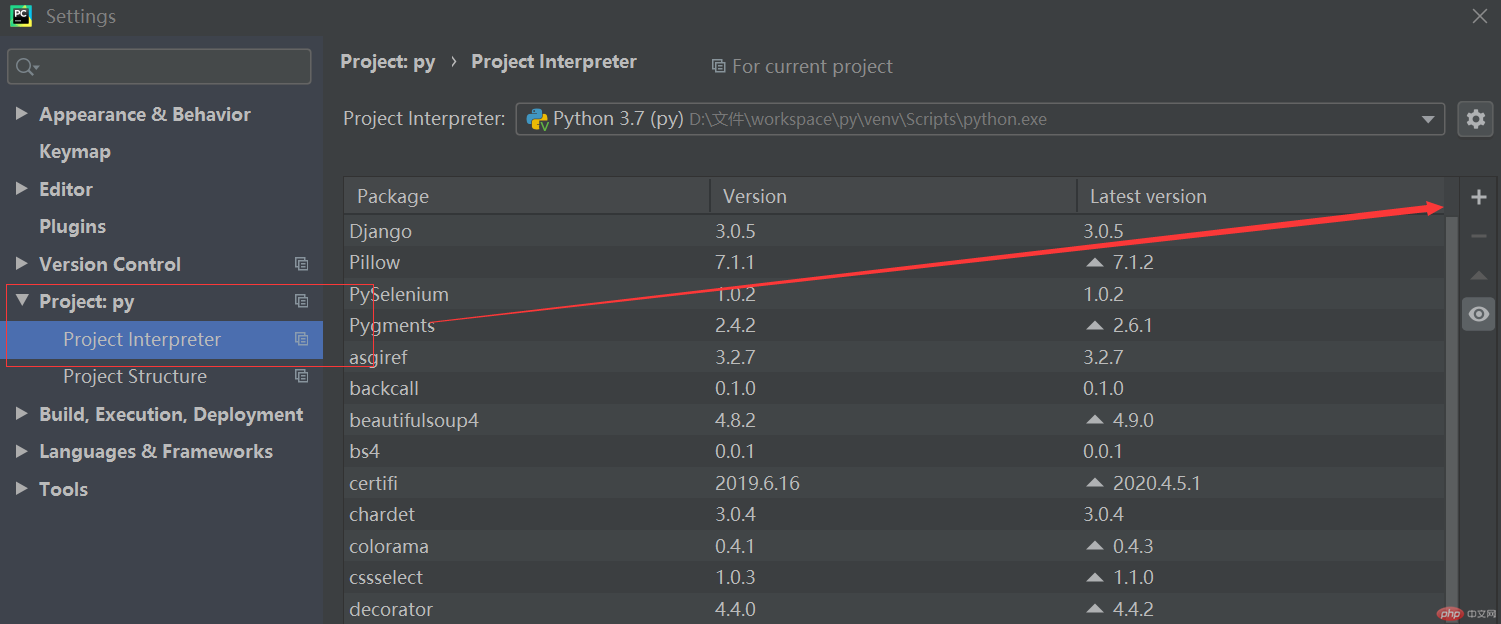
#2.選擇適當版本的驅動程式下載,下載網址:http://chromedriver.storage.googleapis.com/index.html3.將chromedriver.exe 放在Python環境目錄下
#如:D:\server\Python\Python37\chromedriver.exe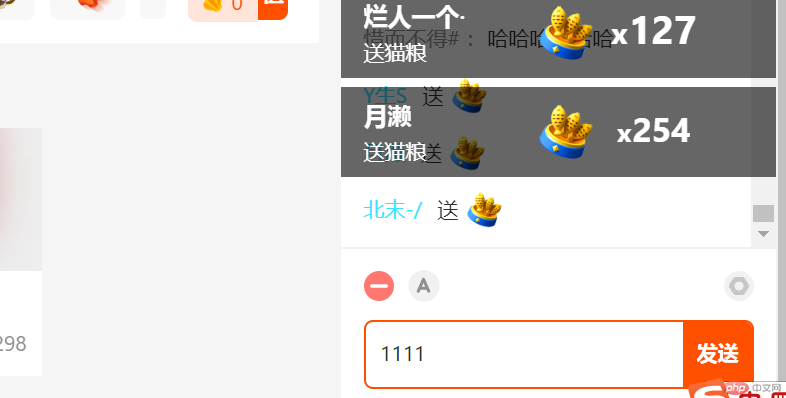
#二、python安裝selenium套件
命令列:pip install selenium
編譯器pycharm:setting->Project Interpreter新增selenium即可
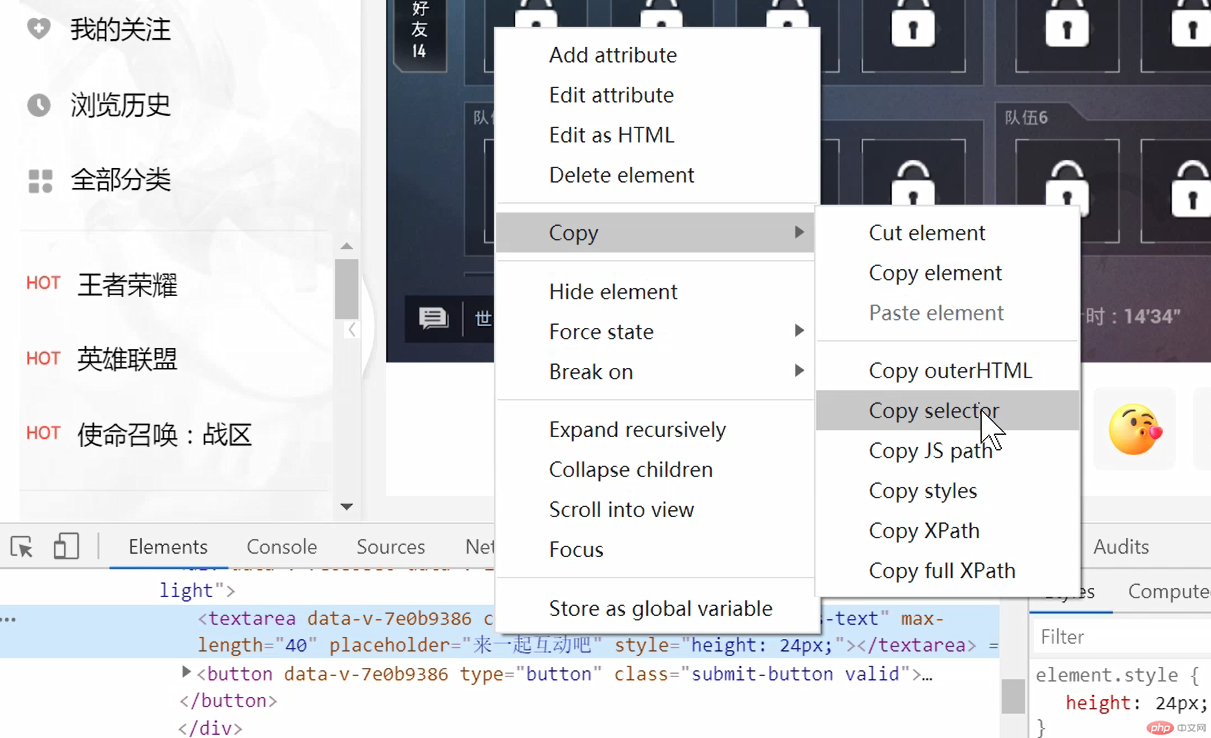
#三、在chrome中登入快手分析發彈幕的過程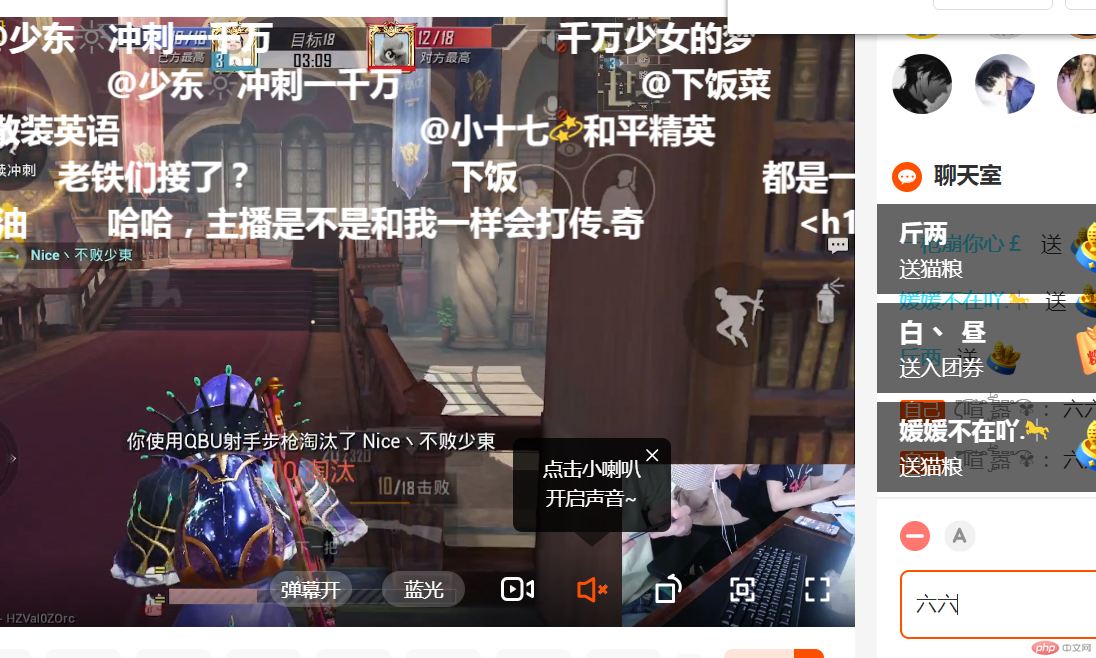
在直播間這裡輸入內容,然後點擊發送即可,所以程式碼要選中這個輸入框,寫入內容操作,並能夠選擇發送這個按鈕,然後點擊操作。
######四、程式碼實作###################from selenium import webdriver###import time####導入類別庫###options = webdriver.ChromeOptions()###options.add_argument(r"user-data-dir=C:\Users\lxs\AppData\Local\Google\Chrome\User Data")### driver=webdriver.Chrome(options=options)###driver.get('https://live.kuaishou.com/u/......?csr=true')#開啟一個頁面###time .sleep(2) #緩兩秒是讓網頁能到載入完全###for i in range(0,10): #循環10次,輸入10次六六六### #透過chrome的css選擇器### input = driver.find_element_by_css_selector('#app > div.live-detail > div.liveroom-sidebar.light > div.chat > div.chat-actions > div.chat-gt; div.chat > div.chat-actions > div.chat-gt; > textarea')### input.send_keys('六六六') #輸入元素3個六### submit = driver.find_element_by_css_selector('#app > div.div-detail & sidebar.light > div.chat > div.chat-actions > div.chat-input > div > button')### submit.click() #點擊操作######### ######除了上述註解外,還要注意css選擇器的使用:#########按F12,選擇左上角的選項,就能在頁面中直接選取所需的元素了,如下操作:右鍵copy->selector(因為程式碼就是用這種模式選擇的)###################五、運行程式碼################################################################## #############執行結果:#########程式自己開啟chrome,造訪這個正在直播的直播間,這裡的六就是程式自己敲上去的。根據程式碼,總共循環輸入提交10次。 ###總結:
因為真正模擬登陸暫時沒有寫出來,所以只能透過這個方法來實現,速度也慢。真正做到模擬登陸就會快很多倍,這種方式適用於無法實現模擬登陸的情況。
以上是安裝chrome並透過selenium實現快手自動彈幕的詳細內容。更多資訊請關注PHP中文網其他相關文章!


