h5 js如何實現影片播放?這篇文章就給大家透過範例介紹使用h5 js製作影片播放器控制的方法,有一定的參考價值,有需要的朋友可以參考一下,希望對你有幫助。 【推薦教學:Html5影片教學】
由於h5相容性問題,許多瀏覽器對於插入影片播放的支援都大不相同。火狐支援的比較完整,Google則支援的不是很好,很多功能都不能實現,這就需要我們去自製一個播放介面,去相容不同的瀏覽器。
只插入一個影片時,瀏覽器中只會出現這樣一個畫面。只有點擊右鍵才可以彈出選單列顯示播放或顯示控制;
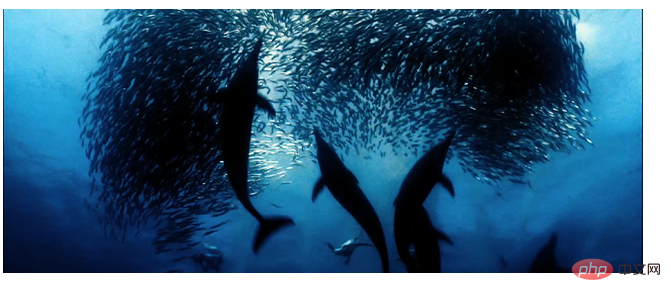
下面是自製播放控制項的小練習,比較粗糙,很多功能有待完善。
製作中可能用到的一些常見屬性和內容:
1、標籤
2、常用屬性:
autoplay--自動播放;
controls--顯示音樂控制;
loop--實現循環播放;
poster--影片載入未開始時播放的圖片;
3、video支援多重影片格式:(以此解決不同瀏覽器對影片格式的相容問題)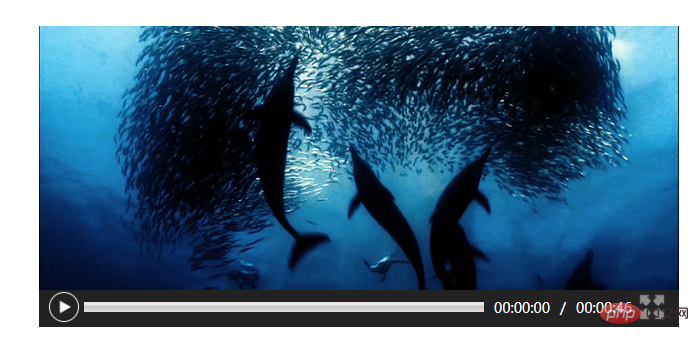
<video poster="img/oceans-clip.png">
<source src="video/oceans-clip.mp4"></source>
<source src="video/oceans-clip.webm"></source>
<source src="video/oceans-clip.ogv"></source>
</video>4、取得目前影片播放的狀態:
playbtn(对象).onclick=function(){
if(video.paused){
video.play();
}else{
video.pause();
}
}vdideo.oncanplay=function(){
console.log(video.duration);
}video.ontimedate=function(){
console.log(video.currentTime);
}video.onended=function(){
}<!DOCTYPE html>
<html>
<head>
<meta charset="UTF-8">
<title>视频</title>
<style type="text/css">
input,body,div{
margin: 0;
padding: 0;
}
input{
display: inline-block;
width: 30px;
height: 30px;
background-size: 30px;
float: left;
}
#control{
width: 620px;
height: 30px;
background-color: #222;
margin-top: -8px;
padding: 5px 10px;
clear: both;
/*position: absolute;
top:300px
left: 100px;*/
}
#jdt{
margin: 10px 5px 0 5px;
width: 400px;
height: 10px;
float: left;
}
span {
display: inline-block;
color: #fff;
float: left;
margin: 6px 5px 0 5px;
font: 14px "微软雅黑";
}
#box1{
margin:50px auto;
width: 615px;
height: 305pc;
/*position: relative;*/
}
#playbnt{
}
</style>
</head>
<body>
<div id="box1">
<video poster="img/oceans-clip.png">
<source src="video/oceans-clip.mp4"></source>
<source src="video/oceans-clip.webm"></source>
<source src="video/oceans-clip.ogv"></source>
</video>
<div id="control">
<input type="image" value="" id="playbnt" src="img/on.png"/>
<meter id="jdt" min="0" max="100"></meter>
<span id="timeone">00:00:00</span>
<span>/</span>
<span id="timeall">00:00:00</span>
<input type="image" value="" id="fullbnt" src="img/expand.jpg"/>
</div>
</div>
<script type="text/javascript">
var playbnt=document.getElementById("playbnt");
var fullbnt=document.getElementById("fullbnt");
var video=document.querySelector("video");
var box1=document.getElementById("box1");
//播放按钮
playbnt.onclick=function(){
if(video.paused){
video.play();
playbnt.src="img/pause.png";
}else{
video.pause();
playbnt.src="img/on.png";
}
}
//点击进入全屏(注意兼容)
fullbnt.onclick=function(){
if(document.fullscreenElement||document.webkitFullscreenElement||document.mozCancelFullScreen||document.msFullscreenElement){
if(document.cancelFullscreen){
document.cancelFullscreen();
}else if(document.webkitCancelFullscreen){
document.webkitCancelFullscreen();
}else if(document.mozCancelFullScreen){
document.mozCancelFullScreen();
}else if(document.msExitFullscreen){
document.msExitFullscreen();
}
}else{
if(video.requestFullscreen){
video.requestFullscreen();
}else if(video.webkitRequestFullscreen){
video.webkitRequestFullscreen();
}else if(video.mozRequestFullScreen){
video.mozRequestFullScreen();
}else if(video.msRequestFullscreen){
video.msRequestFullscreen();
}
}
}
//实时获取时间
var timh=0;
var timm=0;
var tims=0;
var all=null;
var one=null;
var timeone=document.getElementById("timeone");
var jdt=document.getElementById("jdt");
video.ontimeupdate=function(){
var t=Math.floor(video.currentTime);
ont=t;
timh=t/3600;
timm=t%3600/60;
tims=t%60;
// console.log(t);
if(t<10){
timeone.innerHTML="00:00:0"+tims;
}else if(10<t<60){
timeone.innerHTML="00:00:"+tims;
}else if(60<t<600){
timeone.innerHTML="00:0"+timm+":"+tims;
}
else if(600<t<3600){
timeone.innerHTML="00:"+timm+":"+tims;
}else if(3600<t<36000){
timeone.innerHTML="0"+timh+":"+timm+":"+tims;
}else if(t>36000){
timeone.innerHTML=timh+":"+timm+":"+tims;
}
jdt.value=(t/all)*100;
}
//获取总时间
video.oncanplay=function(){
var t=Math.floor(video.duration);
all=t
timh=t/3600;
timm=t%3600/60;
tims=t%60;
// console.log(t);
if(t<10){
timeall.innerHTML="00:00:0"+tims;
}else if(10<t<60){
timeall.innerHTML="00:00:"+tims;
}else if(60<t<600){
timeall.innerHTML="00:0"+timm+":"+tims;
}
else if(600<t<3600){
timeall.innerHTML="00:"+timm+":"+tims;
}else if(3600<t<36000){
timeall.innerHTML="0"+timh+":"+timm+":"+tims;
}else if(t>36000){
timeall.innerHTML=timh+":"+timm+":"+tims;
}
}
//视频结束时进度条
video.onended=function(){
playbnt.src="img/on.png";
timeone.innerHTML="00:00:00";
video.currentTime=0;
}
//单击进度条
var jdtl=jdt.offsetLeft;
var jdtw=jdt.offsetWidth;
jdt.onclick=function(event){
// console.log(all);
var onex=Math.floor((event.clientX-jdtl));//点击坐标到进度条左端距离
console.log("鼠标单击坐标:"+event.clientX);
// console.log(jdtl);
var allx=Math.floor(jdtw); //进度条的宽度
var x=onex/allx;
console.log("单击坐标-left="+onex);
console.log("进度条宽度="+allx);//百分比
console.log("百分比="+x);
video.currentTime=Math.floor(all*x); //实时时间=总时长*百分比
console.log("实时时间="+all*x);
}
</script>
</body>
</html>以上是h5+js如何實現影片播放?簡單影片播放器控制的製作的詳細內容。更多資訊請關注PHP中文網其他相關文章!


