這篇文章主要介紹瞭如何使用NodeJS Lighthouse Gulp建立自動化網站效能測試的工具,有著一定的參考價值,現在分享給大家,有需要的朋友可以參考一下
Lighthouse 是Google公司旗下一個開源的、可自動化檢測網站品質的工具,界面友好、操作簡單、使用方式多樣、視角全面,可以用它來測試任意網頁,普通使用者、QA、開發都可以快速上手。
使用Lighthouse的方式有很多種,最簡單的,可以使用Chrome 的開發者工具,步驟如下:
開啟Chrome 瀏覽器
按F12
在彈出的視窗中開啟audits 標籤
點選Perform an audit...勾選全部
#Run audit
npm install -g lighthouse
lighthouse
first-meaningful-paint 毫秒數,最後取10次的平均值,為了視覺化與可讀性,最終的結果以網頁的形式展示,使用者可在網頁上看到每次執行Lighthouse 之後first-meaningful-paint 的毫秒數,也可以看到平均值,如果使用者對某次執行的細節感興趣,可以點擊連結察看。最終的結果長這個樣子:
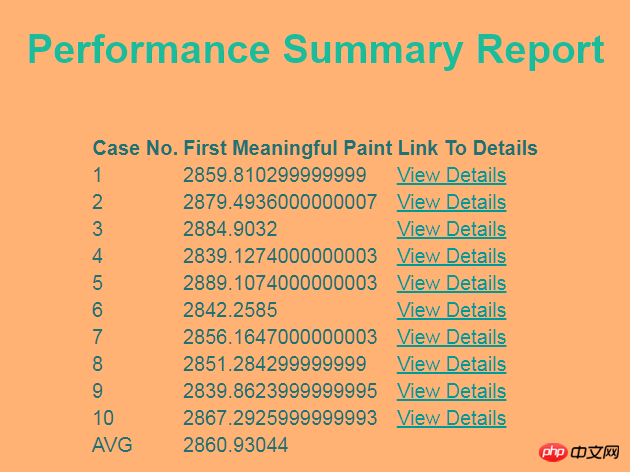
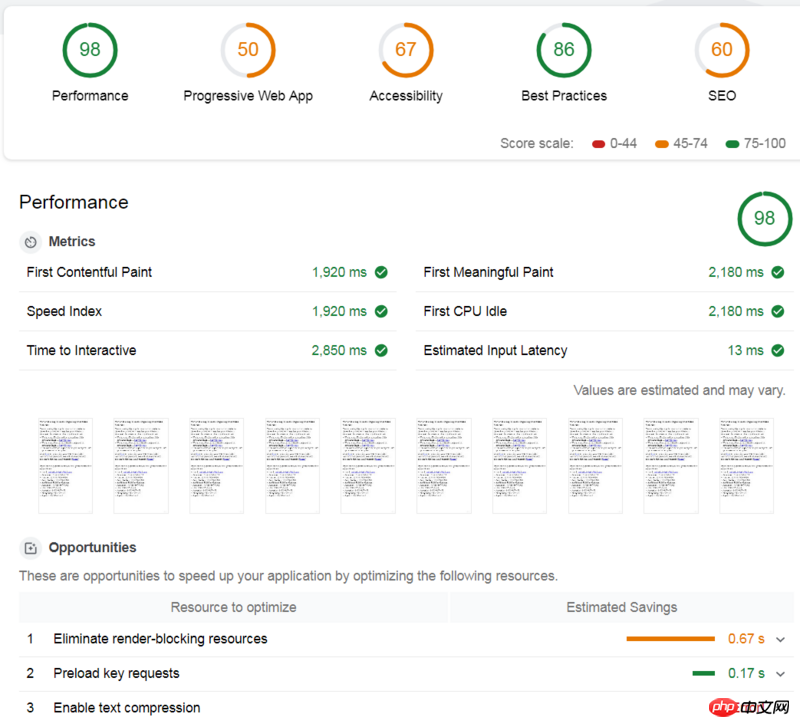
npm i lighthouse --save-dev npm i chrome-launcher --save-dev npm i fs-extra --save-dev npm i gulp --save-dev
lighthouse-config.js, 這裡我們全部使用預設配置,使用預設設定需在設定文件中宣告extends: 'lighthouse:default'。
module.exports = {
extends: 'lighthouse:default'
}gulpfile.js,首先引入所有依賴的工具:
const gulp = require('gulp');
const lighthouse = require('lighthouse');
const chromeLauncher = require('chrome-launcher');
const printer = require('lighthouse/lighthouse-cli/printer');
const Reporter = require('lighthouse/lighthouse-core/report/report-generator');
const fs = require('fs-extra');
const config = require('.lighthouse-config.js');async function write(file, report) {
try {
await fs.outputFile(file, report);
} catch (Error e) {
console.log("error while writing report ", e);
}
}--headless表示不開啟 browser 視窗。
async function launchChrome() {
let chrome;
try {
chrome = await chromeLauncher.launch({
chromeFlags: [
"--disable-gpu",
"--no-sandbox",
"--headless"
],
enableExtensions: true,
logLevel: "error"
});
console.log(chrome.port)
return {
port: chrome.port,
chromeFlags: [
"--headless"
],
logLevel: "error"
}
} catch (e) {
console.log("Error while launching Chrome ", e);
}
}async function lighthouseRunner(opt) {
try {
return await lighthouse("https://www.baidu.com", opt, config);
} catch (e) {
console.log("Error while running lighthouse");
}
}由於這裡我們需要使用Lighthouse 官方的模板產生報告,因此呼叫官方提供的方法,注意第一個參數傳入
result.lhr, 第二個參數聲明產生html 報告(還可以產生csv 等格式的報告)。
function genReport(result) {
return Reporter.generateReport(result.lhr, 'html');
}start 方法傳回結果中的first-meaningful-paint(這是我們最關心的指標,讀者可依自身需求替換,具體指標可參考 Lighthouse)。
async function run(timestamp, num) {
let chromeOpt = await launchChrome();
let result = await lighthouseRunner(chromeOpt);
let report = genReport(result);
await printer.write(report, 'html', `./cases/lighthouse-report@${timestamp}-${num}.html`);
return result.lhr.audits['first-meaningful-paint'].rawValue;
await chrome.kill();
}下面, 我们可以正式开始写一个 gulp task 啦,首先获得当前时间戳,用于最终生成的报告命名,然后声明一个数组,用于记录每次跑 Lighthouse 生成的 first-meaningful-paint 毫秒数,然后跑10次 Lighthouse, 使用提前创建的模板文件,根据这10的结果,生成一个汇总报告,这里,笔者使用了Lighthouse对外暴露的工具函数进行字符串的替换。
gulp.task('start', async function() {
let timestamp = Date.now();
let spent = [];
for(let i=0; i<p>最后的最后, 执行:</p><pre class="brush:php;toolbar:false">gulp start万事大吉。
附上汇总界面的模板源码:
nbsp;html>
<meta>
<meta>
<title>Lighthouse Summary Report</title>
<style>
body {
font-family: sans-serif;
}
table {
margin: auto;
}
tr {
border: 1px solid grey;
}
h1 {
text-align: center;
margin: 30px auto 50px auto
}
</style>
| Case No. | First Meaningful Paint | Link To Details |
|---|
以上就是本文的全部内容,希望对大家的学习有所帮助,更多相关内容请关注PHP中文网!
相关推荐:
jQuery+AJAX+PHP+MySQL开发搜索无跳转无刷新的功能
关于vue中extend,mixins,extends,components,install的操作
以上是如何使用NodeJS + Lighthouse + Gulp建立自動化網站效能測試的工具的詳細內容。更多資訊請關注PHP中文網其他相關文章!




