這篇文章主要為大家詳細介紹了ASP.NET保存PDF、Word和Excel文件到資料庫的相關資料,具有一定的參考價值,有興趣的小夥伴們可以參考一下
#在專案中,有時候我們很需要把PDF、Word和Excel文件等等上傳到資料庫,以便日後使用。今天這篇文章跟大家講解如何將這些檔案儲存到資料庫的。
詳細步驟
第一步:開啟資料庫,點選新建查詢,建立一個名稱為Documents的表:
#程式碼如下:
create table Documents ( SNo int identity, Name_File varchar(100), DisplayName varchar(50), Extension varchar(10), ContentType varchar(200), FileData varbinary(max), FileSize bigint, UploadDate datetime )
這個表包含了這些資料:
SNo序號
Name_File檔案名稱
DisplayName 檔案顯示的名稱
Extension檔案的副檔名
ContentType檔案類型
FileData檔案二進位格式
FileSize檔案大小
UploadDate檔案匯入時間

第二步: 開啟Visual Studio,新建一個空網站,命名為「FilesToBinary」
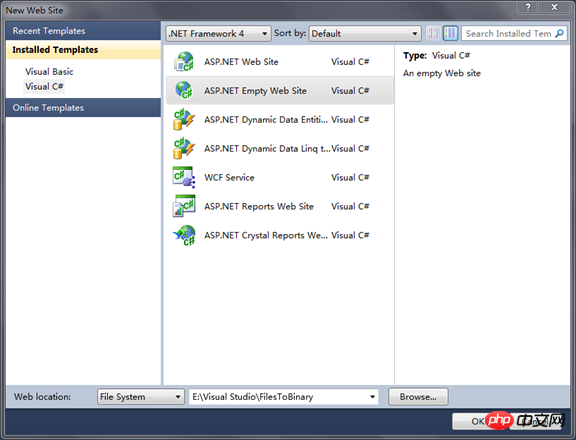
第三個步驟:再新增一個頁面,命名為「Conversion.aspx」
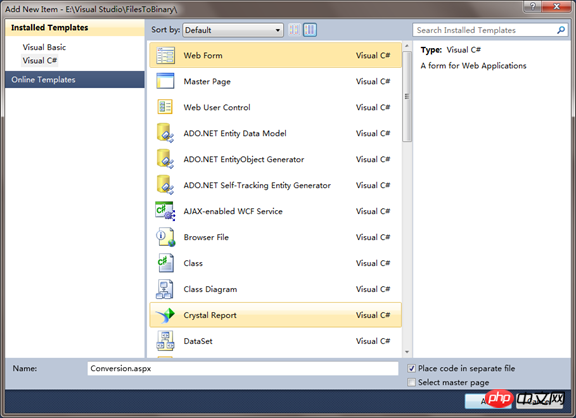
#在這個頁面我們需要新增TextBox ,FileUpload ,Button這三個控制項# 。
設計介面如圖:
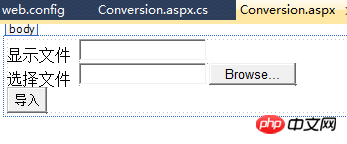
當然你也可以在Conversion.apsx檔案直接輸入下列程式碼:
显示文件 <asp:TextBox ID="txtfilename" runat="server"> </asp:TextBox> <br /> 选择文件 <asp:FileUpload ID="FileUpload1" runat="server" /> <br /> <asp:Button ID="Button1" runat="server" Text="导入" OnClick="Button1_Click" />
第四步:控制項新增後,雙擊Button,在Conversion.apxs.cs檔案中加入以下命名空間。
using System; using System.Web; using System.Data.SqlClient; using System.Data; using System.IO;
然後在Button1_Click編寫程式碼,將檔案轉換為二進位流,點選Button後檔案便可儲存到資料庫中。
程式碼如下:
protected void Button1_Click(object sender, EventArgs e)
{
if (!FileUpload1.HasFile)
{
Response.Write("未选择文件"); return;
}
else
{
string filename = Path.GetFileName(FileUpload1.PostedFile.FileName);
string extension = Path.GetExtension(filename);
string contentType = FileUpload1.PostedFile.ContentType;
HttpPostedFile file = FileUpload1.PostedFile;
byte[] document = new byte[file.ContentLength];
file.InputStream.Read(document, 0, file.ContentLength);
//验证保存的文件扩展名是否为pdf,doc,docx,xls.
if ((extension == ".pdf") || (extension == ".doc") || (extension == ".docx") || (extension == ".xls"))
{
//验证文件的大小
if (file.ContentLength <= 31457280)
{
//表里插入数据
using (SqlConnection conn = new SqlConnection("Data Source=AFOD3-609221015;Initial Catalog=Personal;Integrated Security=True"))
{
conn.Open();
string sql = @"insert into Documents(Name_File,DisplayName,Extension,ContentType,FileData,FileSize,UploadDate) values(@Name_File,@DisplayName,@Extension,@ContentType,@FileData,@FileSize,getdate())";
SqlCommand cmd = new SqlCommand(sql, conn);
cmd.Parameters.Add("@Name_File", SqlDbType.VarChar);
cmd.Parameters["@Name_File"].Value = filename;
cmd.Parameters.Add("@DisplayName", SqlDbType.VarChar);
cmd.Parameters["@DisplayName"].Value = txtfilename.Text.Trim();
cmd.Parameters.Add("@Extension", SqlDbType.VarChar);
cmd.Parameters["@Extension"].Value = extension;
cmd.Parameters.Add("@ContentType", SqlDbType.VarChar);
cmd.Parameters["@ContentType"].Value = contentType;
cmd.Parameters.Add("@FileData", SqlDbType.VarBinary);
cmd.Parameters["@FileData"].Value = document;
cmd.Parameters.Add("@FileSize", SqlDbType.BigInt);
cmd.Parameters["@FileSize"].Value = document.Length;
cmd.ExecuteNonQuery();
cmd.Dispose();
conn.Close();
Response.Write("数据已添加");
}
}
else
{ Response.Write("文件大小无效"); return; }
}
else
{
Response.Write("无效文件"); return;
}
}
}執行結果如圖:
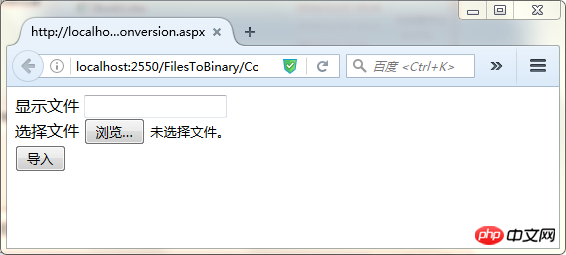
這時瀏覽資料夾,就可以加入我們的文件了。點選導入,成功新增。
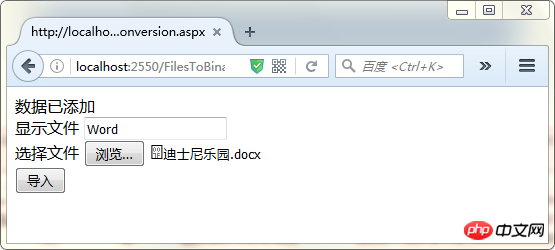
如果選擇了不符合規則的檔案後,則會顯示:
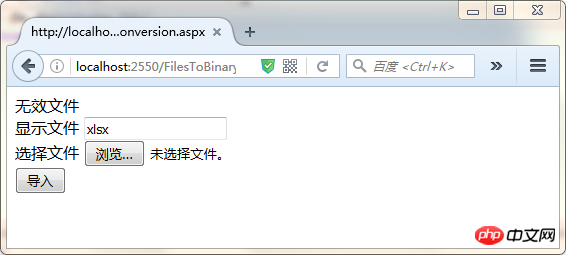
傳回資料庫,此時PDF 、Word 和Excel檔案已經成功加入到資料庫啦。
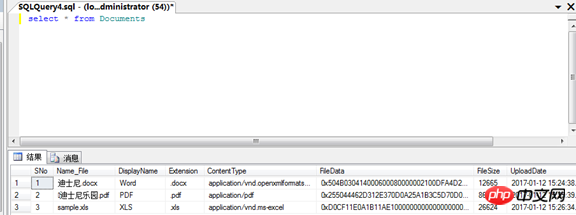
【相關推薦】
1. #特別推薦#:「php程式設計師工具箱」V0.1版本下載
2. ASP免費影片教學
3. ASP教學
#以上是.NET儲存PDF、Word和Excel到資料庫的方法詳解的詳細內容。更多資訊請關注PHP中文網其他相關文章!




