
1. Press the shutdown button forcefully, then turn on the computer again and press F8 to select safe mode, enter the desktop in safe mode, and bring up the running window (window).
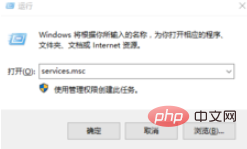
#2. Click Enter to bring up the system's service window, and find the windows modules installer in the service window.

#3. Double-click to open windows modules installer and disable this service.
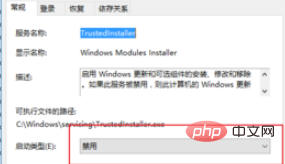
4. In the "Recovery" tab, change the operation after each failure to "No operation"; change the "Reset failure count after this time" to For a relatively large time, the editor usually changes it to 999 days and clicks "Apply" and "OK".
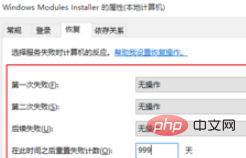
5. Return to find windows update and disable this service;

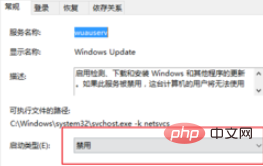
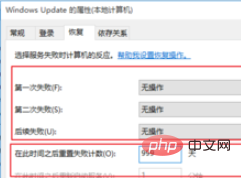
The above is the detailed content of How to solve the problem that win10 computer restarts indefinitely and cannot enter the desktop. For more information, please follow other related articles on the PHP Chinese website!




