
We cannot use computers to access the Internet without the IP address, but some friends may not know how to check the IP address? The editor below will show you how to check your IP address in Win10 system. Let’s take a look.
How to check your IP address in Win10? There are two ways to check your own IP address in Win10 system. One is to check the internal network IP, and the other is to check the external network IP. Let’s teach you two ways to check the IP address. Let’s take a look.
Method
To check the intranet IP, first right-click the network connection icon in the lower right corner of the taskbar and click Network and Sharing Center;
In Click on the currently connected network in the Network and Sharing Center, then click "Details" to see the IP address of the intranet.
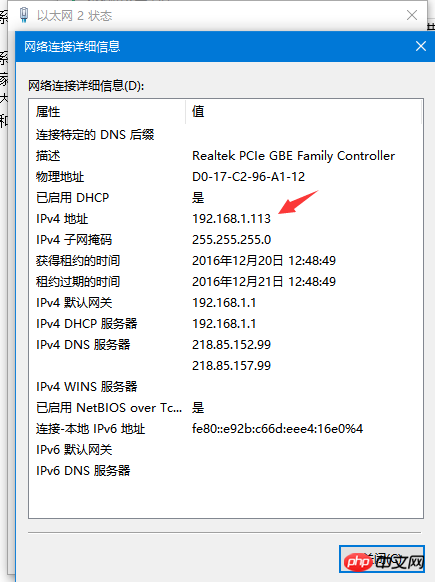
It is easier to check the IP address of the external network. Just open the browser and enter "IP" in the search engine. Computers under the same router use the same IP address. An external IP.
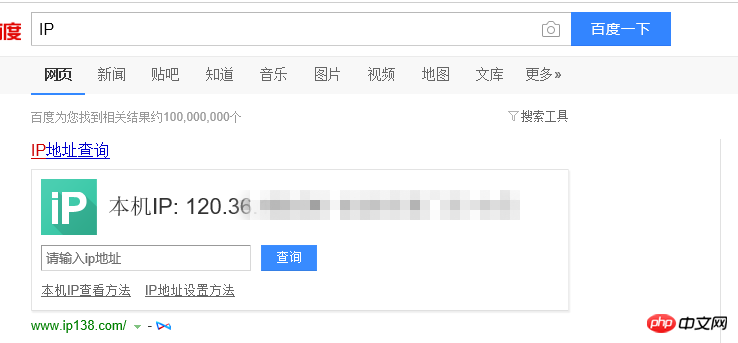
The above is the detailed content of How to check your IP address in Win10 system. For more information, please follow other related articles on the PHP Chinese website!
 win10 bluetooth switch is missing
win10 bluetooth switch is missing
 Why do all the icons in the lower right corner of win10 show up?
Why do all the icons in the lower right corner of win10 show up?
 The difference between win10 sleep and hibernation
The difference between win10 sleep and hibernation
 Win10 pauses updates
Win10 pauses updates
 What to do if the Bluetooth switch is missing in Windows 10
What to do if the Bluetooth switch is missing in Windows 10
 win10 connect to shared printer
win10 connect to shared printer
 Clean up junk in win10
Clean up junk in win10
 How to share printer in win10
How to share printer in win10




