
Note: Before performing the operations mentioned in this article, you must create a snapshot of the ECS Windows system disk and data disk to avoid possible data loss.
After logging in to the server, I found that the C drive does not have permission to access. This is usually because the permissions of the C drive have been artificially modified or caused by viruses and Trojans. The current user does not have sufficient permissions. If you encounter this problem, you can try to add administrator access permissions to the C drive.
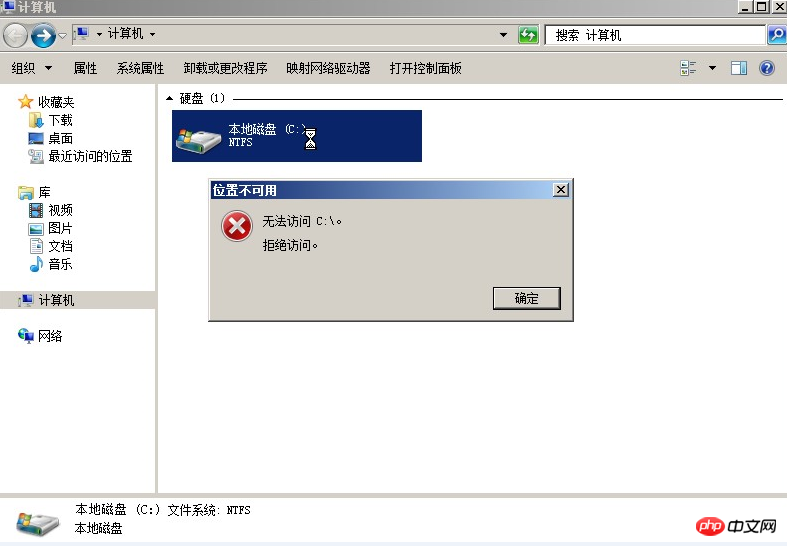
1. Right-click the C drive--Properties--Securityas shown below
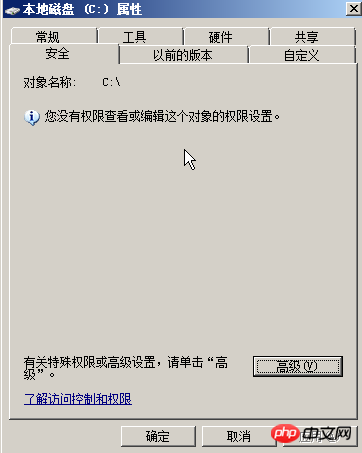
#2. Under the current circumstances, it cannot be added directly. You need to click Advanced--Owner to modify the owner. At this time, you can see "Cannot display the current owner" under the current owner.
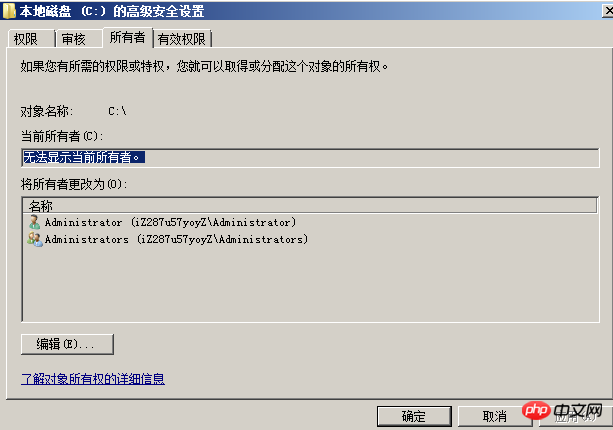
3. First click below Edit and select administrator as the new owner (as shown below). Then click OK, a Windows security prompt box will pop up, click OK again, and then close all property pages.
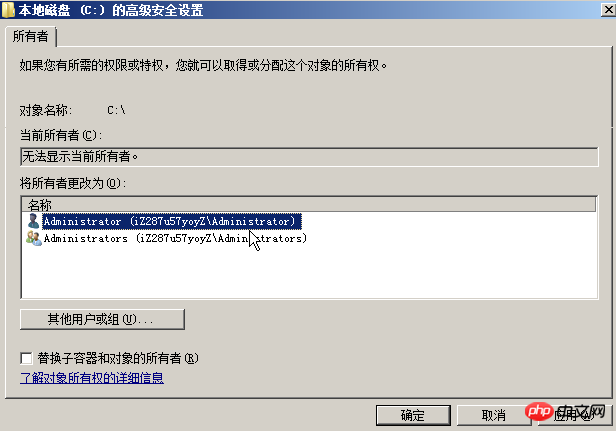
#4. After clicking C drive properties - security again, you can find that it is different from what you saw before. At this time, you can add permissions to the administrator user.
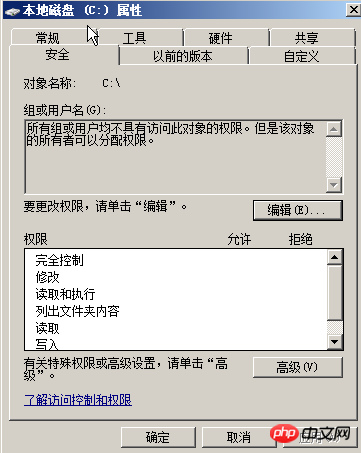
5. Click Edit--Add--Enter administrator--Check name--Confirm
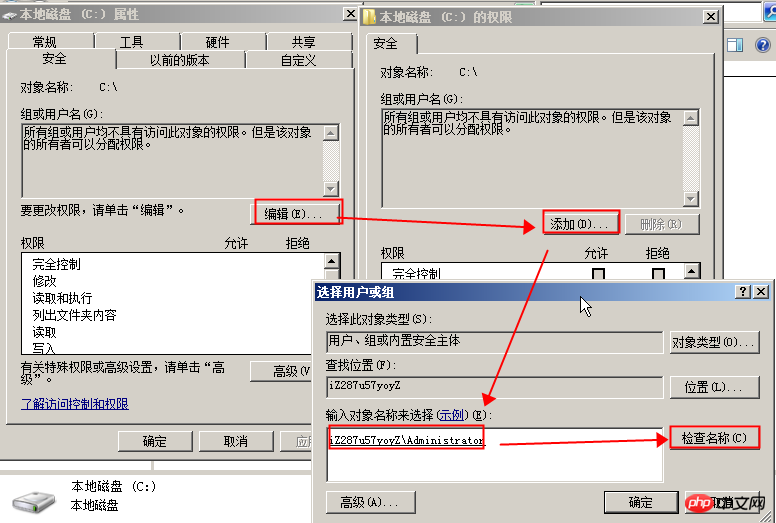
6. After completion, you will see the familiar modify permissions interface.
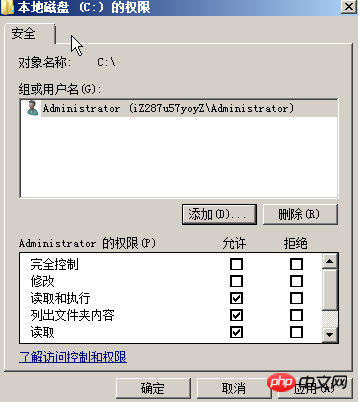
#7. After checking Full Control, click Confirm. A prompt for application permissions will pop up. Just confirm. If you encounter a prompt about a file or folder that cannot be modified, just ignore it and click OK. After that, you can see that the C drive is back to normal and can be accessed.
The above is the detailed content of Solution to the problem that Windows server C drive permissions are deleted and become inaccessible. For more information, please follow other related articles on the PHP Chinese website!




