
Problem Overview:
Windows Server 2008 administrators can assign NTFS permissions to user accounts or group accounts based on security requirements. Usually only the system administrator, the owner of the file or directory, or a user with full control permissions on the file or directory can change the permissions of an NTFS file or directory. When specifying standard permissions, you can set each permission to "Allow" or "Deny" to execute the permission.
Solution steps:
Taking Windows Server 2008 as an example, the steps to set the standard permissions of the directory are as follows:
1. Select "Start"-> "Computer" and enter disk and select the directory for which you want to set permissions. This example takes the Test directory on drive C as an example.
2. After selecting the C:\Test directory, right-click and select the "
Properties" command in the pop-up shortcut menu, and then select "Security" in the "Test Properties" dialog box. "Tab.
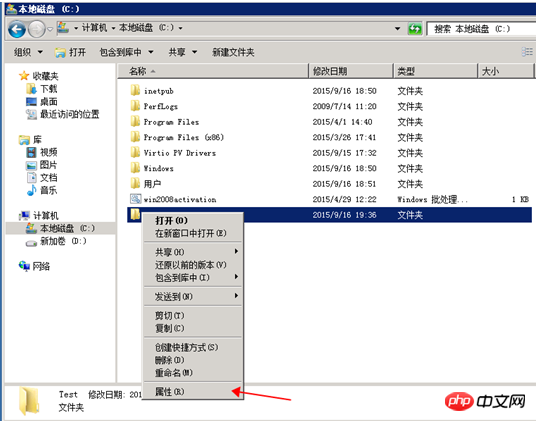 3. Click the "Edit"
3. Click the "Edit"
, and click the "Add" button in the "Test Permissions" dialog box.
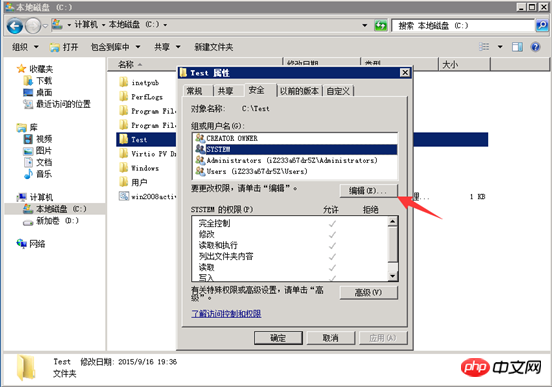
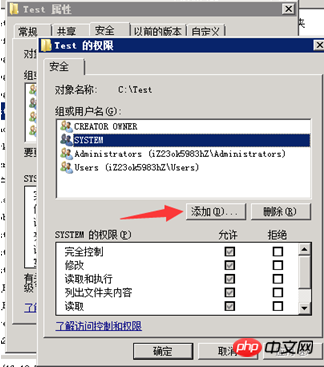 4. In the "Select User or Group" window, click the "Advanced" button, and then Click the "Find Now" button.
4. In the "Select User or Group" window, click the "Advanced" button, and then Click the "Find Now" button.
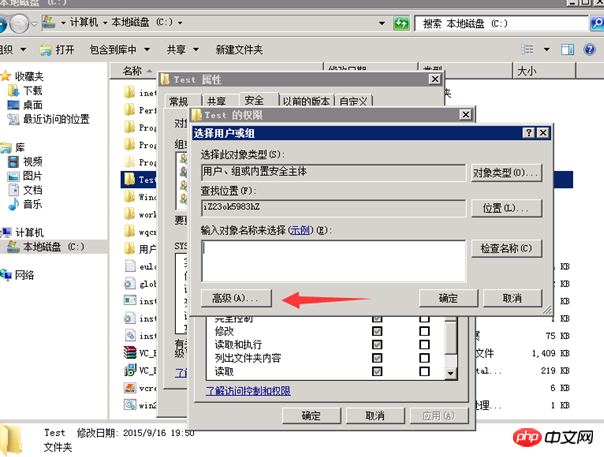 Then select the authorized user or user group in the "
Then select the authorized user or user group in the "
Results" list box. In this example, select the administrator account "admin123". For example, click the OK button, and then click the OK button.
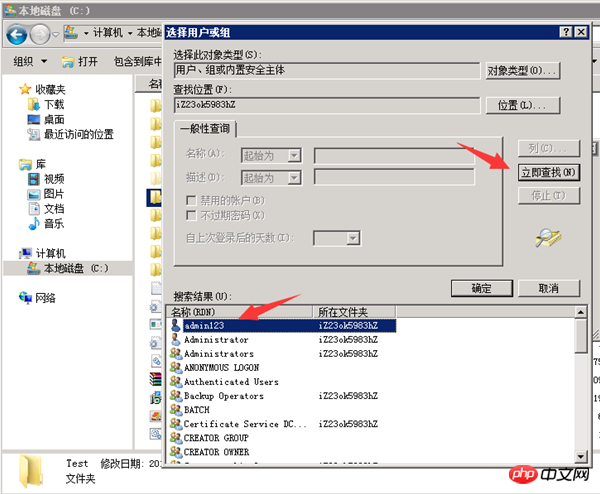 5. In the "Group or User Name" list box in the "Test Permissions" dialog box, confirm the
5. In the "Group or User Name" list box in the "Test Permissions" dialog box, confirm the
account or The user group has been added, and select the necessary allow or deny permissions for the account or user group, and then click the "OK" button. In the "Test Properties" dialog box, click the "OK" button again to complete the directory permission settings. .
The above is the detailed content of Detailed introduction to the method of setting directory permissions in Windows Server 2008 (picture). For more information, please follow other related articles on the PHP Chinese website!




