
Recommended tutorial: "Word Beginner's Tutorial"
How to create a custom directory in word?
word How to customize the table of contents:
1. Select the drop-down menu as shown in the picture. There is a default title outline format in the picture. Select One of them, then, let's slowly see how to set and modify it into the format you want.
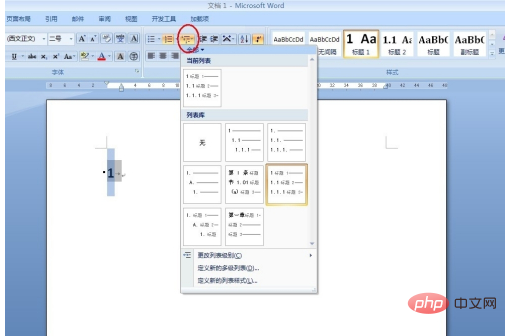
2. Pull down and select "Define a new multi-level list", as shown in the figure:
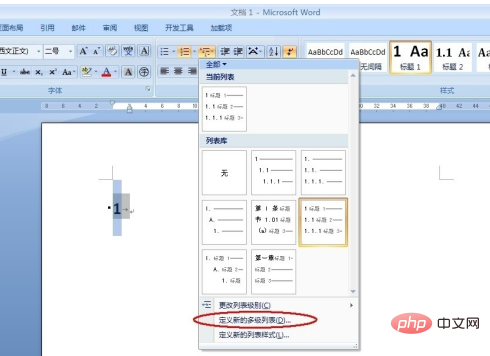
3 , you will see that all the formats to be set are here, let’s look at them one by one
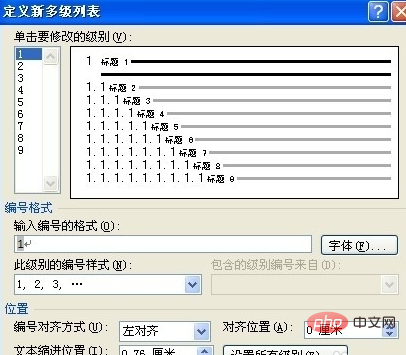
4. First, in the position as shown in the picture, you can Customize the input of any words you want, where the shaded numbers are variables
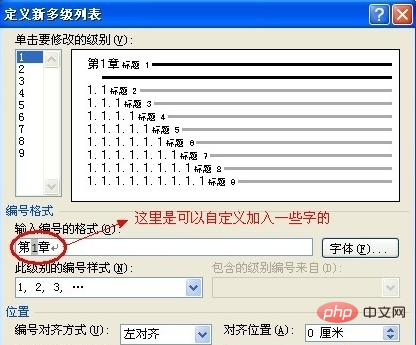
5. Here is the format of the control variable,
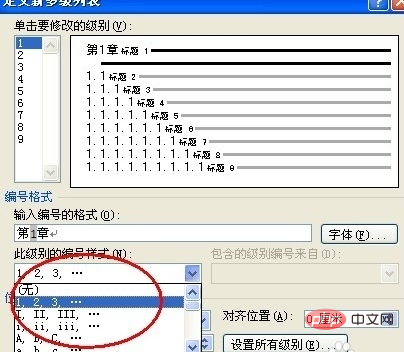
6. Here is the format of the control variable,
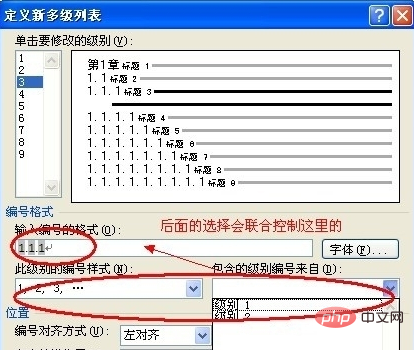
7. Here is the control of some spacing
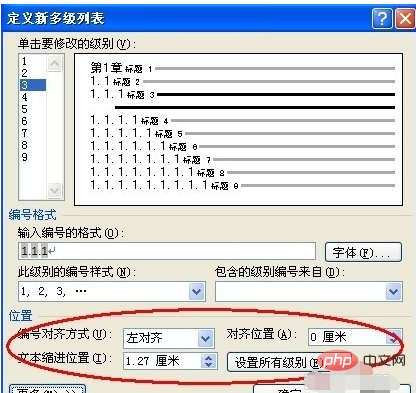
8. Click more and you need to set some settings. The latter ones are actually less practical. You can understand them by yourself.
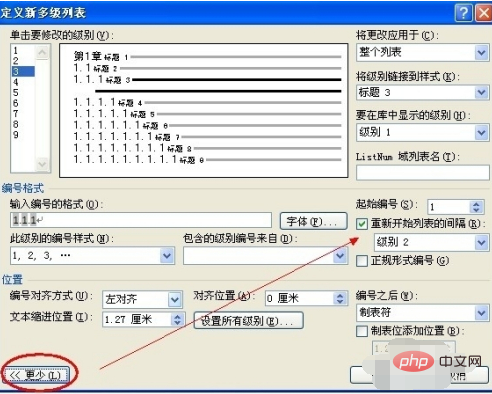
9. The previous format settings are completed. Now let's set the font format of the title. Click on the title level you want to set, then "right-click" and pull down and click "Modify"
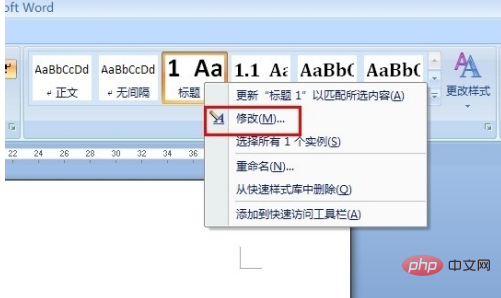
10. Click "Modify" Now that you have entered the settings for the title font you selected, let’s play with it. The font, spacing, size, etc. are all here.
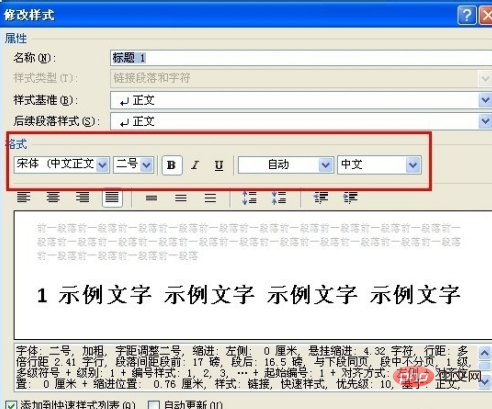
The above is the detailed content of How to create a custom directory in word?. For more information, please follow other related articles on the PHP Chinese website!
 How to change word background color to white
How to change word background color to white
 How to delete the last blank page in word
How to delete the last blank page in word
 Why can't I delete the last blank page in word?
Why can't I delete the last blank page in word?
 Word single page changes paper orientation
Word single page changes paper orientation
 word to ppt
word to ppt
 Word page number starts from the third page as 1 tutorial
Word page number starts from the third page as 1 tutorial
 Tutorial on merging multiple words into one word
Tutorial on merging multiple words into one word
 word insert table
word insert table