
Click the [File] tab, [Options] button

The [Word Options] pop-up window will pop up, select [Proofreading] 】
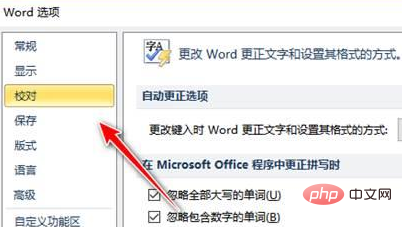
Click [AutoCorrect Options] in [AutoCorrect Options]
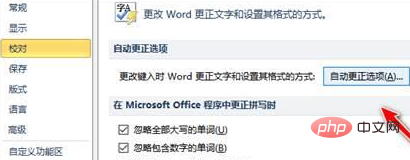
Open the [AutoCorrect] menu Click the [Automatically apply formatting when typing] tab, in the [Automatically apply when typing] area, check the [Frame Line] checkbox and click the [OK] button to exit the automatic [AutoCorrect] dialog box
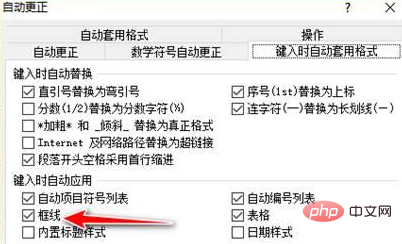
At this time, start inputting 3 or more (__ hyphens) in a blank paragraph in the document and press the Enter key to insert a horizontal straight line.

Recommended tutorial: word tutorial
The above is the detailed content of How to insert a horizontal straight line in word. For more information, please follow other related articles on the PHP Chinese website!
 How to change word background color to white
How to change word background color to white
 How to delete the last blank page in word
How to delete the last blank page in word
 Why can't I delete the last blank page in word?
Why can't I delete the last blank page in word?
 Word single page changes paper orientation
Word single page changes paper orientation
 word to ppt
word to ppt
 Word page number starts from the third page as 1 tutorial
Word page number starts from the third page as 1 tutorial
 Tutorial on merging multiple words into one word
Tutorial on merging multiple words into one word
 word insert table
word insert table




