How to divide an Excel table into two slashes and type: first open the excel table; then insert a slash in cell A1; then click the "Insert" option in the toolbar and click "Shape" "Line" style in; finally draw a diagonal line and enter two lines of text in the cell.

The operating environment of this article: Windows 7 system, Microsoft Office Excel 2010 version, Dell G3 computer.
First insert the line, drag the mouse to draw out the diagonal line, enter the text, and adjust the text position. The specific steps are as follows:
1. First open the excel table. You need to insert a slash in cell A1 and enter the text content.
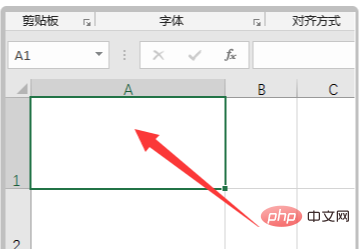
#2. Click the "Insert" option in the toolbar, and click the "Line" style in "Shape".
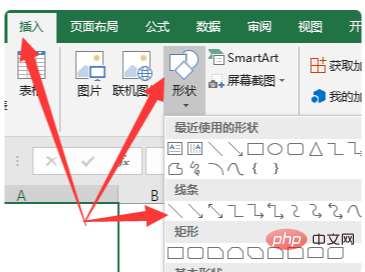
#3. Drag the mouse to draw a diagonal line in the cell as shown below. [Recommended:Excel Tutorial]
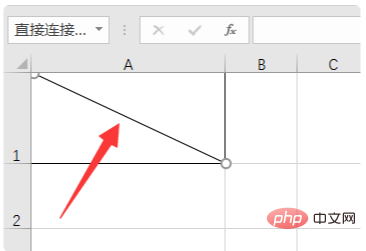
4. Then enter two lines of text in the cell. You can use "Alt and Enter" to change the line in the cell. key.
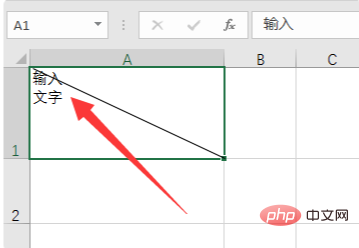
5. Then click the cursor in front of the second line of text, click the Enter key to move it below the cell, and move the first line of text to the cell. Just the upper right corner.
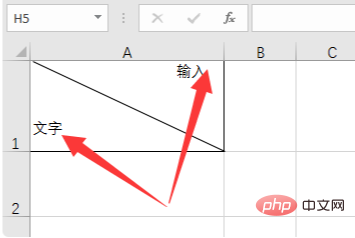
Notes:
Be careful to insert lines instead of border lines. Do not insert errors that will cause the setting to fail.
The above is the detailed content of How to type when an Excel table is divided into two slashes. For more information, please follow other related articles on the PHP Chinese website!