How to fix the first row of cells: First open the Excel table and enter the content that needs to be fixed on top in the first row; then select the content that needs to be fixed on top in the first row of the excel table; then click on "Start" Find the "Freeze Window" button on the right side of the function interface; finally click "Freeze First Column".

The operating environment of this article: Windows 7 system, Microsoft Office Excel 2010 version, Dell G3 computer.
Just set it to the top. The steps are as follows:
1. Open the Excel form on the computer and enter the content that needs to be pinned to the top in the first row, as shown in the figure:
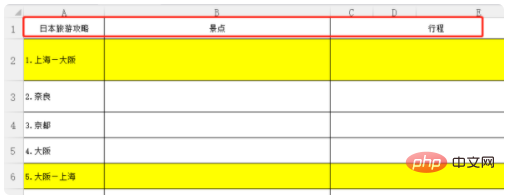
2 . Select the content that needs to be pinned to the top in the first row of the excel table. It is best to select all the data. The data added later will be directly pinned to the top by default, and there is no need to set it multiple times. As shown in the picture:
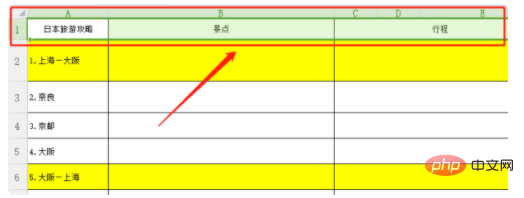
3. Click "Start" in the Excel worksheet function bar above, and find "Freeze Window" on the right side of the "Start" function interface. button, as shown in the figure:
[Recommended:Excel Tutorial]
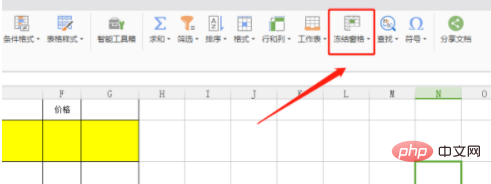
4. Click the "Freeze Window" drop-down button . There are three options: "Freeze Pane", "Freeze First Row" and "Freeze First Column". Click "Freeze First Row" here. As shown in the picture:
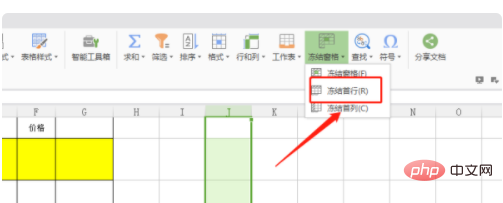
5. After clicking "Freeze First Row", you can complete the fixing of the first row on top. No matter how you scroll down, the first row will be It is always displayed at the top, as shown in the picture:
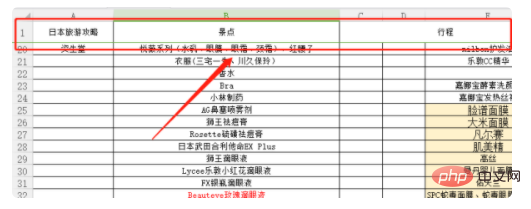
The above is the detailed content of How to fix the first row of cells. For more information, please follow other related articles on the PHP Chinese website!