The shortcut key for generating charts in Excel with one click is F11. There are other shortcut keys in Excel, such as F1 (displays the "Help" task pane); Ctrl F1 (closes and reopens the current task pane); F5 (displays the "Location" dialog box); F8 (opens or closes extensions) model).
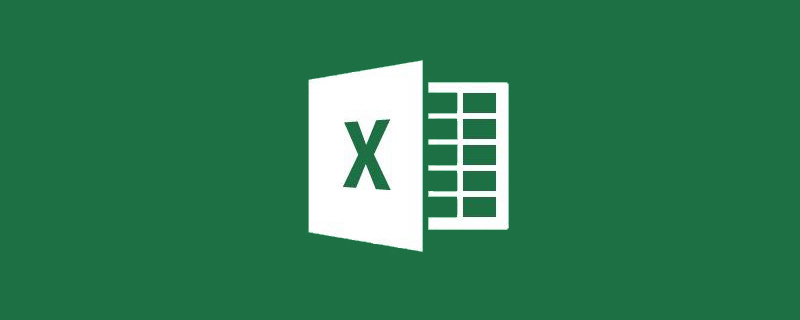
The shortcut key for generating a chart with one click in excel is F11
Double-click the excel table
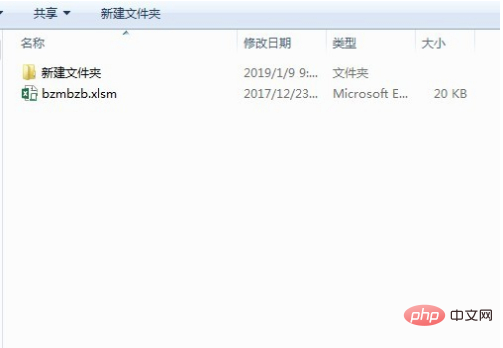
Open the excel table
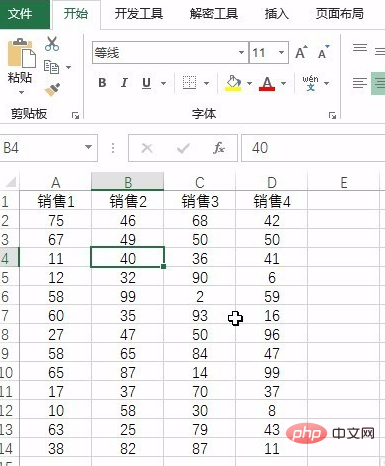
Edit the data content
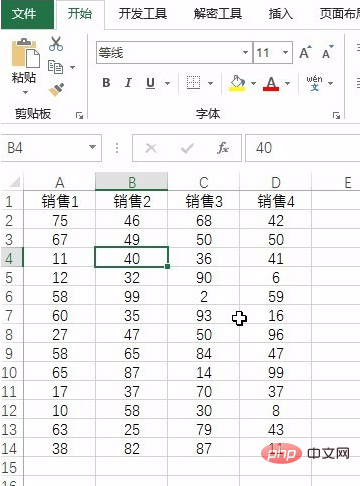
Press the shortcut key F11, that is You can see the inserted chart
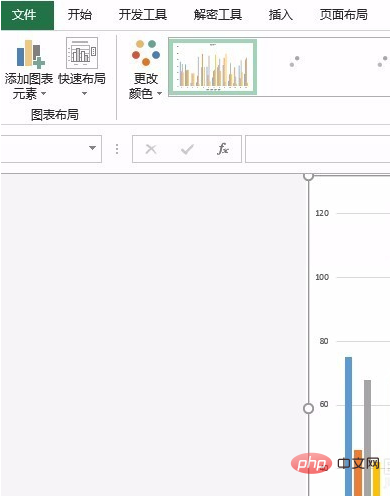
Note that the chart at this time is generated in a new worksheet, and it is a smart matching chart
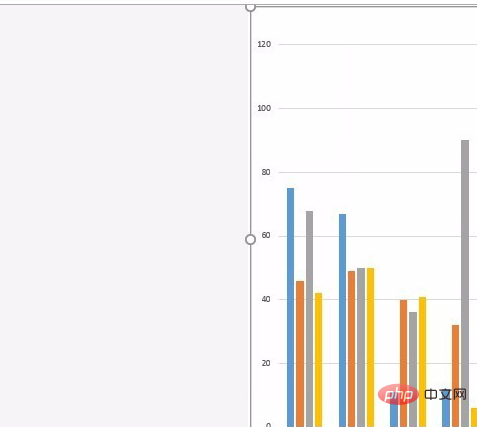
Finally save the file
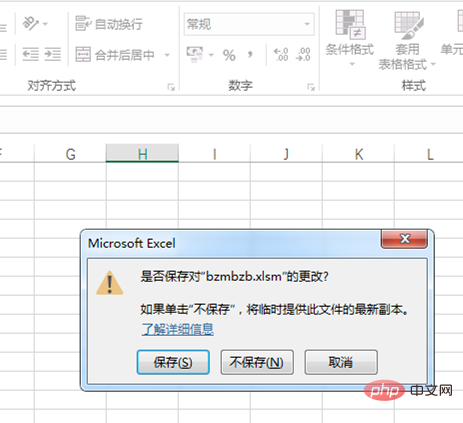
There are other shortcut keys in excel
【F1】 # grid.
Press [Ctrl] [F1] to close and reopen the current task pane.
Press [Alt] [F1] to create a chart of the data in the current range.
Press [Alt] [Shift] [F1] to insert a new worksheet.
【F2】 Edit the active cell and place the insertion point at the end of the cell content. If editing in the cell is disabled, it also moves the insertion point into the formula bar.
Press [Shift] [F2] to edit cell comments.
【F3】 Paste the defined name into the formula.
Press [Shift] [F3] to display the [Insert Function] dialog box.
[F4] Repeat the previous command or operation (if possible).
Press [Ctrl] [F4] to close the selected workbook window.
[F5] Display the [Location] dialog box.
Press [Ctrl] [F5] to restore the window size of the selected workbook window.
[F6] Switch to the next pane in the worksheet that has been split ([Window] menu, [Split] command).
Press [Shift] [F6] to switch to the previous pane in the split worksheet.
If multiple workbook windows are open, press [Ctrl] [F6] to switch to the next workbook window.
【F7】 Display the Spell Check dialog box to check spelling in the active worksheet or selected range.
If the workbook window is not maximized, press [Ctrl] [F7] to execute the [Move] command on the window.
Use the arrow keys to move the window and press [Esc] when finished.
【F8】 Turn extended mode on or off. In extend mode, [EXT] will appear in the status line, and pressing the arrow keys expands the selection.
By pressing Shift F8, you can use the arrow keys to add non-adjacent cells or ranges to a selected range of cells.
When the workbook is not maximized, press [Ctrl] [F8] to execute the size command (on the [Control] menu of the workbook window. Press [Alt] [F8] Displays the [Macro] dialog box for running, editing, or deleting macros.
[F9] Counts all worksheets in all open workbooks.
If you press [F9] first and then press [Enter] (for array formulas, press [Ctrl] [Shift] [Enter]), the selected part of the formula will be calculated and replaced. is the calculated value.
Press [Shift] [F9] to calculate the active worksheet.
Press [Ctrl] [Alt] [F9] to calculate all worksheets in all open workbooks, regardless of whether they have changed since the last calculation.
If you press [Ctrl] [Alt] [Shift] [F9], the relevant formulas will be rechecked, and then all cells in all open workbooks will be calculated, including those that are not Mark cells for calculation.
Press [Ctrl] [F9] to minimize the workbook window to an icon.
[F10] Select the menu bar or close the open menu and submenu at the same time.
Press [Shift] [F10] to display the shortcut menu of the selected item.
Press [Alt] [Shift] [F10] to display the smart tag menu or message. If there are multiple smart tags, pressing this key combination switches to the next smart tag and displays its menu or message.
Press [Ctrl] [F10] to maximize or restore the selected workbook window.
【F11】 Create a chart of data within the current range.
Press [Shift] [F11] to insert a new worksheet.
Press [Alt] [F11] to open the [Visual Basic Editor], where you can create macros by using Visual Basic for Applications (VBA).
Press [Alt] [Shift] [F11] to open the [Microsoft Script Editor], where you can add text, edit HTML tags, and modify any script code.
[F12] Display the [Save As] dialog box.
Recommended tutorial: "excel tutorial"
The above is the detailed content of What is the shortcut key to generate a chart in Excel with one click?. For more information, please follow other related articles on the PHP Chinese website!
 Compare the similarities and differences between two columns of data in excel
Compare the similarities and differences between two columns of data in excel
 excel duplicate item filter color
excel duplicate item filter color
 pr shortcut key
pr shortcut key
 How to copy an Excel table to make it the same size as the original
How to copy an Excel table to make it the same size as the original
 Excel table slash divided into two
Excel table slash divided into two
 Excel diagonal header is divided into two
Excel diagonal header is divided into two
 Absolute reference input method
Absolute reference input method
 ps exit full screen shortcut key
ps exit full screen shortcut key




