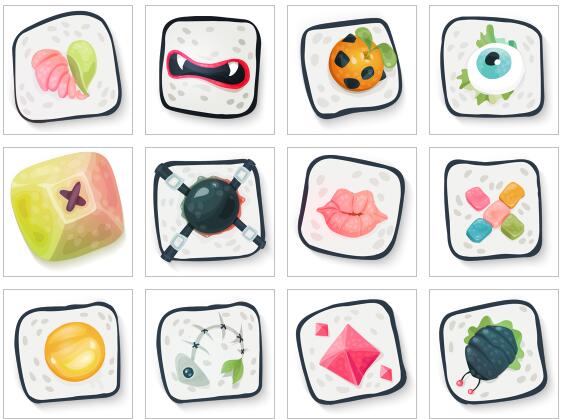Hand drawn icons
All resources on this site are contributed by netizens or reprinted by major download sites. Please check the integrity of the software yourself! All resources on this site are for learning reference only. Please do not use them for commercial purposes. Otherwise, you will be responsible for all consequences! If there is any infringement, please contact us to delete it. Contact information: admin@php.cn
Related Article
 Exquisite material! 8 free minimalist style icon sets_html/css_WEB-ITnose
Exquisite material! 8 free minimalist style icon sets_html/css_WEB-ITnose
24 Jun 2016
Exquisite material! 8 free minimalist style icon sets
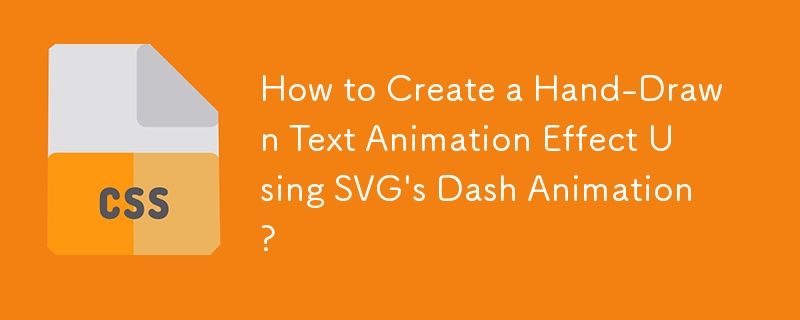 How to Create a Hand-Drawn Text Animation Effect Using SVG\'s Dash Animation?
How to Create a Hand-Drawn Text Animation Effect Using SVG\'s Dash Animation?
30 Nov 2024
How to Animate Handwriting Text on the Web Page Using SVG?Problem Statement:You're attempting to animate a text that you have saved as an SVG, but...
 Unique design! The use of illustrations and hand-drawn elements in web design_html/css_WEB-ITnose
Unique design! The use of illustrations and hand-drawn elements in web design_html/css_WEB-ITnose
24 Jun 2016
Unique design! The use of illustrations and hand-drawn elements in web design
 Material UI ? Material Design CSS Framework_html/css_WEB-ITnose
Material UI ? Material Design CSS Framework_html/css_WEB-ITnose
24 Jun 2016
Material UI ? Material Design CSS framework
 Free material download: iOS 8 vector UI material kit_html/css_WEB-ITnose
Free material download: iOS 8 vector UI material kit_html/css_WEB-ITnose
24 Jun 2016
Free material download: iOS 8 vector UI material kit
 About the difference between shortcut icon and icon code of web page favorite icon (reprint)_html/css_WEB-ITnose
About the difference between shortcut icon and icon code of web page favorite icon (reprint)_html/css_WEB-ITnose
24 Jun 2016
About the difference between shortcut icon and icon code of web page favorite icon (reprint)


Hot Tools

APP applet icon icon library material
Applicable to: mobile phone page, app applet page element icon icon library material, multiple colors are optional, and the colors can be replaced independently.

Basic monochrome ico icon material
Basic monochrome ico icon material download

247 flag pictures of countries around the world
240 flag pictures_icon material_flag picture free download_icon material download_icon material library

Simple shaded PNG icon
Simple shaded PNG icon

Pencil drawing software PNG icon
Pencil drawing software PNG icon