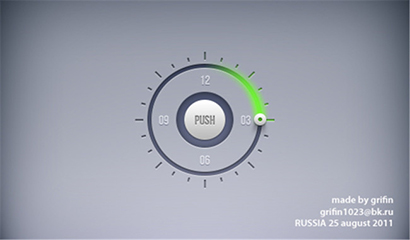Mobile phone UI button material
All resources on this site are contributed by netizens or reprinted by major download sites. Please check the integrity of the software yourself! All resources on this site are for learning reference only. Please do not use them for commercial purposes. Otherwise, you will be responsible for all consequences! If there is any infringement, please contact us to delete it. Contact information: admin@php.cn
Related Article
 Oppo mobile phone power button
Oppo mobile phone power button
26 Mar 2024
Reference content one: 1. Press and hold the power button for about ten seconds to see if the phone can be turned on. For mobile phones with removable batteries, first remove the battery and let it sit for a while, then reinstall it and charge it for about 30 minutes, and then try to turn on the phone to check whether it is normal. If there is a problem with your phone, you can try the following steps: Press and hold the power button for about 10 seconds to force it to shut down, then press and hold the power button and volume down at the same time for about 8 seconds to enter recovery mode. Then choose to clear the cache and restart the phone. If the problem is not resolved, consider clearing data and cache and restarting the phone. Please note that clearing data will result in data loss. Reference content two: 1. Find the settings function on the mobile phone desktop and click it, then click more settings. 2. In the more settings interface that pops up, click Scheduled Tasks. 3. In the new world
 How to solve the problem of mobile phone home button not responding
How to solve the problem of mobile phone home button not responding
18 Feb 2024
As smartphones become more popular, we increasingly rely on them to complete a variety of tasks. In mobile phones, the home button is considered one of the most important function keys. Not only can it help us return to the home screen, but it can also perform operations such as multitasking and evoking virtual assistants. However, what should you do if you find that the home button of your phone does not respond when you press it? First, we need to confirm whether it is a hardware problem with the phone. Sometimes, it may just be because dust or dirt has entered the button part of the phone, causing the home button to
 How to set the return button on the screen of Oppo mobile phone
How to set the return button on the screen of Oppo mobile phone
02 Mar 2024
How to set the return button on the screen of Oppo mobile phone? You can set the return button on the screen in Oppo mobile phone, but most users don’t know how to set the return button on the screen. Next is the oppo mobile phone that the editor brings to users Tutorial on how to set the return key on the screen. Interested users can come and take a look! How to set the return button on the screen of oppo mobile phone 1. First open the oppo mobile phone and select settings, and click the [Convenient Assistance] function on the main page; 2. Then on the convenient assistance page, select the [Navigation Key] service; 3. Then on the navigation key page Check the circle behind [Virtual Buttons]; 4. Finally, select your favorite button layout and set it on the screen.
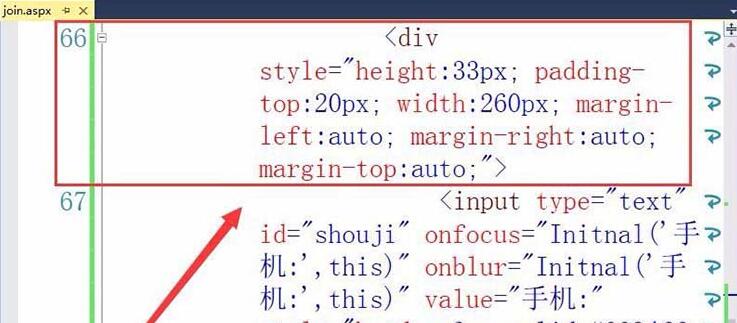 Visual Studio web page implementation button to obtain mobile phone verification code operation method
Visual Studio web page implementation button to obtain mobile phone verification code operation method
06 Jun 2024
1. Create an input text box for mobile phone number, and use div tag to insert the formatting of the text box for inputting mobile phone number. 2. Insert the mobile phone number input text box into the web page. 3. Use div tags in the web page to set the format and layout of the button to send the mobile phone verification code. 4. Use the type attribute to set the type to button, that is, the type is button. 5. Set the value of the button to Send Mobile Verification Code, that is, the name displayed on the button is Send Mobile Verification Code. 6. Set that after pressing the button, the action performed is the sendyanzm() function, and the verification code is sent to the mobile phone through this function. 7. Set the font size of the text displayed on the button to size 20, and set it in style. 8. The single row height of the button is set to 33 pixels. 9. Finally, use the font attribute to set the
16 May 2016
When working on projects, we often encounter the problem of sending SMS verification codes. At this time, users need to click the button to send the verification code and cannot click it again for a period of time. After all, verification codes are charged, and no one wants to waste them. So How to implement this function? Let’s share it below.
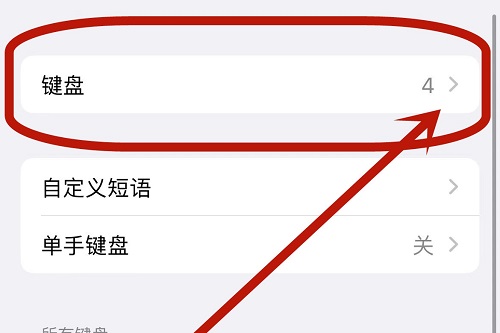 How to set up 9-button on Apple mobile phone
How to set up 9-button on Apple mobile phone
17 Mar 2024
The nine-square grid input mode setting on Apple smartphones is extremely simple and easy. Users only need to go through the "Settings", "General" options, and then the "Keyboard" path to make all-round settings. How to set up 9-keys on iPhone? Answer: In settings, go to General, Keyboard, and add a new keyboard for settings. 1. First start and enter the "Settings" function interface that comes with the iPhone device. 2. Then click to enter the key option "General", and the third step is to select the "Keyboard" button. 3. Then click again to select the important command "Add New Keyboard". 4. In the list of various input methods presented, you only need to select the option "Simplified Chinese". 5. Find a suitable input method for you in the alternative input method of Jiugongge Pinyin.


Hot Tools

SOS button
SOS button free download in PNG format

Do not touch buttons
No tampering button free download, PNG format

refresh button
The refresh button icon provides 12 refresh icons in PNG and ICO formats with a size of 128x128 pixels.

Query button
Query button free download, PNG format, PSD source file

green button
Green button free download, PNG format