player button material poster
Introduction to player button material poster: free download of player button material poster psd play button player creative graphic advertising design
All resources on this site are contributed by netizens or reprinted by major download sites. Please check the integrity of the software yourself! All resources on this site are for learning reference only. Please do not use them for commercial purposes. Otherwise, you will be responsible for all consequences! If there is any infringement, please contact us to delete it. Contact information: admin@php.cn
Related Article
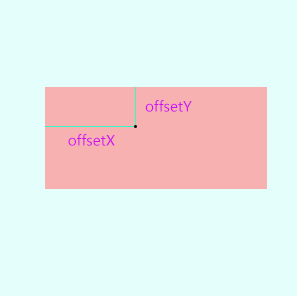 Pure css js implementation method to realize material design water drop animation button effect
Pure css js implementation method to realize material design water drop animation button effect
22 Oct 2018
What this article brings to you is about the js implementation method of realizing the material design water drop animation button effect using pure css. It has certain reference value. Friends in need can refer to it. I hope it will be helpful to you.
 Recommended 10 button material png pictures (including psd files) that must be used in shopping mall websites
Recommended 10 button material png pictures (including psd files) that must be used in shopping mall websites
03 Jun 2017
Shopping mall websites often use some button materials. Commonly used button materials include buy now, add to shopping cart, buy now, click to follow, receive coupons immediately, etc. The following php Chinese website selects 10 buttons that must be used on shopping mall websites. Material png pictures, including psd files, welcome to download!
24 Jun 2016
Player play button implemented by CSS3
 How to make the special effects of the cut-out universe_Tutorial on making the special effects of the cut-out universe
How to make the special effects of the cut-out universe_Tutorial on making the special effects of the cut-out universe
15 Apr 2024
1. First open the clipping APP, as shown in the picture below. 2. Click the Start Creating button, as shown below. 3. Then click the material library button, select the festive atmosphere, then select a video material with a black background and particle animation, and finally click the add button at the bottom, as shown in the picture below. 4. Click the Picture-in-Picture button at the bottom, and then click the New Picture-in-Picture button, as shown in the picture below. 5. Then click the material library button, select the green screen material, then select a meteorite video material, and click the add button at the bottom, as shown in the picture below. 6. Select the green screen material you just added and click the smart keying button at the bottom, as shown in the picture below. 7. Finally, adjust the duration of the two video materials to be the same. Click the play button to see the effect, as shown in the picture below.
 How to create a fine glitter filter effect in clipping_Tutorial on how to create a fine glitter filter effect in clipping
How to create a fine glitter filter effect in clipping_Tutorial on how to create a fine glitter filter effect in clipping
28 Apr 2024
First open the professional version of Cutout. Click the audio button, select a piece of audio material in Sadness, and add it to the audio track, as shown in the picture below. Select the audio material, click Auto Step, and select Step I, as shown in the picture below. Click the media button, then click the material library button, enter the word sadness in the search bar, select a video material, and add it to the video track, as shown in the picture below. Select the video material and click the freeze button, as shown in the picture below. Select the video material and click the delete button to delete it, as shown in the picture below. Adjust the duration of both clips to 10 seconds, as shown in the picture below. Click the Effect button, select the blur opening effect in the basics, add it to the effects track, then adjust the end of the effect to align with the first audio clip point, and then change the blur level to 11, as shown in the picture below.
 How to quickly import materials into edius
How to quickly import materials into edius
17 Apr 2024
In the file menu bar at the top, click Add Materials. Click this function button to see the material selection box, which can be added as needed. Or right-click the mouse pointer and select the Add Materials command, or click Open to import materials. Or double-click the mouse in a blank space in the material library to open the material import dialog box to select and add materials. Note: When importing a sequence, the function button of [Sequence Material] must be clicked, otherwise only a picture will be imported. Click the [Open] button in the Add Material dialog box to import the material, or you can drag the material directly to the timeline in the folder for editing. When editing multiple materials in the material library, you can manage materials by creating folders to improve search speed.


Hot Tools

SOS button
SOS button free download in PNG format

Do not touch buttons
No tampering button free download, PNG format

refresh button
The refresh button icon provides 12 refresh icons in PNG and ICO formats with a size of 128x128 pixels.

Query button
Query button free download, PNG format, PSD source file

green button
Green button free download, PNG format






