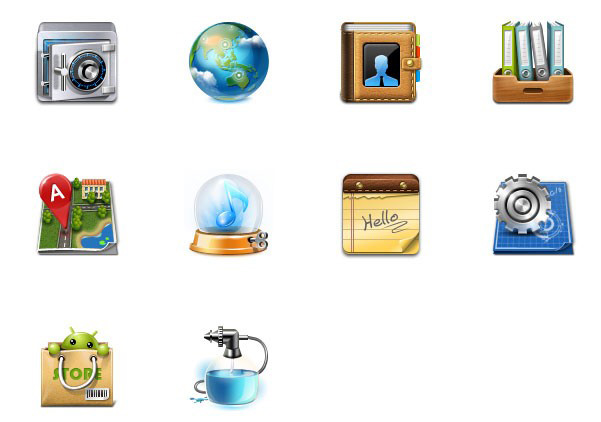Ten android mobile phone icons
Introduction to ten android mobile phone icons:
android android phone earth phone icon
All resources on this site are contributed by netizens or reprinted by major download sites. Please check the integrity of the software yourself! All resources on this site are for learning reference only. Please do not use them for commercial purposes. Otherwise, you will be responsible for all consequences! If there is any infringement, please contact us to delete it. Contact information: admin@php.cn
Related Article
 okx Android mobile phone login portal 2025
okx Android mobile phone login portal 2025
15 Feb 2025
Ouyi, also known as OKX, is a leading cryptocurrency trading platform that provides a wide range of digital asset trading services. Its Android app provides a convenient and secure transaction experience, allowing users to easily access the platform's full functionality on their smartphones. The OKX Android app is well known for its user-friendly interface, a powerful trading engine and comprehensive security measures, and is highly favored by cryptocurrency traders around the world.
 Exquisite material! 8 free minimalist style icon sets_html/css_WEB-ITnose
Exquisite material! 8 free minimalist style icon sets_html/css_WEB-ITnose
24 Jun 2016
Exquisite material! 8 free minimalist style icon sets
 Material UI ? Material Design CSS Framework_html/css_WEB-ITnose
Material UI ? Material Design CSS Framework_html/css_WEB-ITnose
24 Jun 2016
Material UI ? Material Design CSS framework
 Free material download: iOS 8 vector UI material kit_html/css_WEB-ITnose
Free material download: iOS 8 vector UI material kit_html/css_WEB-ITnose
24 Jun 2016
Free material download: iOS 8 vector UI material kit
 About the difference between shortcut icon and icon code of web page favorite icon (reprint)_html/css_WEB-ITnose
About the difference between shortcut icon and icon code of web page favorite icon (reprint)_html/css_WEB-ITnose
24 Jun 2016
About the difference between shortcut icon and icon code of web page favorite icon (reprint)


Hot Tools

APP applet icon icon library material
Applicable to: mobile phone page, app applet page element icon icon library material, multiple colors are optional, and the colors can be replaced independently.

Basic monochrome ico icon material
Basic monochrome ico icon material download

247 flag pictures of countries around the world
240 flag pictures_icon material_flag picture free download_icon material download_icon material library

Simple shaded PNG icon
Simple shaded PNG icon

Pencil drawing software PNG icon
Pencil drawing software PNG icon